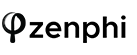We’ve started the year with a bang! Here are our key product updates released this month, packing even more functionality and integrations into zenphi to make process automation more efficient than ever.
In this article, we’ll review how you can now:
– Automate your Jira Service Desk;
– Automate your Trello workflow;
– Achieve more with the updated Variables;
– Create logic branches in your Flows more efficiently with the new “Lookup Value” action;
– Use zenphi on mobile.
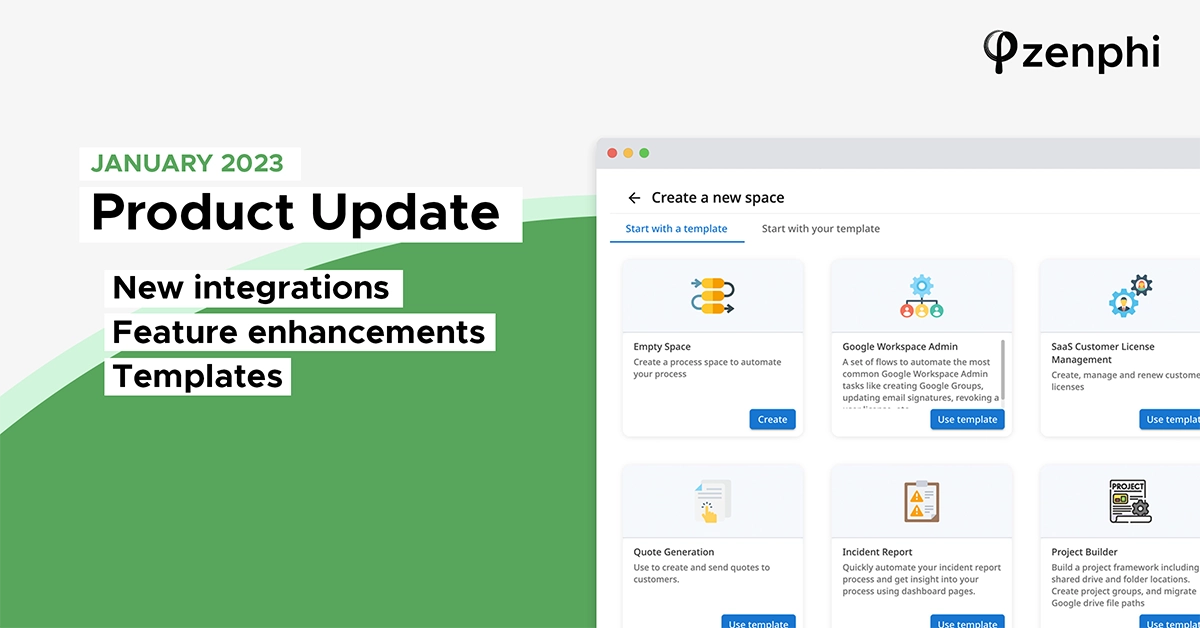
Automate Your Jira Service Management
Jira Service management is a powerful platform for managing IT operations and customer support, however managing multiple processes manually can be time-consuming and error-prone. Automation is the key to unlocking the full potential of your service desk to save a significant amount of time and minimize your risk of error. With zenphi, you can now automate processes within Jira Service Desk and seamlessly integrate with your favorite Google Apps and other services you use every day.
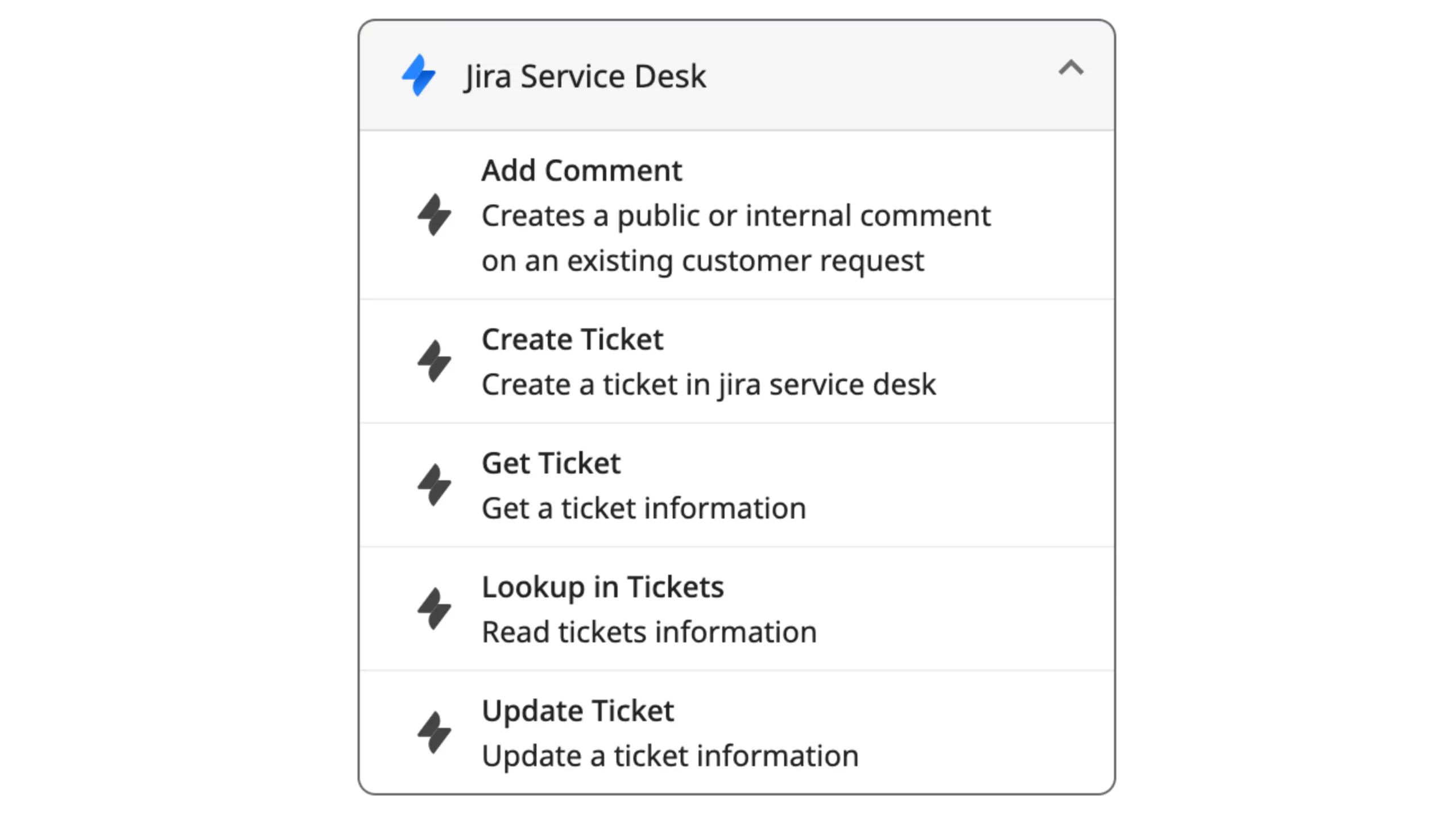
With the new set of actions, zenphi can automatically create Jira Tickets once someone submits a Google Form, Typeform, or zenphi Form, then send a notification email to the team and update a Hubspot record in the end.
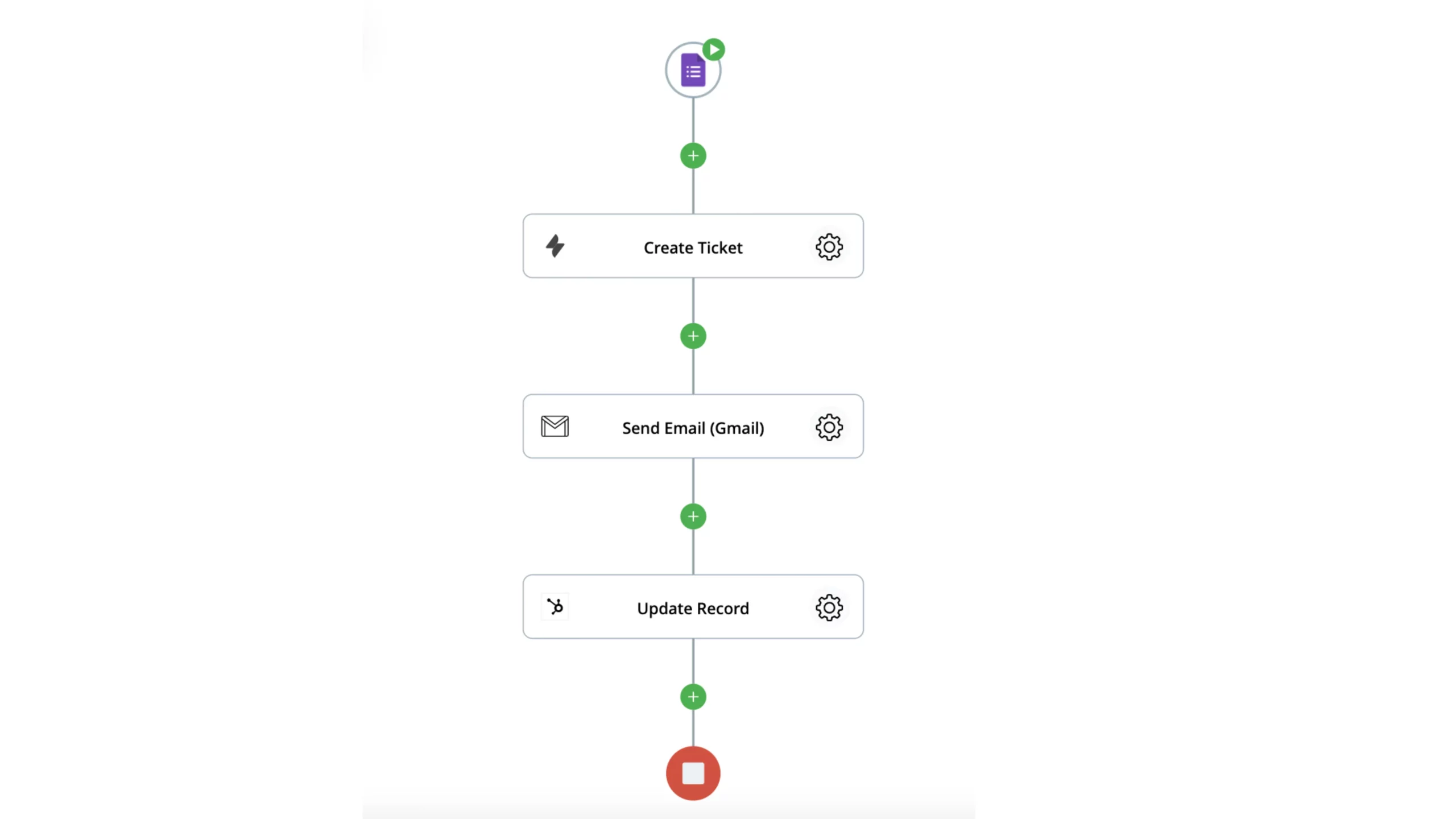
Of course, this is not a limit. You can take a step further and automate the whole process of document generation using the answers from a Google Form or transfer the required data to Google Sheets.
Moreover, at zenphi, you can fully automate your processes with Jira Software. Learn more about it here.
Automate your Trello workflows
Trello is an incredibly useful Kanban-style project management application, and here at zenphi, we absolutely love using it for our day-to-day operations. If you and your team feel the same way, you’ll be excited to hear about this update.
With the new Trello actions, you can now automate creating, updating, and deleting cards within your workflows, making project management even more efficient and streamlined.
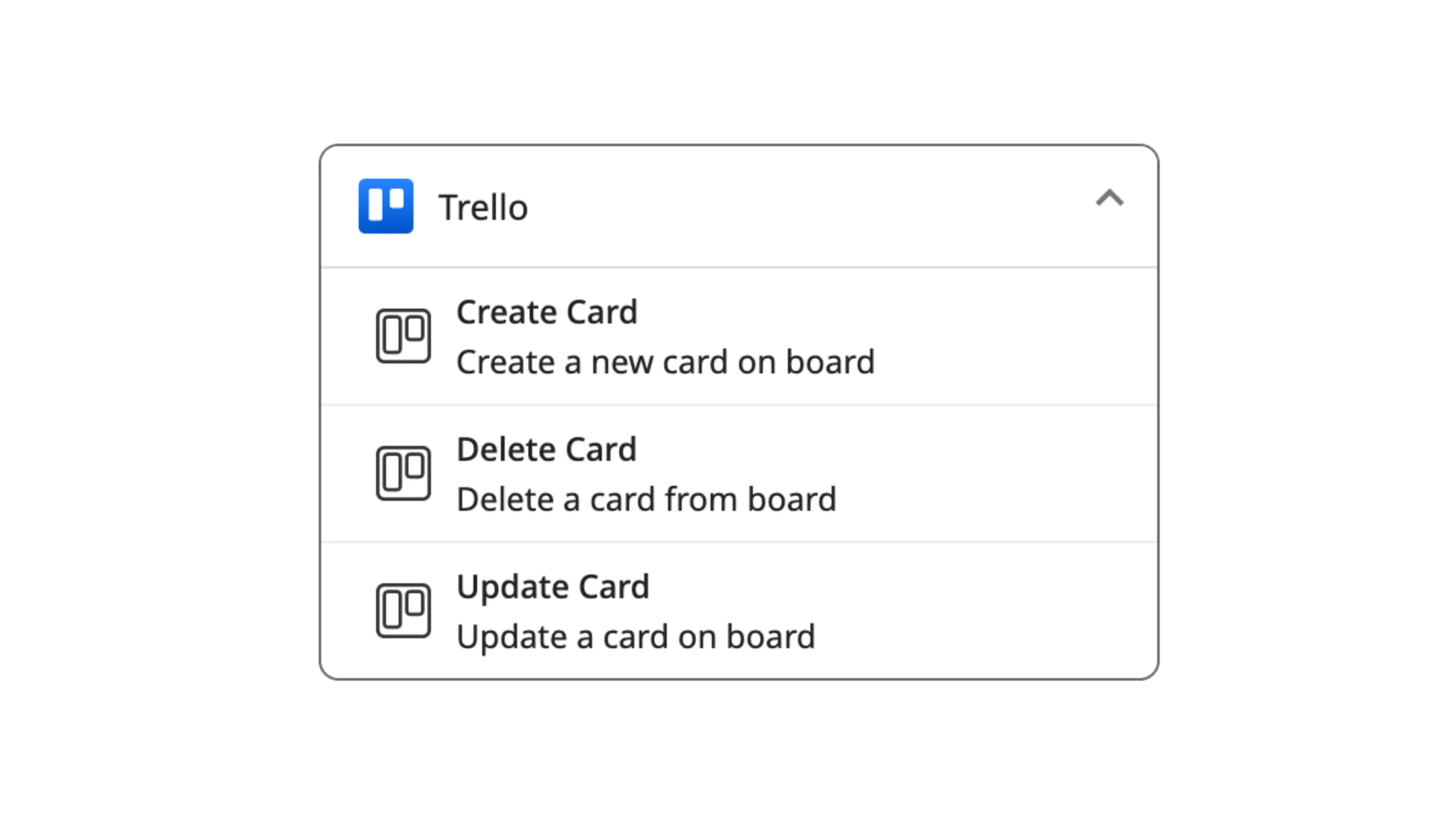
There are countless ways you can benefit from this integration, but as an example, let’s see how our Marketing team uses it at zenphi to manage content creation.
So let’s review the process:
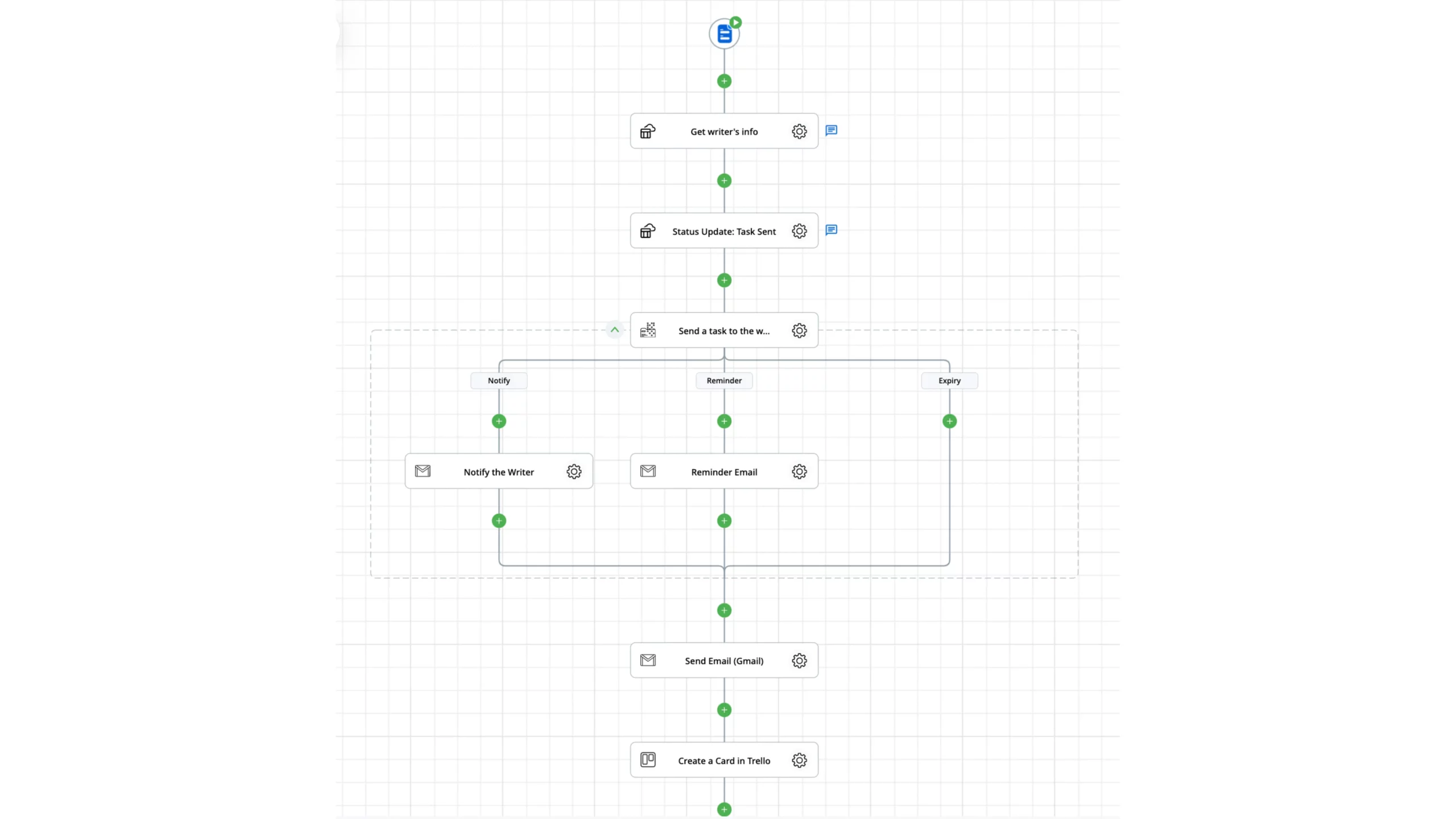
1. Firstly, we create a detailed content brief for the writer in Google Docs.
2. Then, we send the assignment to the writer via a zenphi Form and ask the writer to provide the due date.
3. Once the writer confirms the task and provides the data, everything logs to the zenphi Table, and the new task is created in the Trello board where all the teams involved in the content creation can track it.
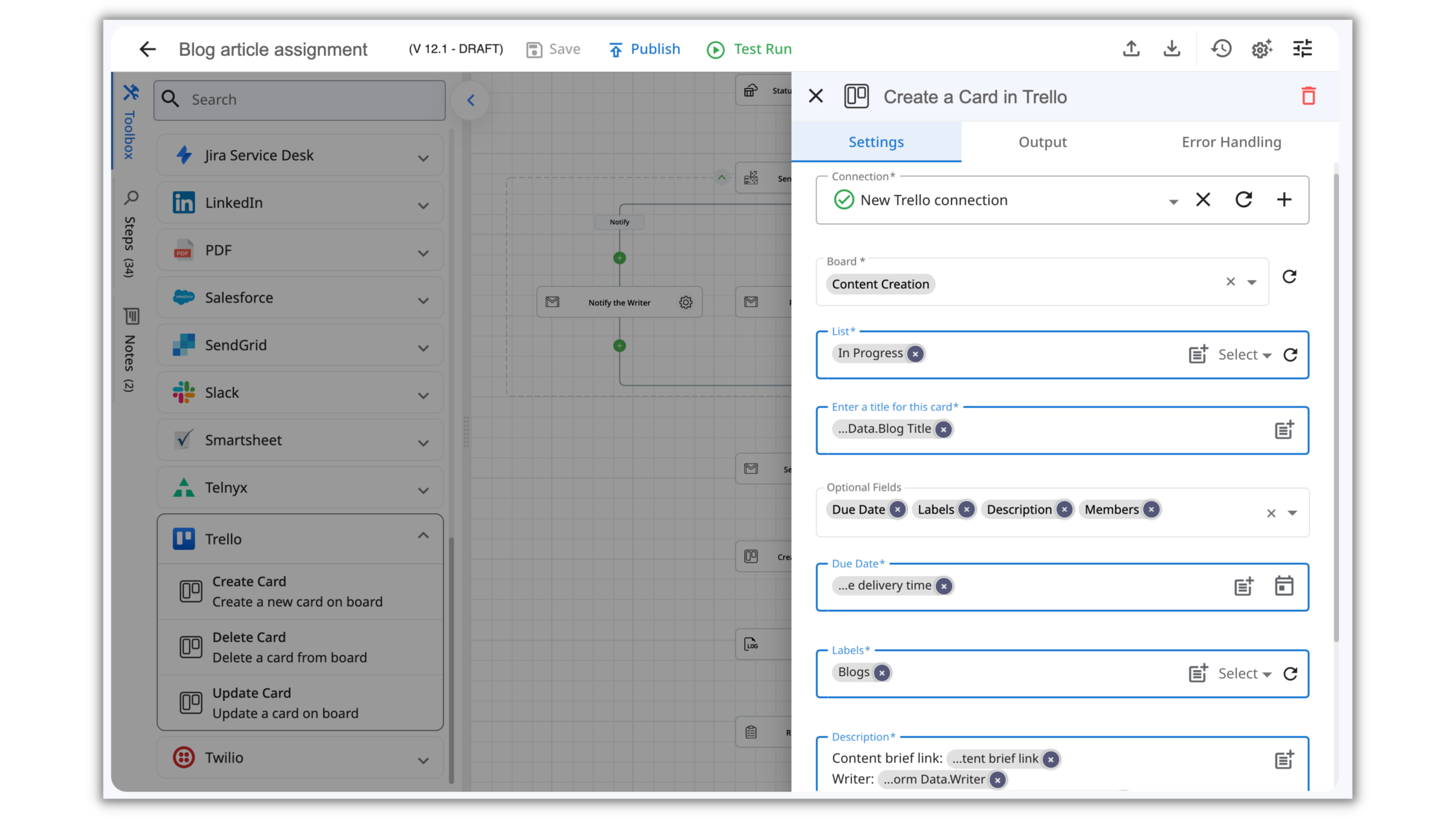
4. When the writer sends the draft, zenphi assigns a task for the team to review it and update the created Trello card.
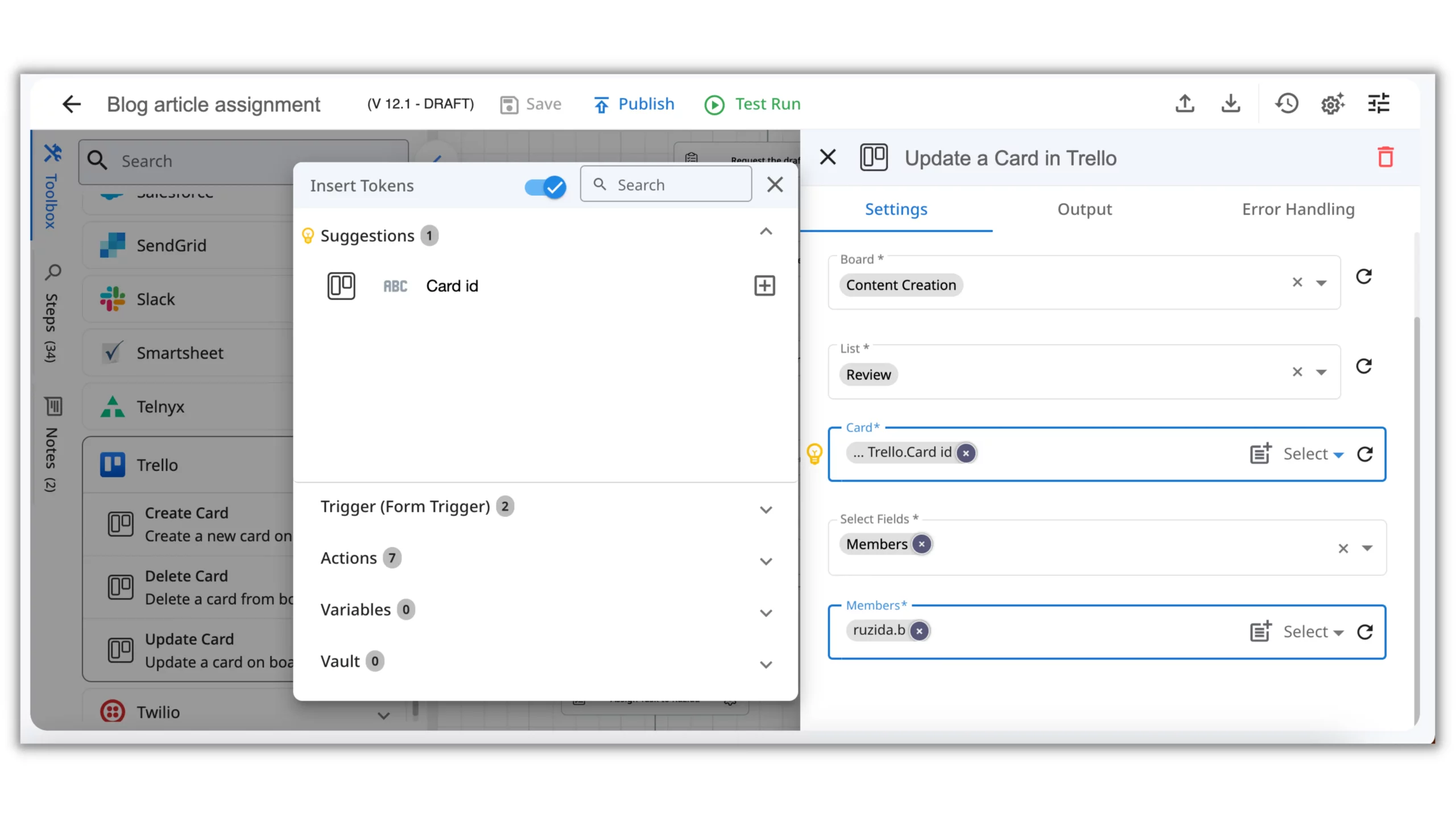
5. After the post is approved, zenphi assigns a new member to the Trello card for the final review from our Marketing manager.
Once approved by all parties, the article is published; at the same time, zenphi asks the writer to send the invoice, and when we receive it, Finance gets a notification.
As you can see, we’ve integrated multiple tools within the process:
– Google Docs;
– zenphi Form;
– zenphi Tables;
– Trello;
– Gmail
This automation saves us significant time and energy – we no longer need to move data between the apps. However, all the essential information is still synced, which allows for keeping everyone in the loop.
Want to automate your blog post (or any other document) approval process end-to-end? Check out this guide.
Variables update
Zenphi Variables is a helpful tool, as it stores predefined data values, which can be used in the subsequent steps of a Flow. This makes it easier to keep track of data throughout the entire process. Additionally, these variables can be updated to reflect changes in the flow, allowing you to make changes without manually adjusting each step.
Now, more options are available through the “Set Variable” action – you can clear, set, and append values from one place.
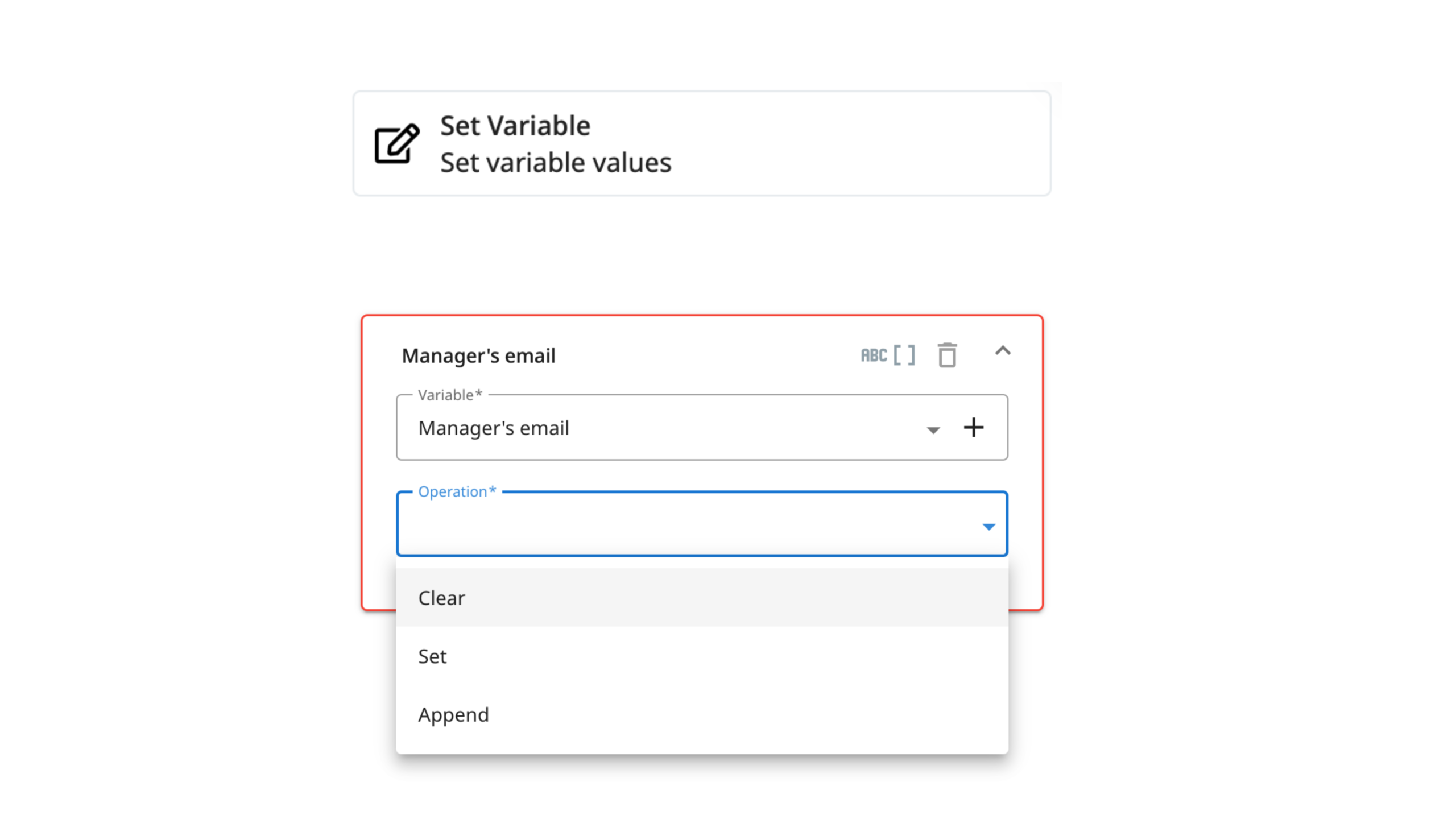
Try out the new “Lookup value” action
With the “Lookup Value” action, you can set the input and output values to use in the workflow.
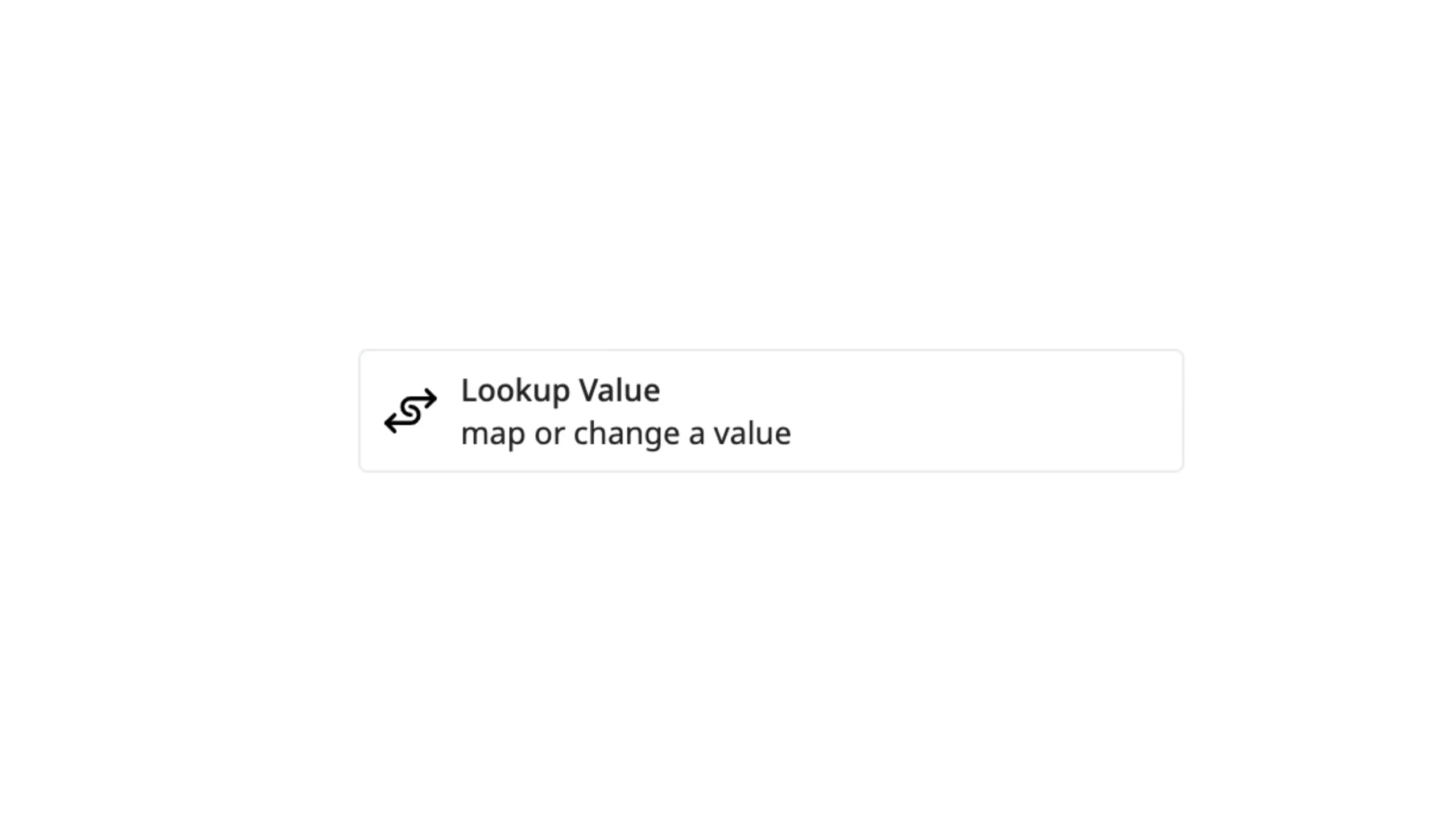
For example, if you have a process of creating a Jira Ticket when an employee submits a form, you can use this action to ensure that the correct department is displayed for each job role.
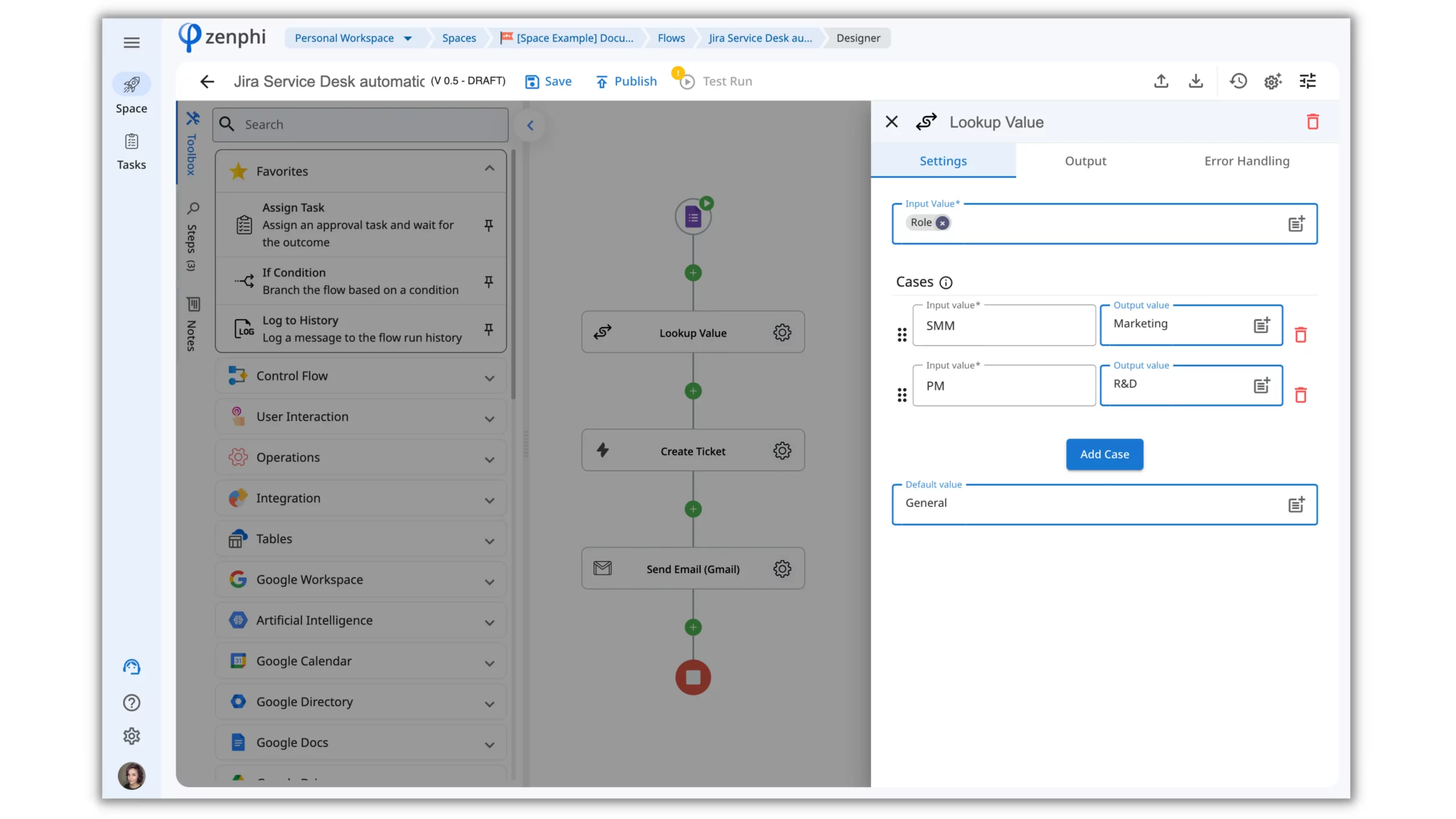
For that, you just need to put the “Lookup value” action after the trigger, fill in the required values, and indicate what will be a Default value if an employee fills something outside the list. Then, in the “Create Ticket” action, you can use the “Lookup Value” results:
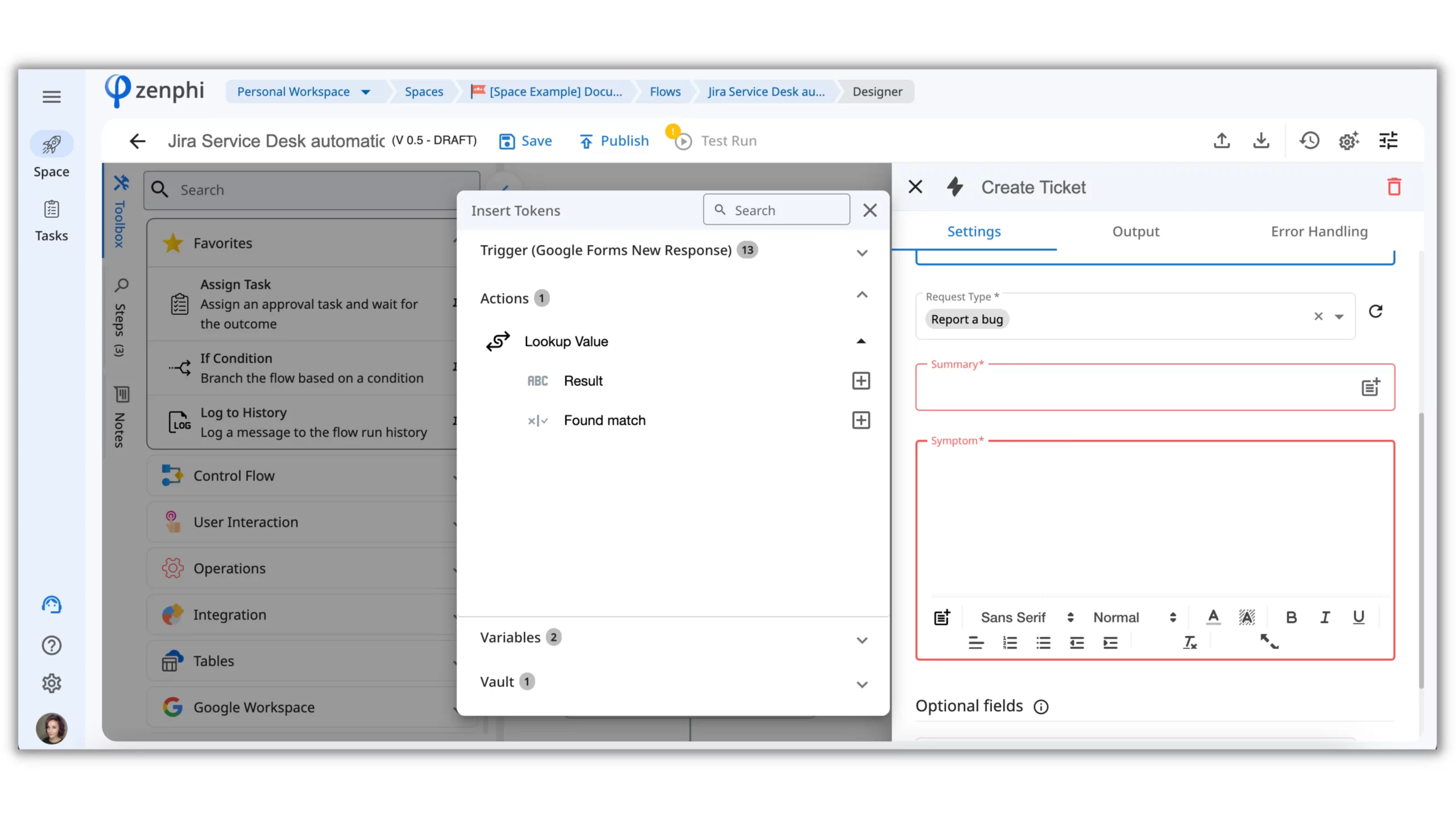
Use zenphi on mobile
Need to quickly check your Flow progress while you’re on the go? Now, you can do it right from your mobile – whether at home, in the office, or out and about, you can stay on top of your Flow journey!
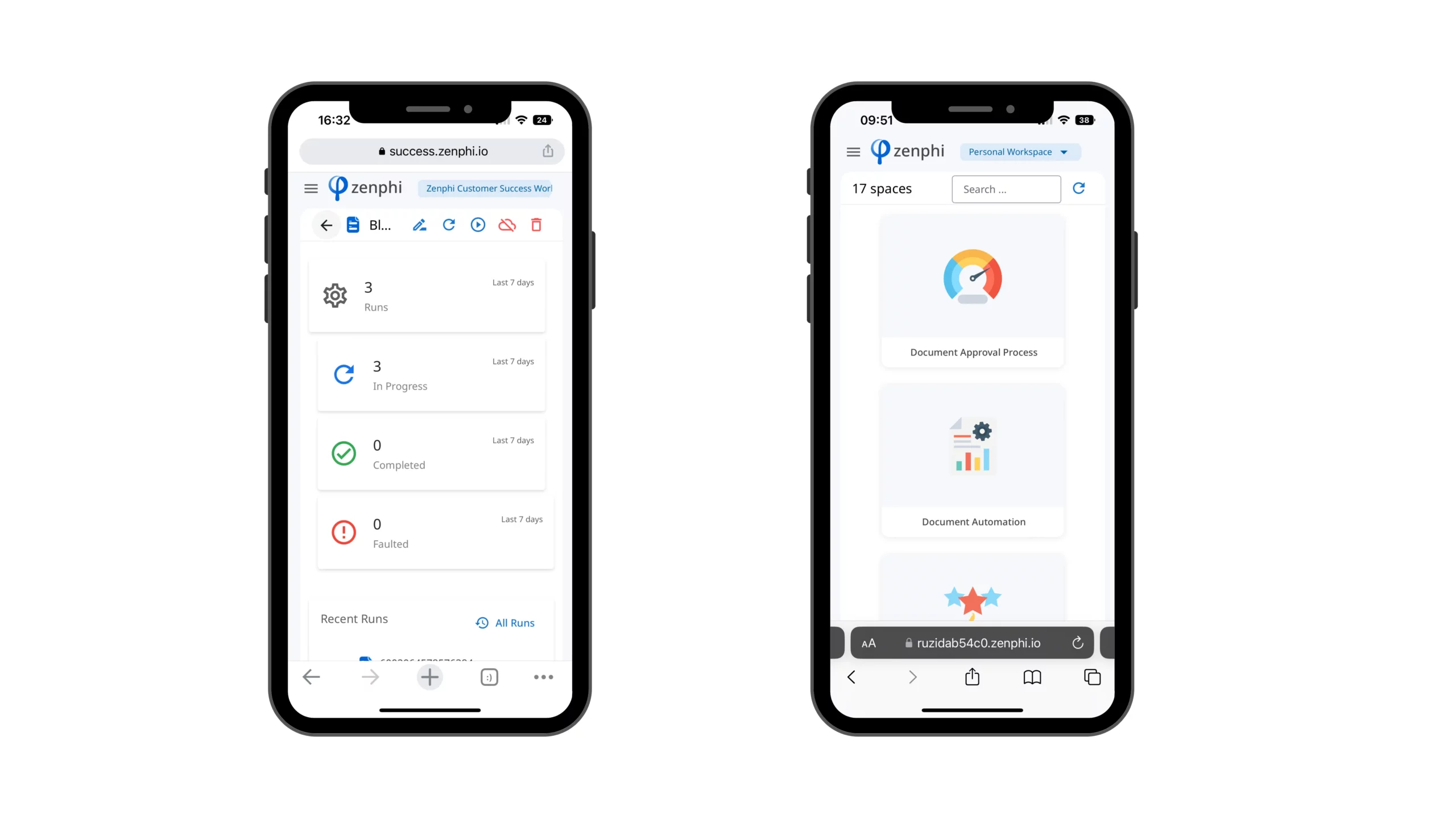
That’s all for now – if you have any questions on our product, new features, or how to get started, please get in touch. Otherwise, we’ll see you next month!
We’d love your feedback! Tell us what update you’d like to see next here. See our latest updates here.