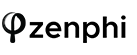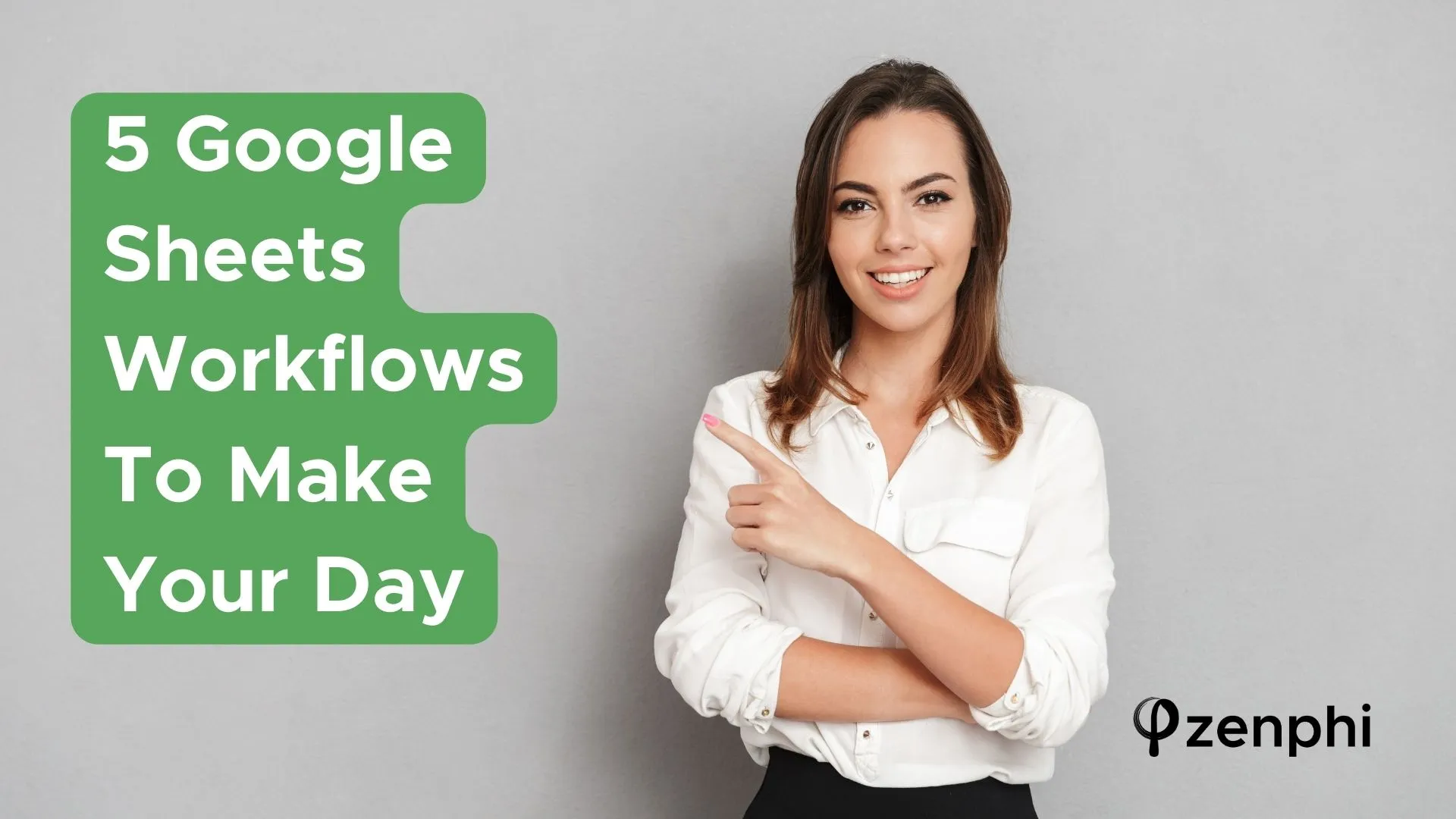Google Sheets is a powerful tool for building workflows. Which means, you can automate many of the tasks that you generally perform on Google sheets in a manual way. The great thing with Google Sheets is that anything repetitive and cumbersome about them can be automated. And we’re not talking copy-pasting formulas. We’re referring to a higher level of building workflows: for example, automated data entry, automated creation of new rows, or automated events that should be triggered by changes in your Google Sheet file.
Let’s explore 5 workflows that you can build using Google Sheets in a couple of minutes and that would change your daily routine forever. Video tutorial included!
Table of Contents
Workflow 1: Send data from other apps to Google Sheets
When needed
This Google Sheets workflow is invaluable when you need to automatically import data into your Google Sheet from other Google Apps (for example, Gmail, Google Forms) or third-party applications like Typeform, Salesforce, Hubspot, and many more.
Use cases:
a) For example, you’re collecting customers’ feedback using Google Forms, and would like to import their replies into Google Sheet, so that you an analyze them easily.
b) Another use case is saving file attachments from your mailbox to Google Drive and then adding a link to the files to Google Sheets.
c) Another popular use case is setting up a Google Sheets workflow that pulls all unassigned contacts from HubSpot and add these records to a Google Sheets file for sales managers to follow up.
Video Tutorial
Watch this video tutorial on how you can set up this workflow in minutes, using Zenphi, a no-code Google workspace automation tool.
Workflow 2: Sheets-to-PDF (personalized certificates creation)
When needed
This workflow is needed when you have to create custom PDFs using data from your Google Sheets.
Use cases:
As you probably guessed by now, this workflow is invaluable when you have to create personalized PDFs, like certificates of attendance for your students. This workflow is not as simple as the previous one, and includes an interim step: a Google Slide creation. It makes sense, doesn’t it? Google Slide serves as your certificate template. You populate it automatically with data stored in Google Sheets (like, student’s name, dates of attendance etc.), and then save this custom slide to a PDF. The next step is also possible: you can send this PDF to a student via email. All on autopilot, without pressing a single button!
Video Tutorial
Watch this 5-min video tutorial on how to set up this workflow using Zenphi, the #1 solution for Google Sheets automation.
Workflow 3: Lookup Rows
When needed
This workflow allows to automate searching and filtering function, or triggering another workflows when a certain row contains a variable you’re looking for.
Use cases:
a) For example, you need to segment your customers database, and send emails only to customers who’re located in the US. You’ll use this Google Sheets workflow to perform the segmentation for you automatically (the lookup will be for the variable associated with location).
b) Another great example is when you need to send an email with a Thank you discount or offer some extra bonuses to a customer who repurchased something or paid their monthly fee in time. You will use the Lookup row Google sheets workflow to first, lookup the row that indicates the payment, and then trigger the email communication.
Video Tutorial
Watch this video tutorial on how you can build a Lookup row Google sheets workflow using Zenphi.
Workflow 4: Google Sheets Mail merge
When needed
Google Sheets mail merge is a process of creating custom documents or emails with dynamic variables that are populated with your Google Sheets data.
Use cases:
a) Remember our second workflow with a personalized PDF creation? Now, let’s assume you’d want to send this PDF to your student. You’d need to use Google sheets data in your emailing process: student’s name and their email address at the very least. This is where Google Sheets mail merge workflow comes in handy.
b) For example, you’re running a webinar and advertize it on LinkedIn. You downloaded the file with your attendees contact details, and now want to send them emails with personalized URL to a webinar meeting room to track attendees activities. Google Sheets workflow Mail merge and your Gmail account — is all you need to perfom this marketing task in the most efficient way, saving on the third-party apps.
Video Tutorial
Watch this video tutorial on how to perform this task using Zenphi.
Workflow 5: Sheets-to-Docs
When needed
This Google sheets workflow is very useful when you need to generate a personalized document, other than PDF, using dynamic variables from your Google Sheet file.
Use cases:
a) This workflow is invaluable for sending personalized agreements or quotes. For example, as a part of the sales team, you need to quickly create a personalized quote for your prospect and email it to them. The personalization would assume using your prospect’s First and Last name in the document, and a personalized discount, based on your initial conversation with them, or expected usage, CLV or other parameters that you store in Google Sheets.
b) Your employee requested to work from home, and you’re changing the terms and conditions of your relationships accordingly. You need to generate and email a personalized document for the employee to sign.
Video Tutorial
Watch this video that would guide you though the process of building this Google sheets workflow using Zenphi.
Talk to us
Need assistance with building your Google Sheet workflows? Let us guide you on every step!