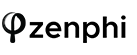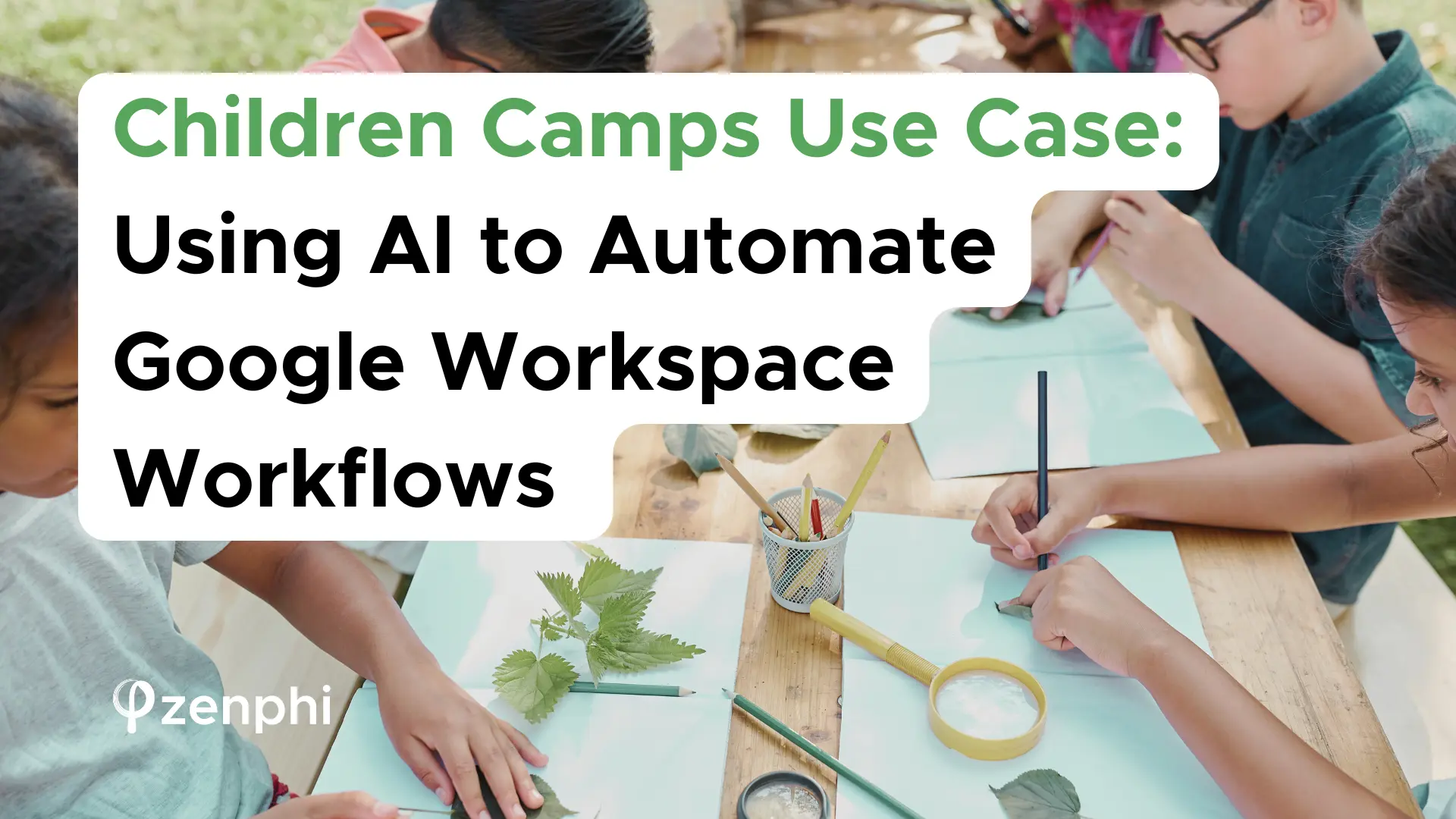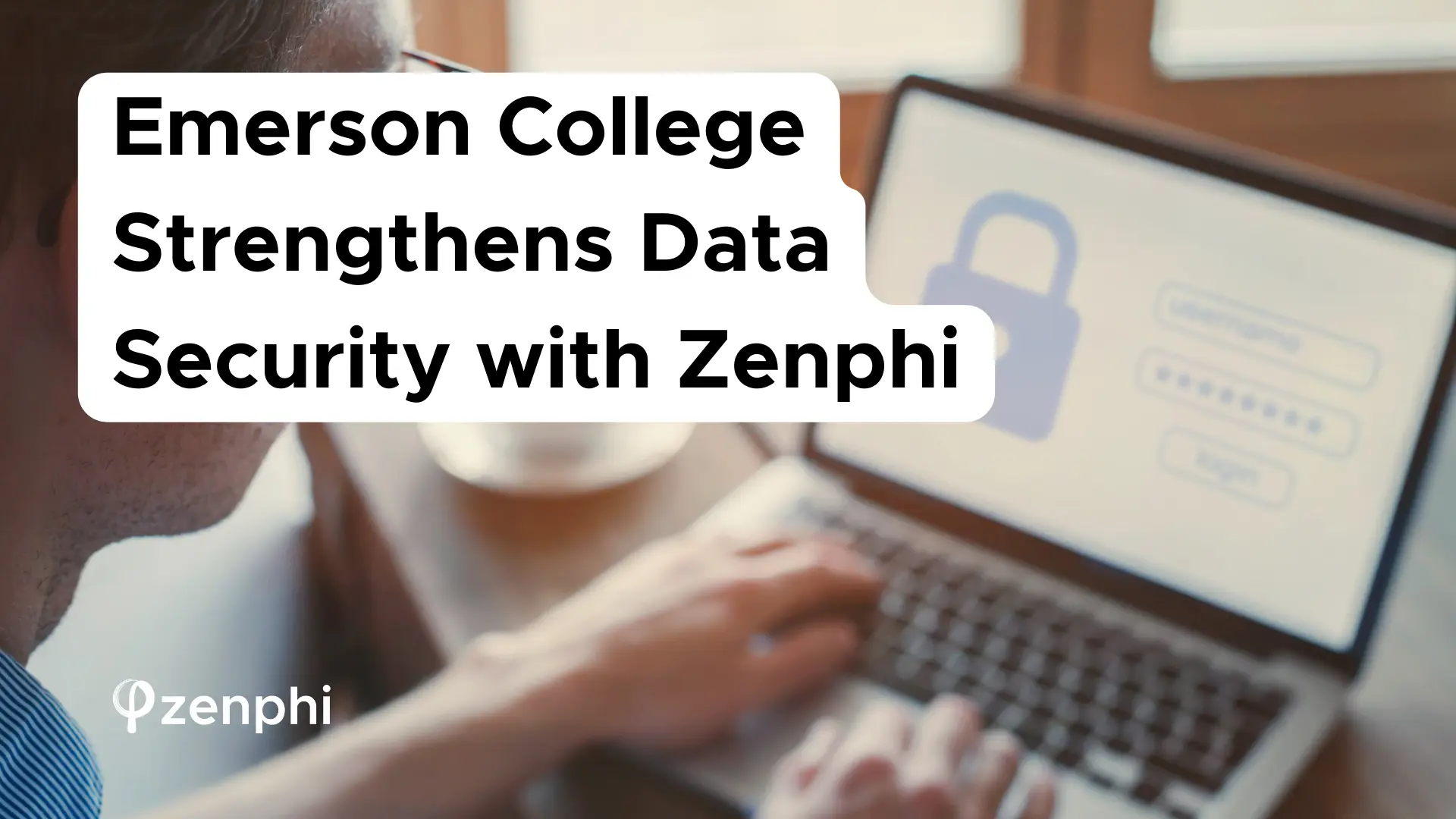The education sector is among those that are hit the most by the COVID-19 pandemic. And with no clear signs of easing down, schools are turning to remote learning to quickly adapt. Online learning platforms such as Google Workspace for Education have grown in demand ever since. Remote learning with Google Workspace for Education enables educators to teach students sans the physical classroom.
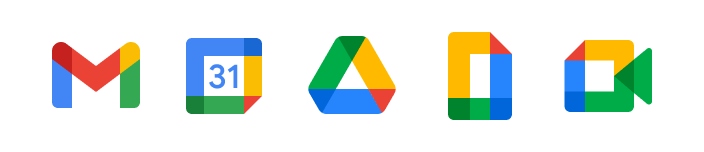
Google Workspace Logo.
Google Workspace for Education has very intuitive and user-friendly tools for productivity, organization, and collaboration for teachers and students. And it features all the core Google Apps most of us are familiar with one way or another. So, how do you start remote learning with Google Workspace for Education? Is it easy? Or does it need a high level of tech knowledge to make it work? This blog is a simple walkthrough about the different tiers of Google Workspace for Education. We will also include simple tips on how you can maximize the use of this platform via automation.
Accessing Google Workspace for Education
Like with any Google tech product, you start by signing up for a Google account. Note: Skip this step if you already have an account.
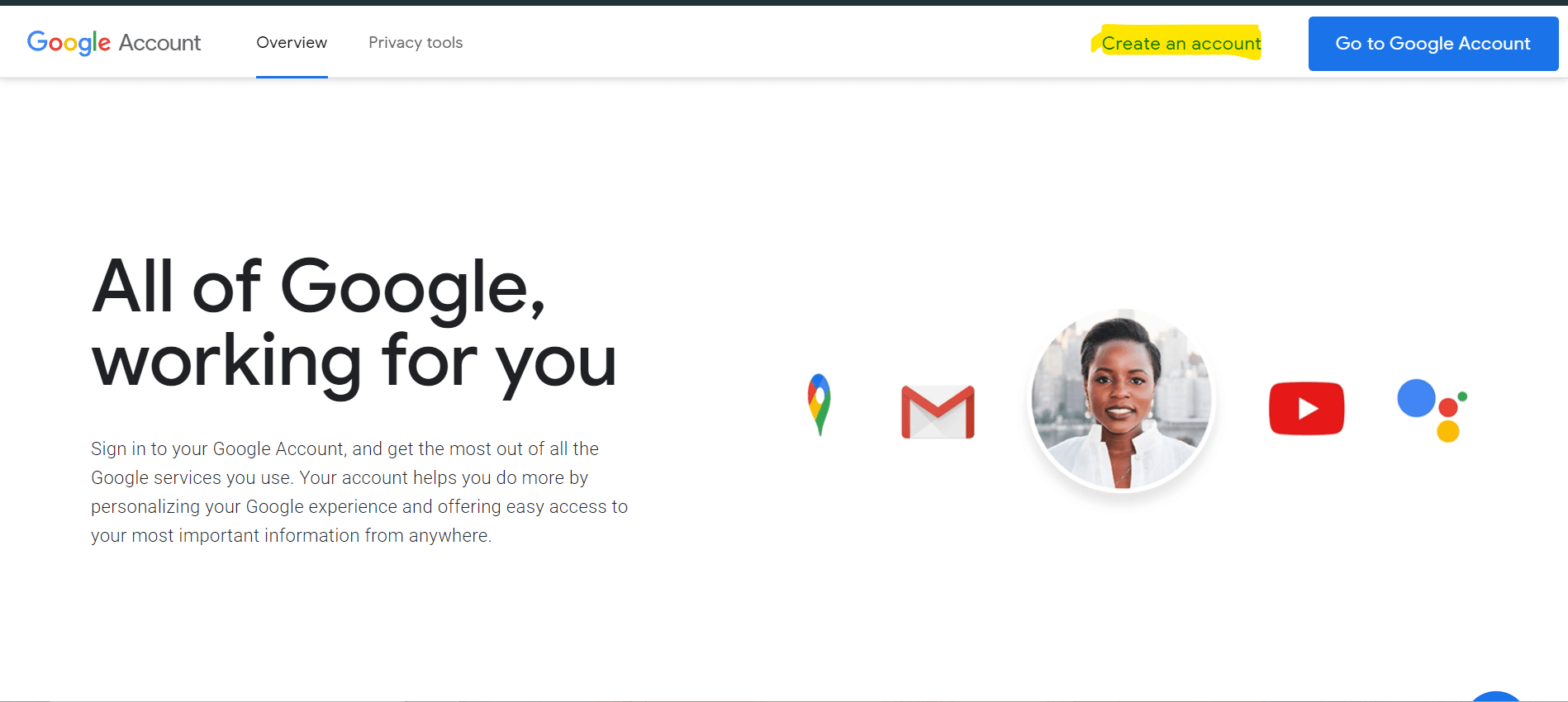
Then, head to the Google Workspace for Education page to choose the edition that will work best for your school. Google Workspace for Education comes in different editions or kinds, each is an upgrade of one after the other.
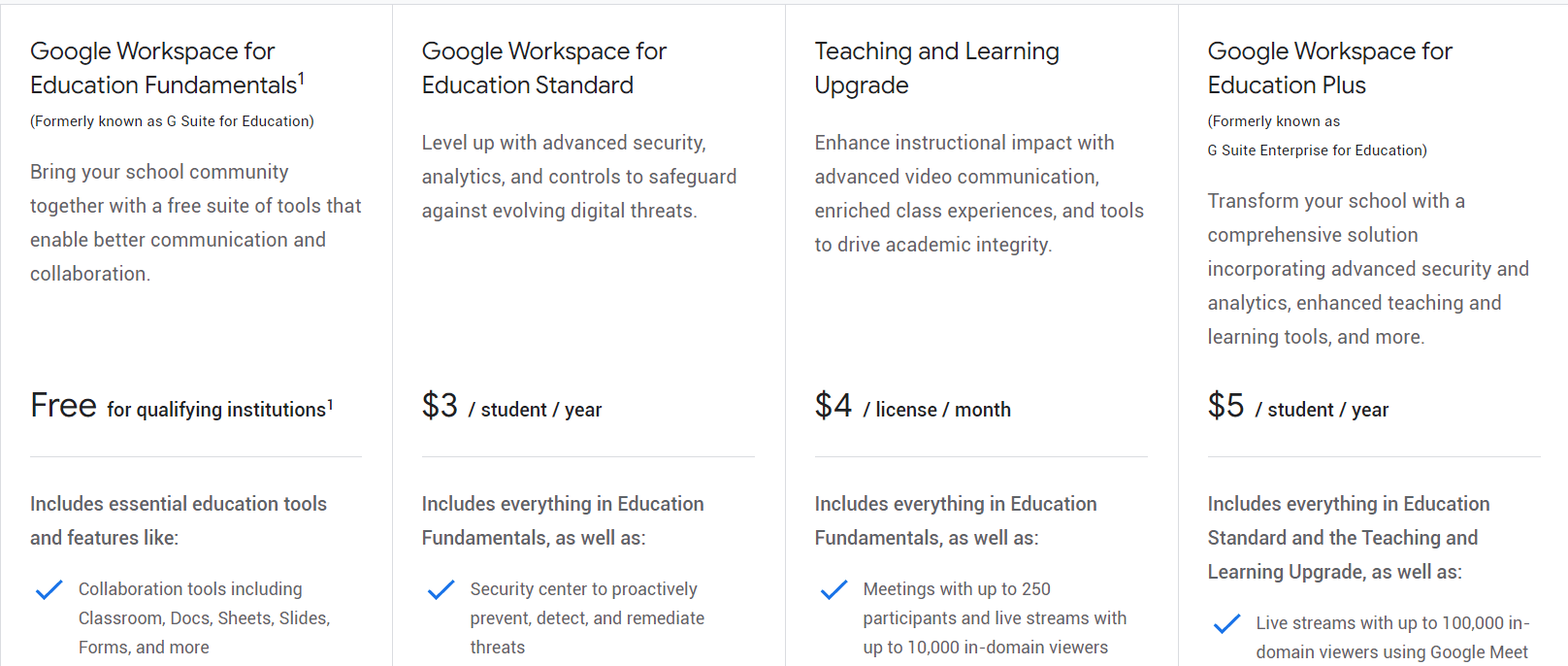
Google Workspace for Education editions.
Fundamentals Edition
This particular edition is free for learning institutions that meet the requirements set by Google. One requirement is acquiring certification and accreditation from your government. The approval can take up to 14 days the moment they receive your application. Once you pass the inspection, your school can now access Google for Education’s basic tools for collaboration and communication. Remote learning with Google Workspace for Education has tools to facilitate critical thinking and apply it practically. This is because teachers and students have better methods to create and participate in meaningful activities regardless of their locations.
Standard Edition
The cheapest tier available for those who do not qualify for the Fundamentals edition at $3/student/year.
The Standard edition has all the features of the Fundamentals edition plus a security upgrade. And if you are the kind that obsesses with your data security, Fundamentals is a good option. It has a security center that tracks and protects each member from the evolving digital security threat. And it also allows you to understand how each user interacts across all connected devices and Google Apps using your domain.
Teaching and Learning Upgrade Edition
This edition is best if you do not want to hold back on how you deliver your teaching methods. It has advanced video conferencing features for Meets and more add-ons for Classroom. These additions ensure higher academic integrity.
Plus Edition
The edition that combines all the features available from the three previous tiers. It gives users access to more advanced security and analytics features. Also, more upgrades to teaching tools.
Google Apps Included in Your Remote Learning with Google Workspace for Education
All Google Workspace for Education edition has access to core Google Apps.
Google Classroom
This Google App serves as the virtual classroom for all your teachers and students. Here, you can create different classes and subjects. You can also integrate all your learning content and third-party learning tools. With Classroom you can directly track each student’s progress and grade their school work. And it’s eve better with originality report. It helps you check for any plagiarism and ensure each output is unique from the other. Another is Roster syncing. This feature syncs all students’ information into the Classroom and is only available in the Plus tier.
Google Drive
It is the cloud-based storage included in all Google Workspace for Education editions. Drive automatically stores all the files you create using Google Docs, Sheets, Forms, and Slides. You can also upload files from your computer. Except for the Plus edition, each account is entitled to 30 GB of storage. Google Drive also enables you to request document approval in an efficient manner. But this feature is exclusive to the Plus edition.
Google Docs Editors
A collection of tools that enables students and teachers to collaborate on tasks.
- Docs is best for writing and editing tasks. Its predictive text and smart editing features make way for better writing collaboration amongst students and teachers. You can easily highlight and leave remarks or comments line by line.
- Sheets is a beast when it comes to dealing with data. Analyze, manipulate, visualize, and organize data with this Google App. And just like Docs, Sheets saves progress in a real-time manner.
- Forms to help you collect data. Intuitive and easy to create, you can use Forms for all sorts of information gathering. It can also serve as your quiz and exam questionnaire.
- Slides is for all the presentations you need to create that need images and text.
Scheduling and Student Engagement in Remote Learning with Google Workspace for Education
A collection of tools for remote learning with Google Workspace for Education. These tools aim to increase engagement amongst students and teachers.
- Gmail – allows you to create emails. It also has other functions like attach documents, compile contacts, and more.
- Google Calendar – for smart scheduling of all kinds of activities. Whether it’s a class schedule, saving important dates, interviews, etc., Calendar will take care of it for you.
- Sites – allows all members to create websites both for recreation and school activities. This is also a good place to get students to unleash their designing and coding skills.
- Meets – is the video conferencing tool included when remote learning with Google Workspace for Education. It can easily hold 100,000 participants in one live streaming.
- Groups – is a virtual room where students can meet and discuss different topics. Think of it as a virtual cafeteria.
Start Remote Learning with Google Workspace for Education
You can directly access your console when you type admin.google.com into your search bar. And this is only available to accounts with administrative access. Your Admin Console is where you manage all your Google Workspace services of your domain. From here, you can control all the accounts, access and roles, devices, and more.
Account Creation
When integrating new users such as a new teacher or an enrollee into your domain, you need to access your users’ list. Select the right organization then click the + button to add a new user. When you create a new user, this means you are assigning a new email to them bearing your domain name. Here, you can assign the level of access to each account. You can repeat this process for each new user, but you can also use CSV files to upload and create new users in one go. One session can create up to 500 new users.
How to Create a Classroom
When it comes to remote learning with Google Workspace for Education, Classroom is one of its best tools. To start, log in to your Google Workspace for Education account. At the top right of your screen, click the Google Apps icon and look for the Classroom icon.
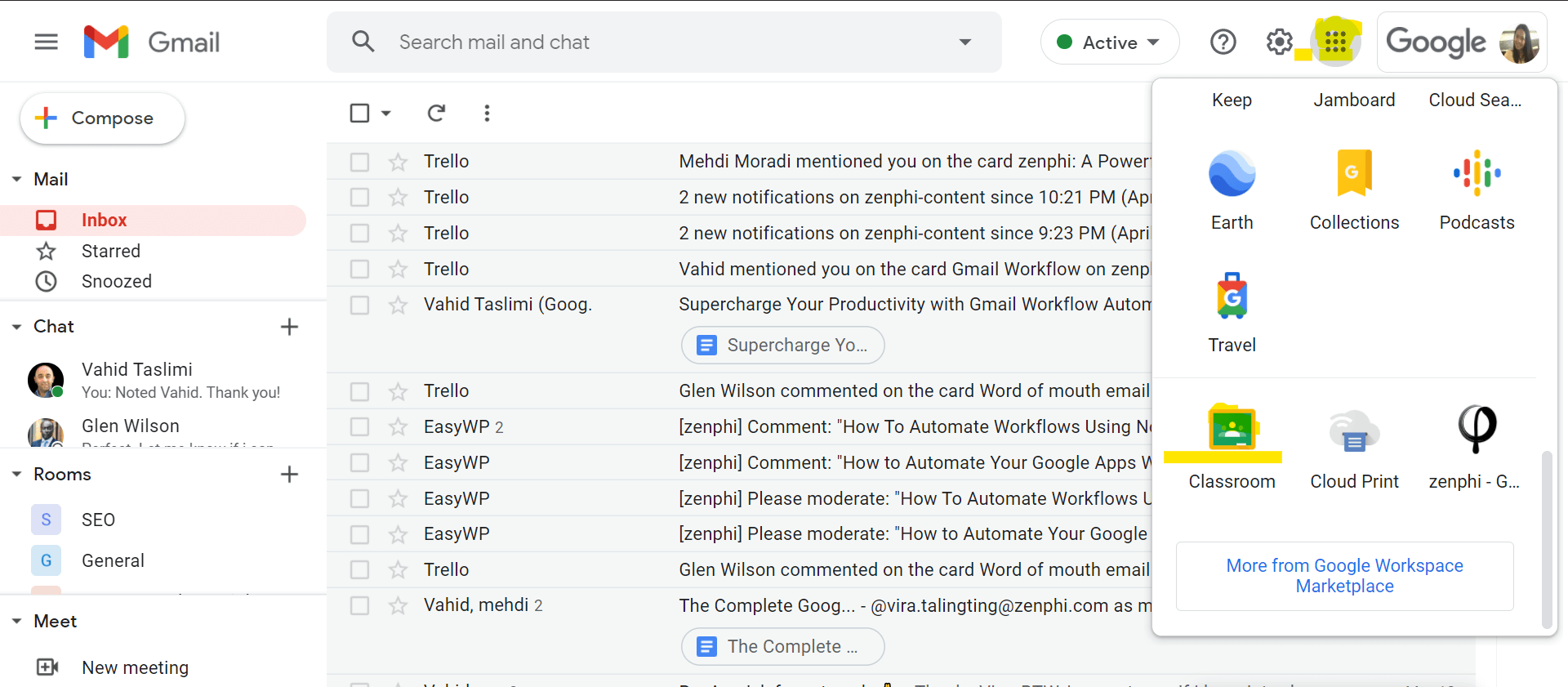
Accesing Classroom.
Typing classroom.google.com into your search bar allows you to directly access the API.
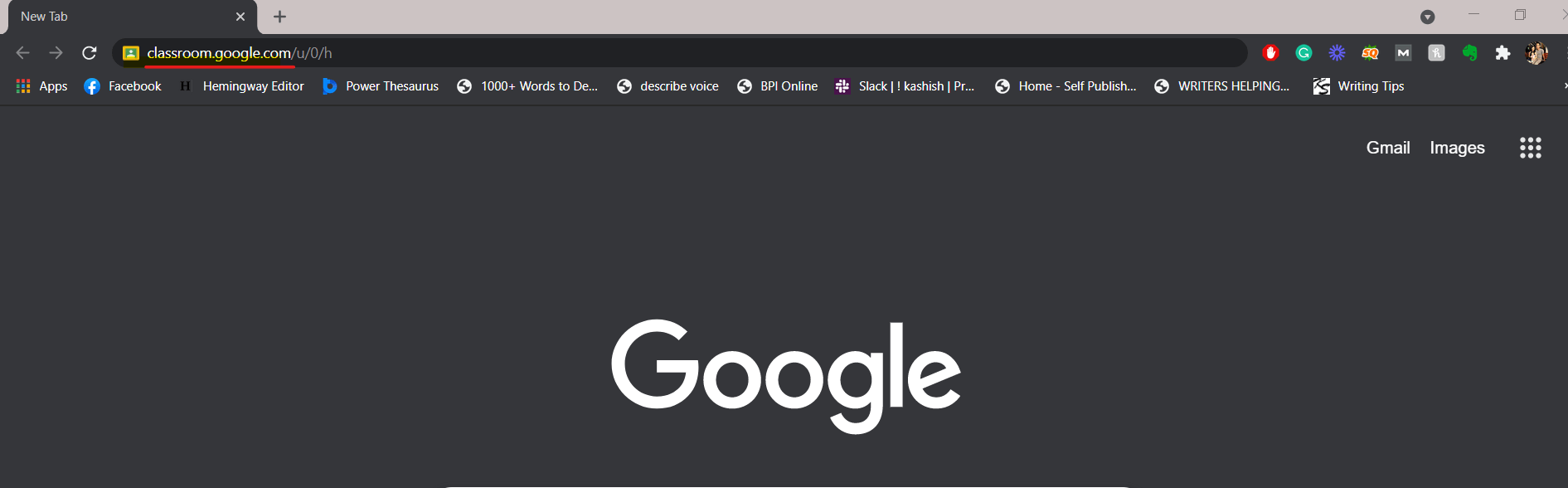
Type classroom.google.com into your search bar.
Inside, you can see existing Classrooms that you have access to. To create a new Classroom, you need to click the + button found at the top right side of your screen.
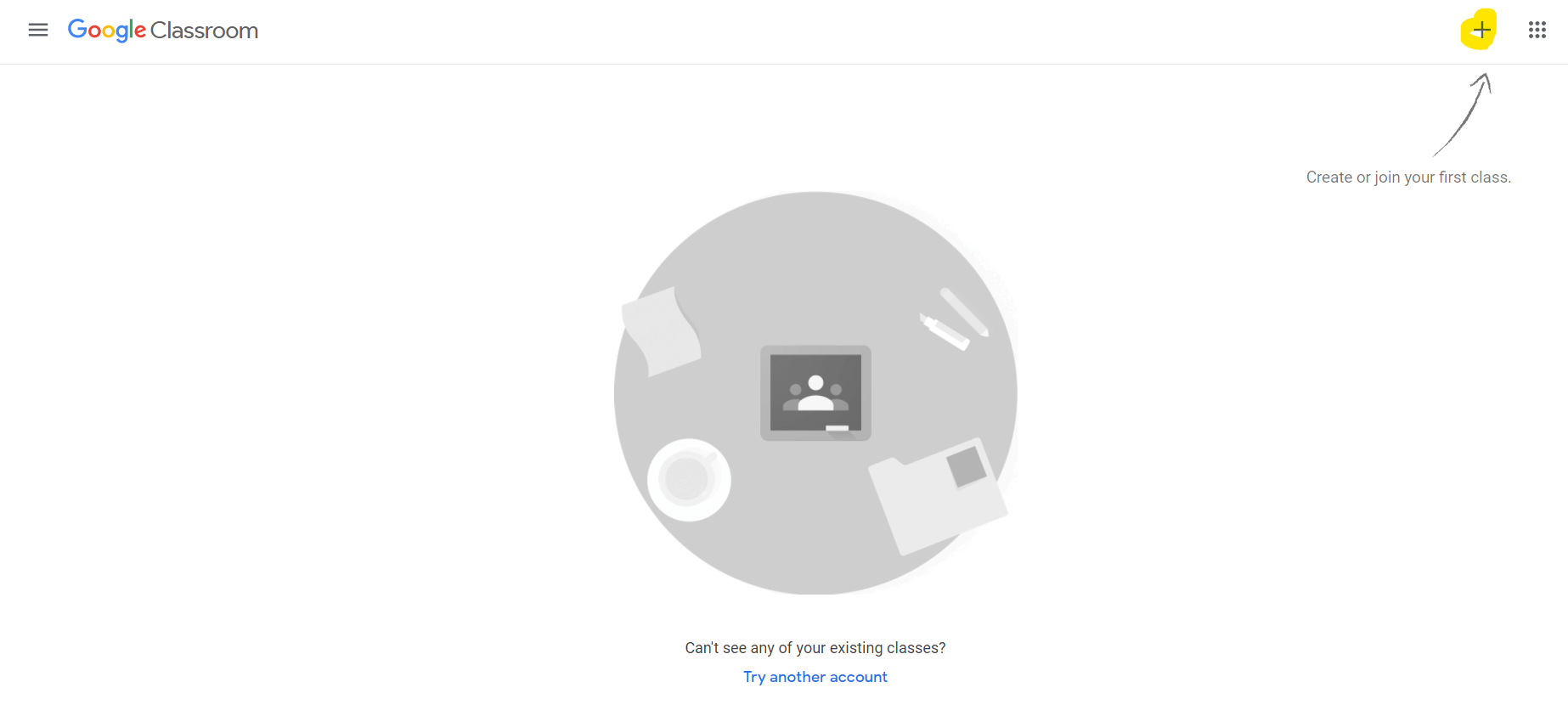
Creating a new class in your Classroom.
After clicking, a prompt will ask you to assign a Class name, subject, and room name.
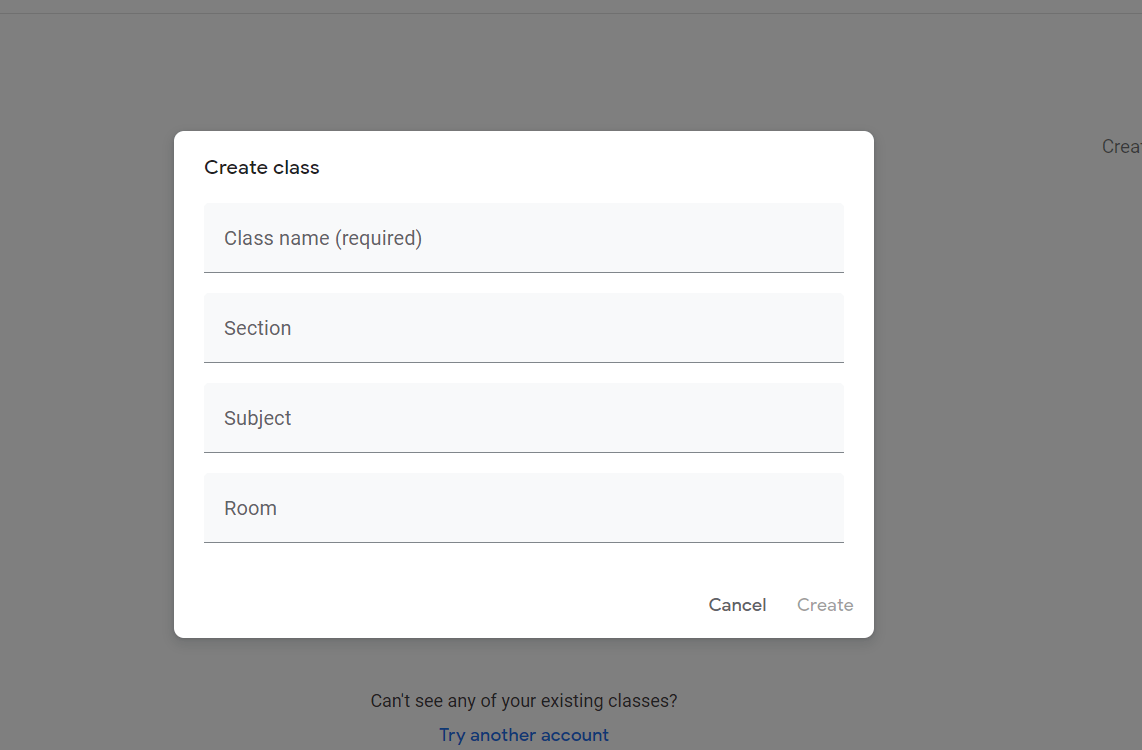
Once the new Classroom is created, you can now start sending the access code to your students. Create and assign tasks, schedules, announcements, and more.
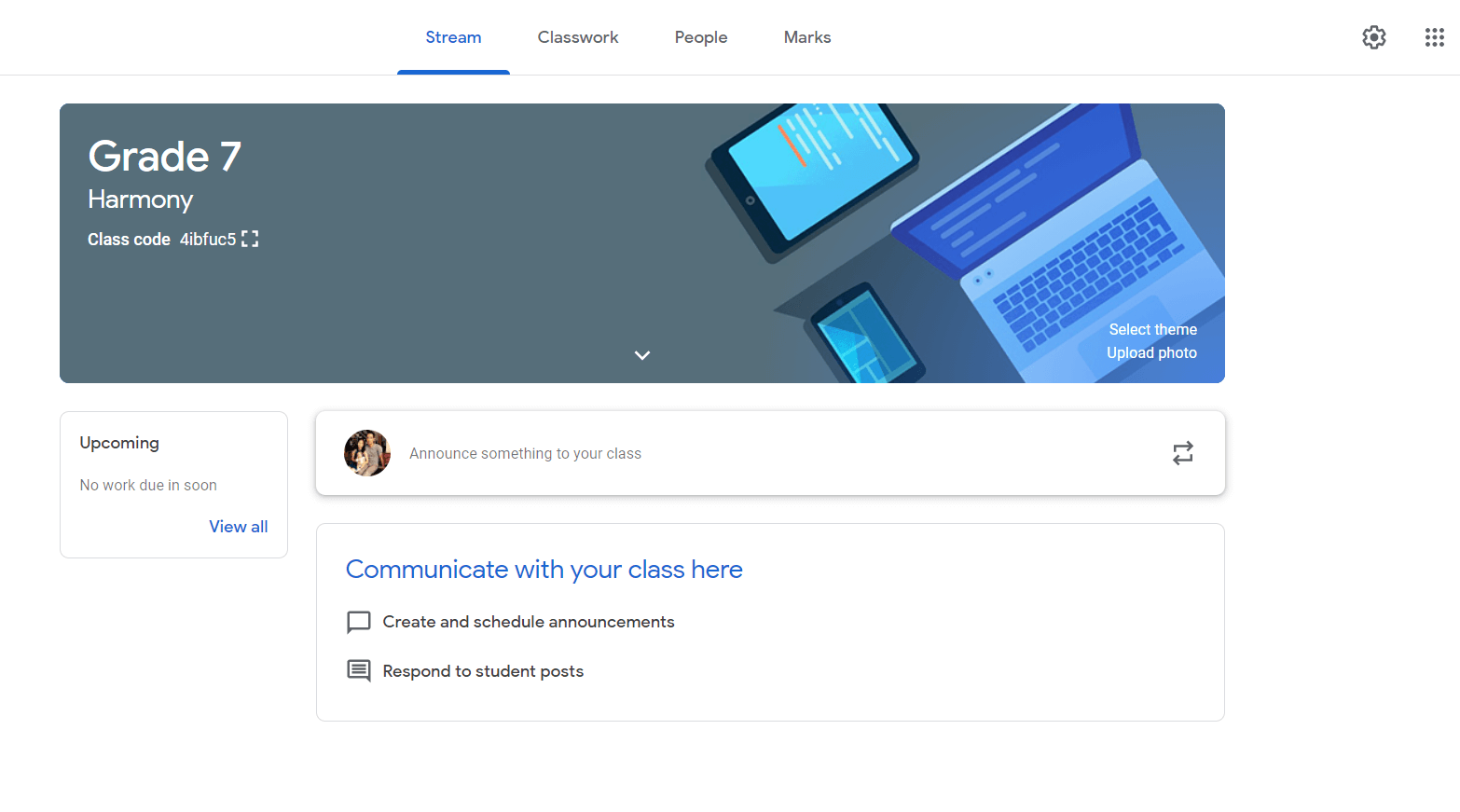
Inside Google Classroom.
Do More When You Automate Your Remote Learning with Google Workspace for Education using zenphi
Did I say that you can elevate your remote learning with Google Workspace for Education experience and cut data entry? You read that right. When you automate Google Workspace workflows, you can remove a significant amount of manual data entry. This way, you can use your time to focus on the actual teaching instead of copy and pasting data. Using zenphi, you can easily connect two Google Apps like Forms and Sheets to collect and organize feedback responses. All you have to do is build a flow using the right zenphi actions and you can use these automated workflows over and over. With just a single click. What’s more? zenphi has special offers for schools that use Google Workspace for Education. Imagine the power of Google Workspace automation without having to spend a fortune.
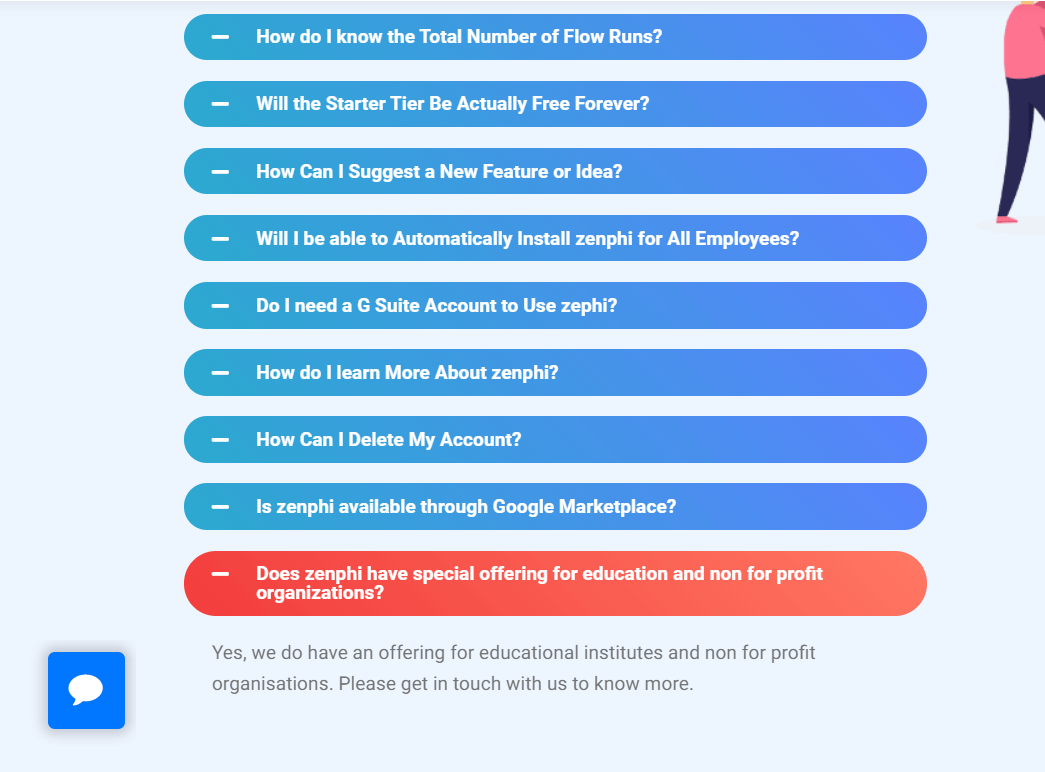
zenphi’s special offer for schools and institutions who use Google Workspace for Education .