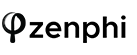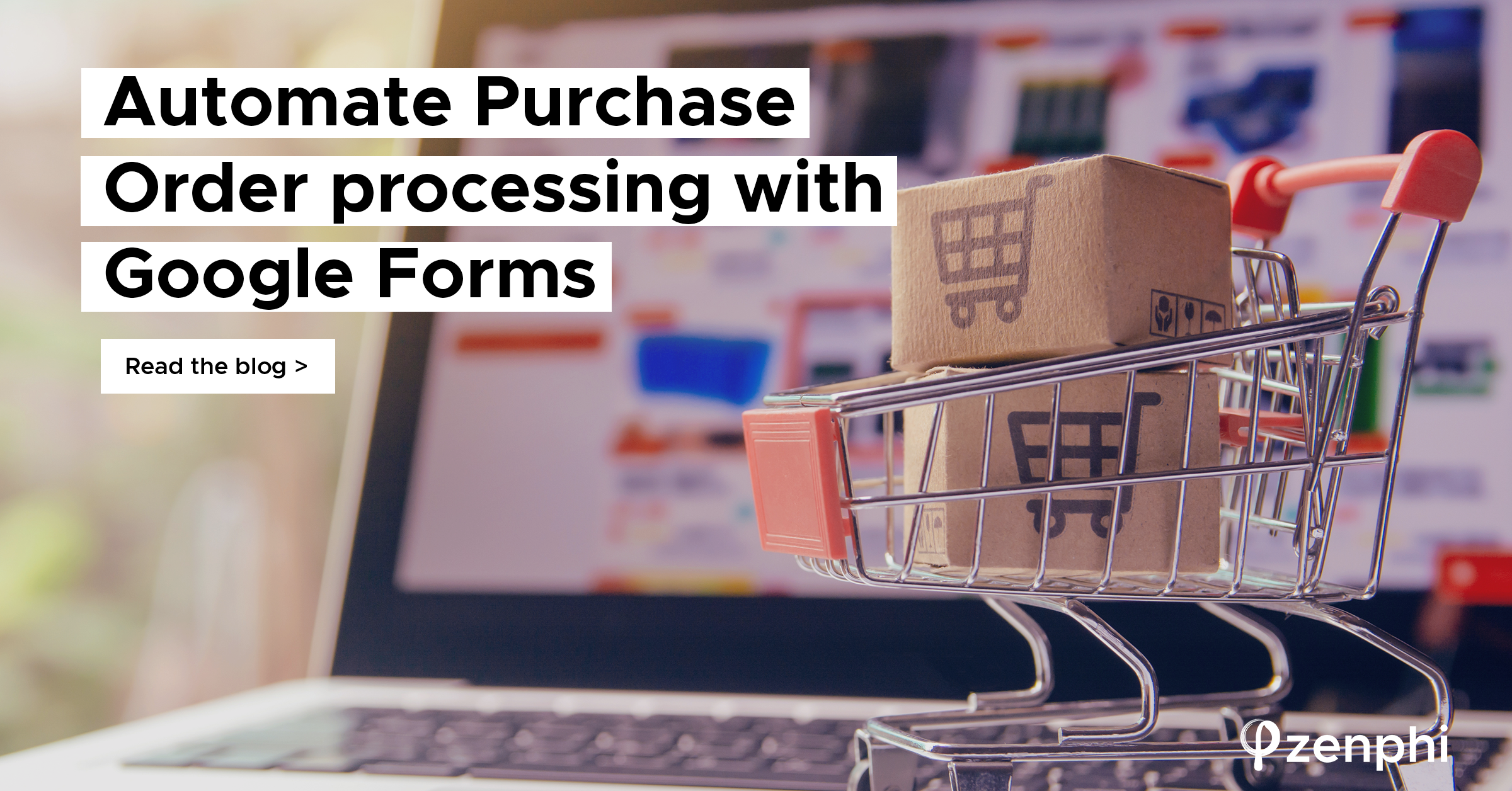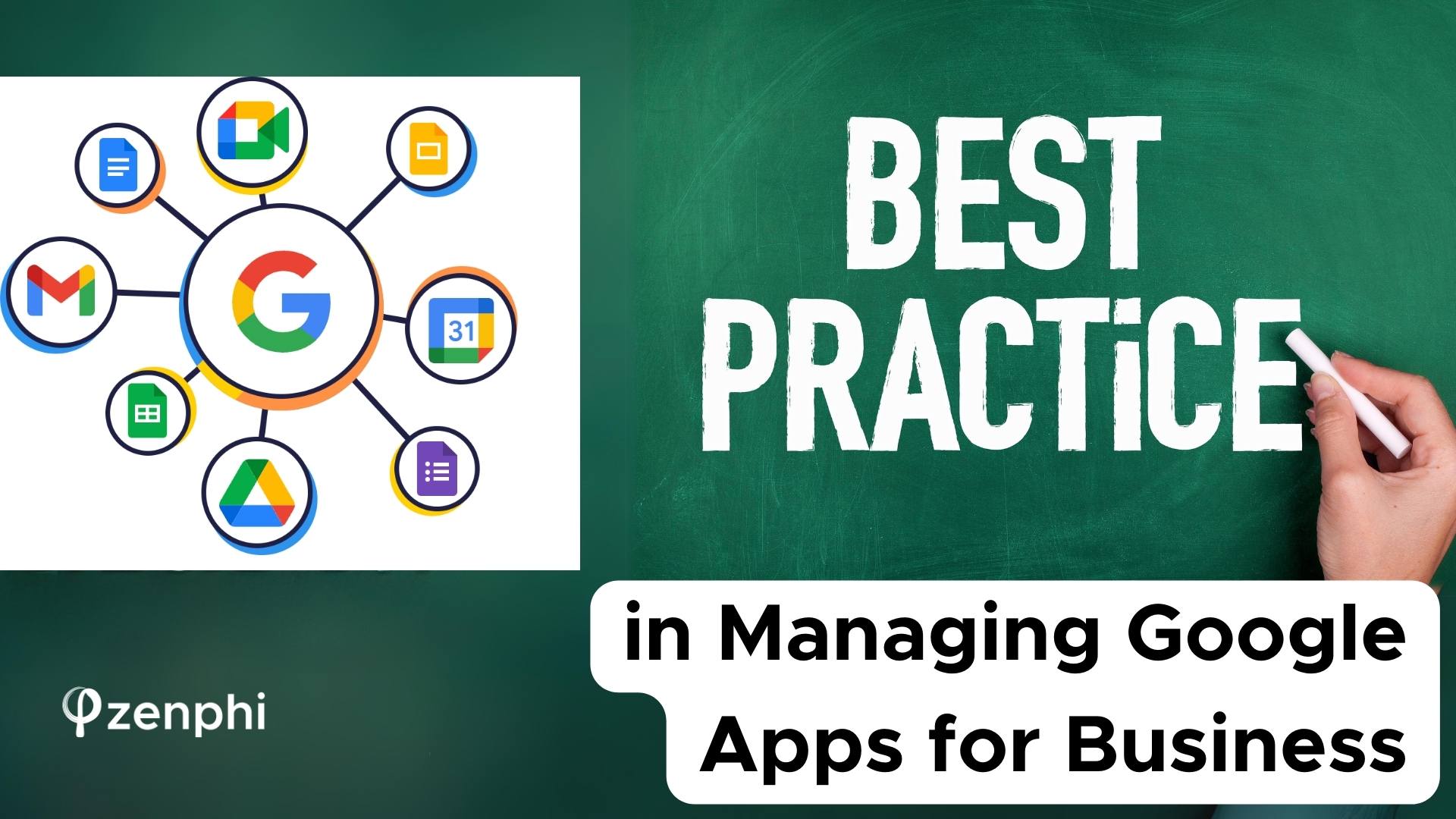Resources:
- Permitted Worker Permit for Full Time Employees(Google Docs)
- Permitted Worker Permit for Part Time Employees(Google Docs)
- Employees Schedule (Google Sheets)
- zenphi Flow For Generating Worker Permits
As part of the constant battle against COVID-19, and considering the recent rise of the number confirmed cases in Victoria, Australia, the state government has put in place Stage 4 restriction for a few weeks starting from Sunday 2 August 2020.
Stage 4 restrictions require the majority of the people to work from home. However, some businesses are still eligible to have employees onsite. The companies need to issue a work permit for each employee who is eligible to work onsite. The information about the eligibility and the process can be found here https://www.dhhs.vic.gov.au/permitted-worker-scheme-covid-19.
In this post, we explain how you can digitize and automate issuing work permits for your employees on G Suite, removing the need to print and sign the documents.
The whole process is done using
- Google Sheets to manage list of employees and their schedule
- Google Docs as a template to create a worker permit
- zenphi to automate issuing worker permit for each employee based on the employee’s schedule and emailing it to her/him (storing a copy on your Google Drive for auditing purposes)
Let’s get started:
- Make a copy of this Google Sheets Spreadsheet on your Google DriveThe file has two sheets, one for Full Time employees and one for Part Time employees.
- Add your employees and their schedule to each sheet. For each day enter the time that employee works ex. 9:00 – 5:00. If an employee does not work on a certain day just type in X in the respective cell.
- Make a copy of this Google Docs Document for Full Time employees on your Google Drive and make a copy of this one for your Part Time employees. You can see the original document from the gervement website here, in case you needed to use it as reference.
- Open both documents and edit/update anywhere in the document where you see [UPDATE].
- Now head to zenphi, and create a new Flow. Select Manual Trigger, when asked How does this flow start?
- Once the Flow is created, click on the import button and import this file. (you first need to save the file on your computer and then select it)
- Click on the Get Full Time Employees Action and configure it to the Spreadsheet file which you at Step 2.
- Click on the Generate Permit for Full Time Employee action and configure it to point it to the Google Docs Document you prepared for the Full Time Employees at Step 4. Also configure the action to store your copy in a specific folder on your Google Drive.
- Repeat Step 7 and 8 for Part Time Employees by clicking and configuring Get Part Time Employees and Generate Permit for Part Time Employees actions.
- Configure Send Email actions to send email from the account you like.
- Publish the Flow.
Now you can head back to the Flow Listing page and click on the Run button (the triangle button) to start generating and emailing the worker permit documents to the employees listed in Spreadsheet files.