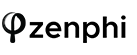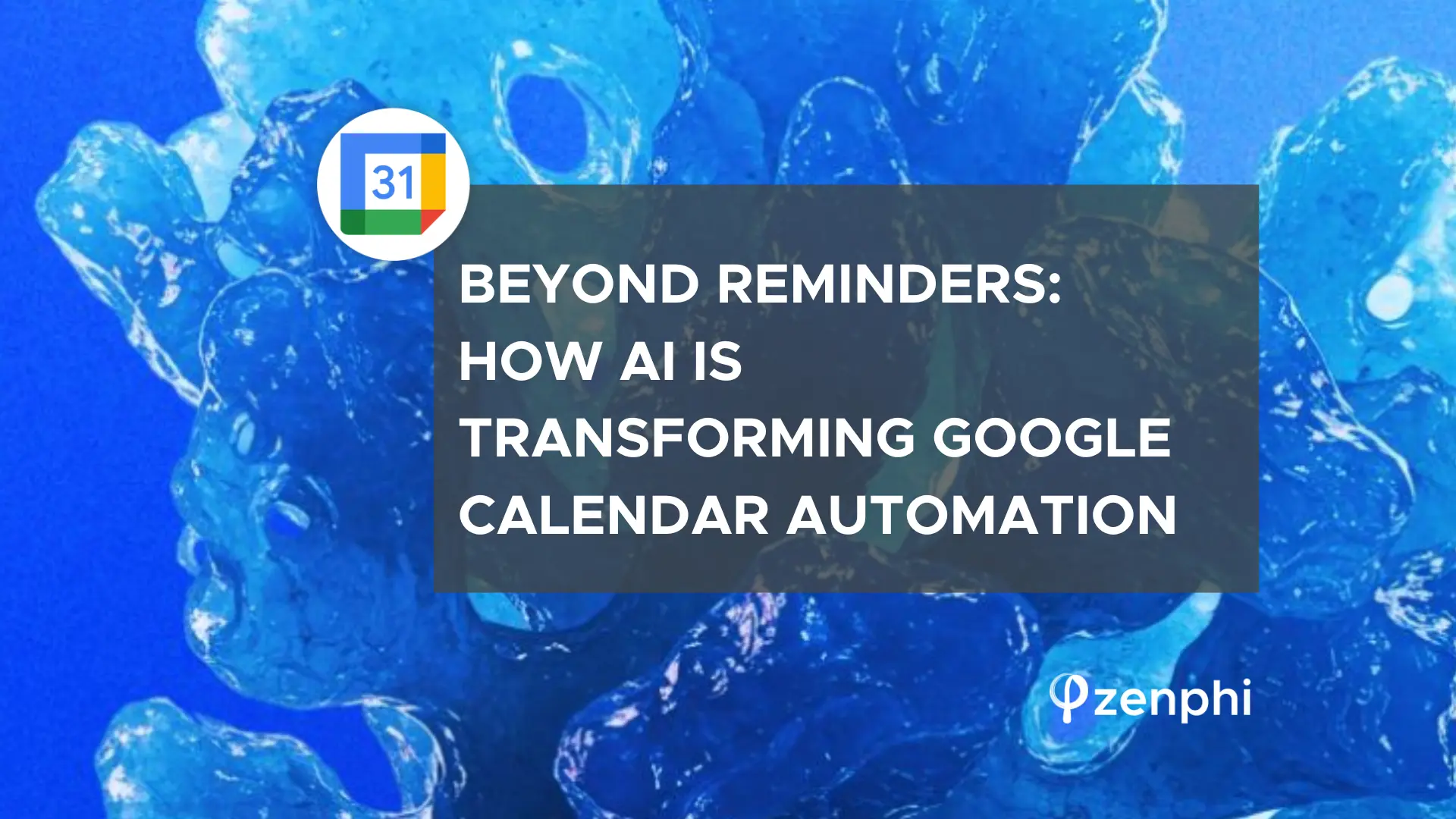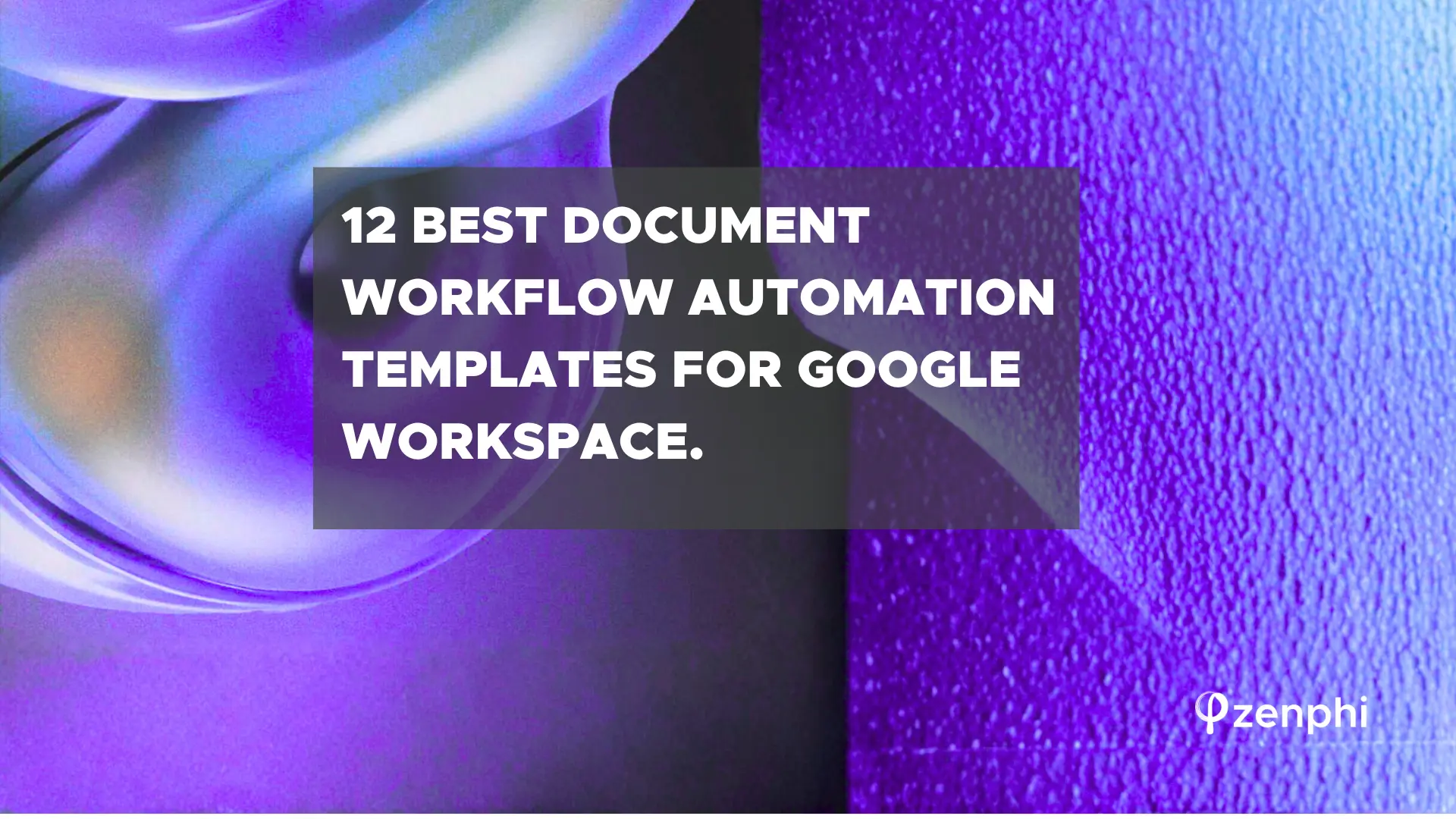The world we move in revolves heavily around data. In the modern business world, data is the driving force behind impactful and cutting-edge decisions. Trends and statistics are both closely monitored and analyzed so we can incorporate them seamlessly into business strategies and processes.
Given how vital data is to business, experts have poured time and resources to come up with more efficient ways of gathering and documenting them. Capturing data has never been made easier with the use of survey forms. One such tool is Google Forms, an easily customizable survey form that you can use to collect information of any kind from willing participants. Not only that, you can create Google Forms Workflows and automate them.
What is Google Form?
Google Form is part of the entire suite of Google Docs Editor along with Docs, Sheets, and Slides. It is the Google software that helps you create survey forms and questionnaires to help gather the data you need. It’s virtually free to use and, you can make simple or complex forms according to your needs.
What Can You Do With Google Forms
In a nutshell, Google Forms allow you to gather data and transfer them to Google Sheets for organization and storage. Here are the following methods that they use Google Forms in collecting necessary data:
- You can use it to get answers fast. Google Forms has several templates that you can use. Whether you are organizing an event, a quick poll, a pop quiz, or gathering emails for your email subscription
- You can use it for your brand survey. One of the best things when it comes to Google Forms, aside from it being free, is you can customize it to bring in your brand. You can add your logo, your brand color, or even choose a curated, ready-made template to make the survey form look even more unique.
- You have more autonomy when it comes to designing your Q&A. There’s a multiple-choice, dropdowns, and even liner scale. You can also add conditions such as whether they can view or not some sections based on their answer. It’s called “intelligent response validation”.
- Google Forms is very responsive. You can edit it both on your desktop and mobile. The same goes when you are viewing the form — it will easily conform to the screen the participant is currently using for ease of use.
Capturing data using Google Forms, or any other Forms product, is just the very first step of a process. Once you have captured the data, you’d normally want to do something with it.
The good news is that. You can easily create seamless automated Google Forms Workflows.
How to automate Google Forms Workflows
You can automate your Google Forms Workflows several ways, and App Script is one of the well-known methods to do it. It’s powerful and creates flexible automated systems of Google tools. However, it requires you to have some coding knowledge.
This is good if you already know your way around some coding languages, but the learning curve can be steep for those who are beginners. Either you learn how to do the basics of coding, or you hire coding professionals to do it for you. You should also consider the ongoing effort and cost of maintaining the Apps Script code.
The other option was to use a no-code Workflow Automation tool like zenphi.
Automating Google Forms workflows with zenphi
Zenphi, a no code, drag and drop automation tool that’s built on Google for Google Tools users. It’s easy to use but no less dynamic and powerful when it comes to automating your important workflows.
Since it is built to service Google tools with the inclusion of select third party tools such as Slack, LinkedIn, Twilio, Salesforce, and others, it automatically can service Google Forms and integrate it with other Google Software to create interactive Google Forms workflows like the following example.
Automating the Equipment Request For New Employee Workflow Using Zenphi
This is an example of one of our simple automated Google Forms workflows using zenphi. In this case we want to automate Employee Equipment Request workflows. For this, we have created a Google Forms for employees to submit and request new equipment.
Once the form is submitted, the Workflow looks up the manager of the employee to get her approval. Once approved, the workflow will assign a Google Task to IT to order the equipment for the employee, and will then notify the employee. You can customize this process however you want, based on your company’s requirements, with just a few drag and drops.
Step #1:
Create the request on Google forms.
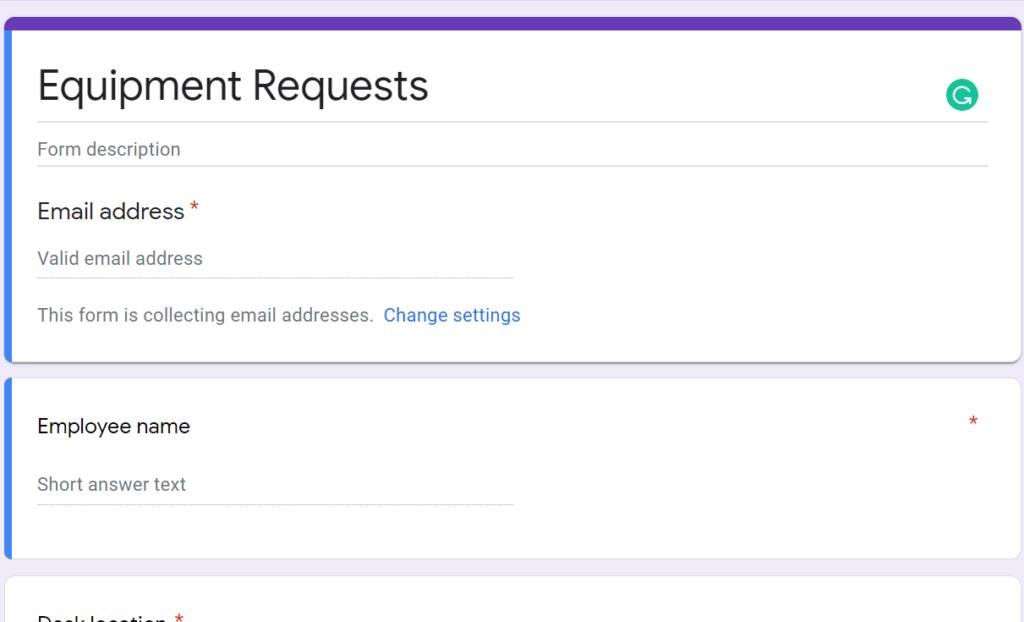
Step #2:
Sign in to zenphi and create a new workflow. I name the workflow as Equipment Request for New Employee.
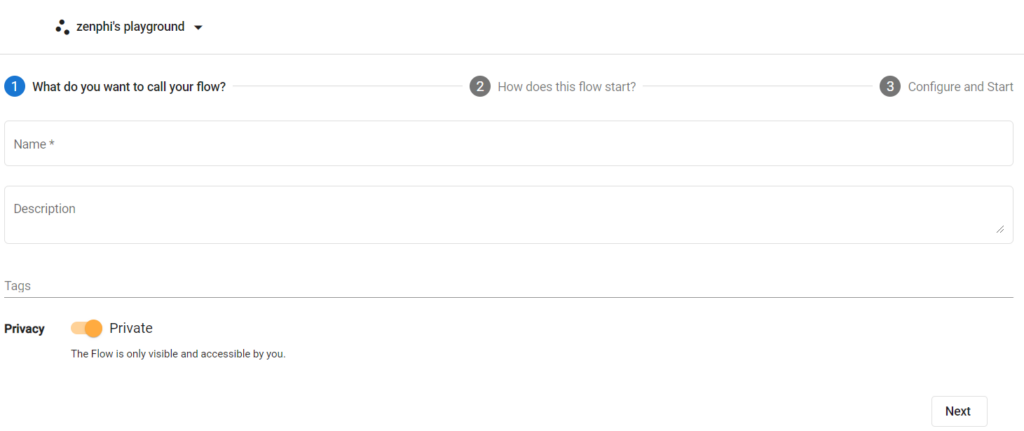
Step #3:
You will be prompted on how to trigger this workflow. In our case, it is by a Google Form New Response(the one we made earlier).

Once you hit start, the insides of zenphi will look like this:
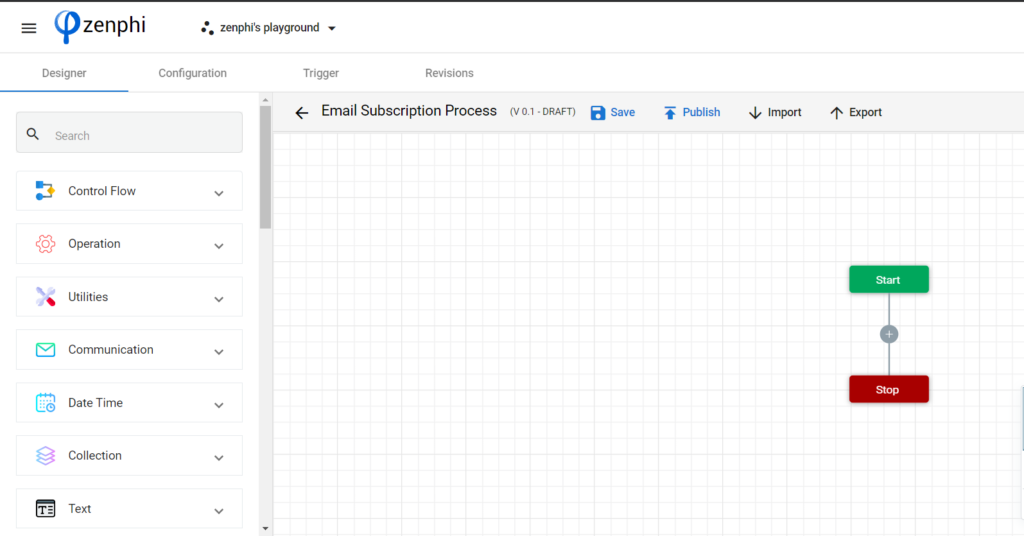
Step #4:
Click Communication and drag and drop Assign New Task.
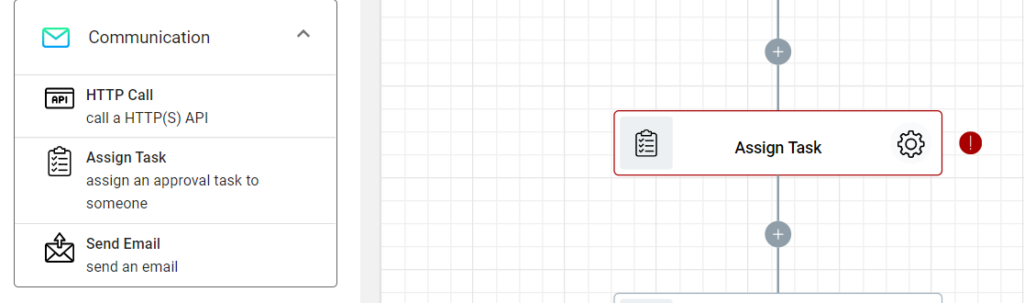
Click the setting icon and enter the necessary information. Add Outcome for Approval.
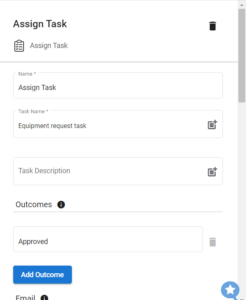
At the Assignee’s Email section, enter the personnel’s email handling the new equipment requests. For the Email Subject, click the parameter icon(encircled in red), then Context. Click Start Parameter, and from the dropdown list, select Employee name.
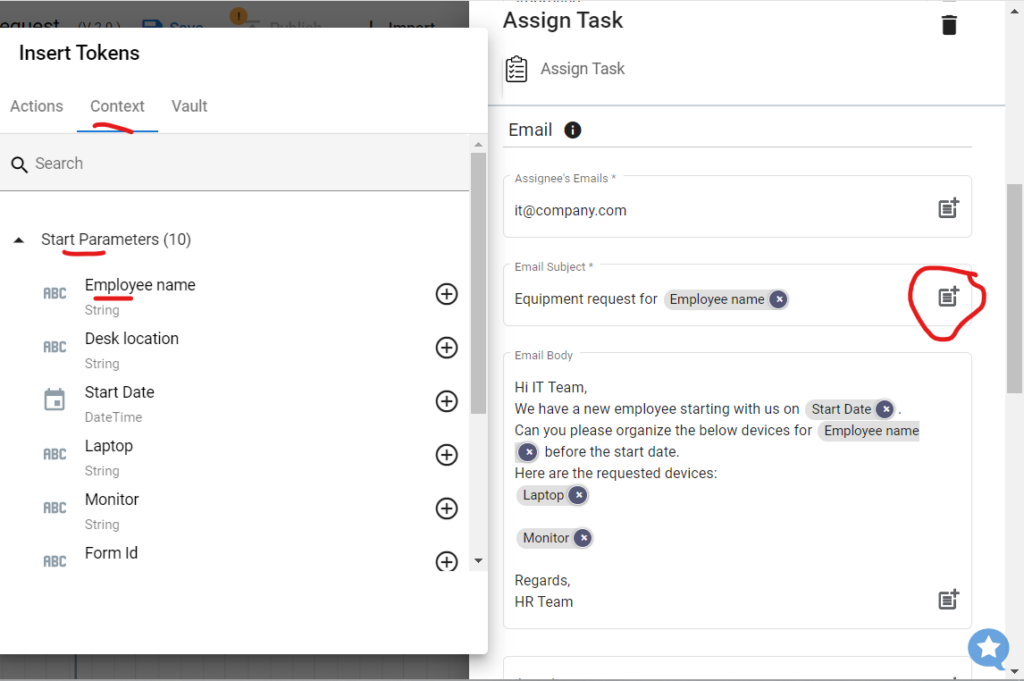
Configure the body of the email by clicking the parameter, Context. Next, click Start Parameters, then select Start Date. This will automatically assign the date the request was made.
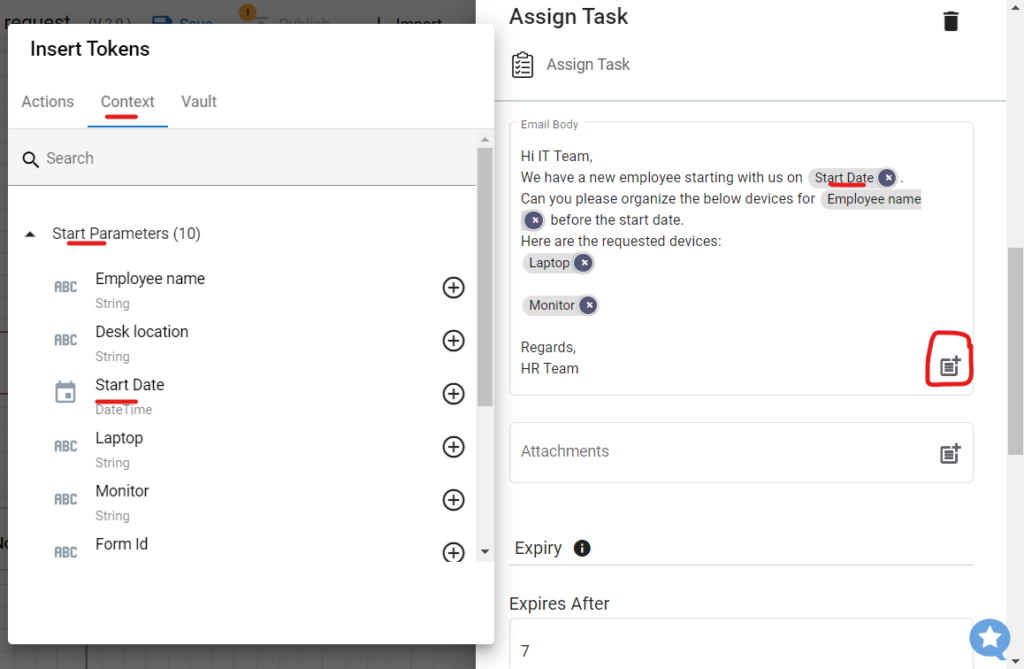
Click the parameter icon once more, then Context. Choose Start Parameter, and from the dropdown list, select Employee.
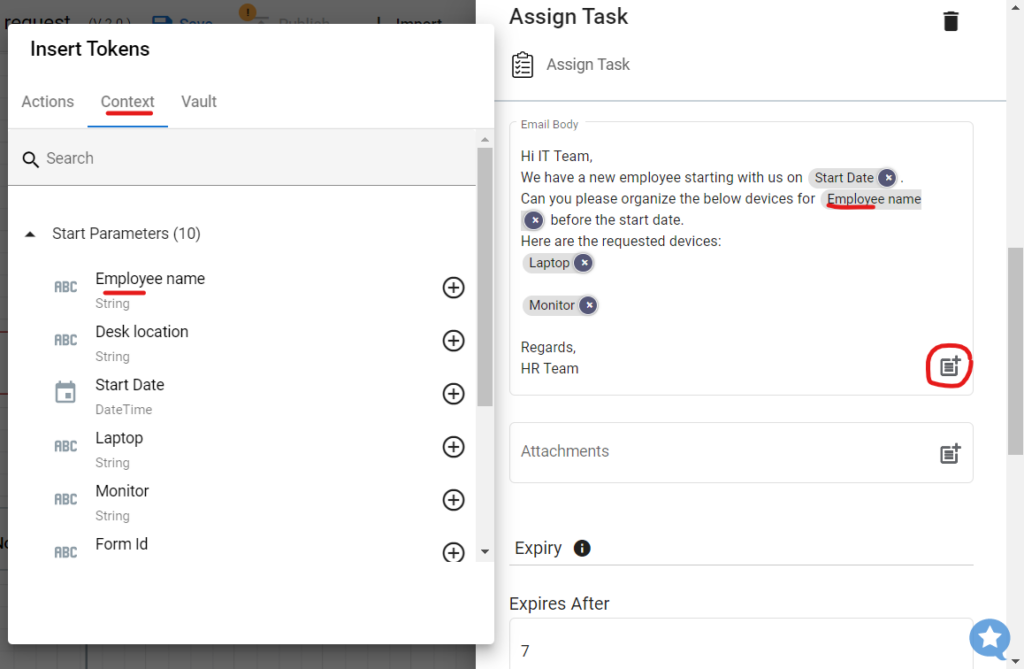
Step #5:
Go again to Communication and drag and drop Send Email.
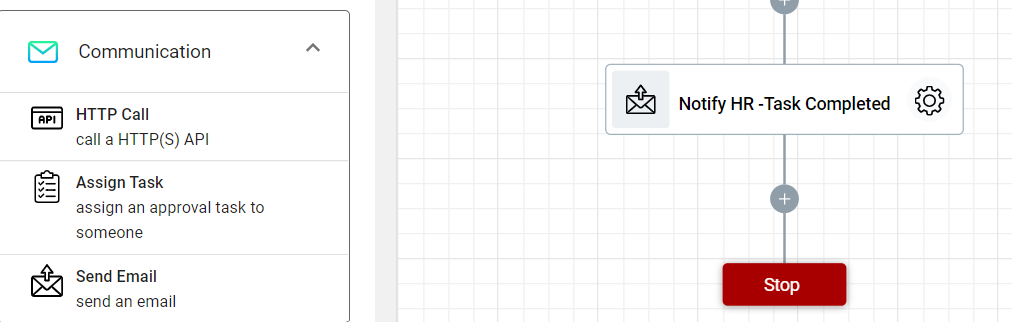
Click Settings and name the step “Notify HR-Task Completed”. Configure the Email Subject by clicking the parameter icon, then Context. Next is Start Parameters, and from the dropdown list, select Employee name.
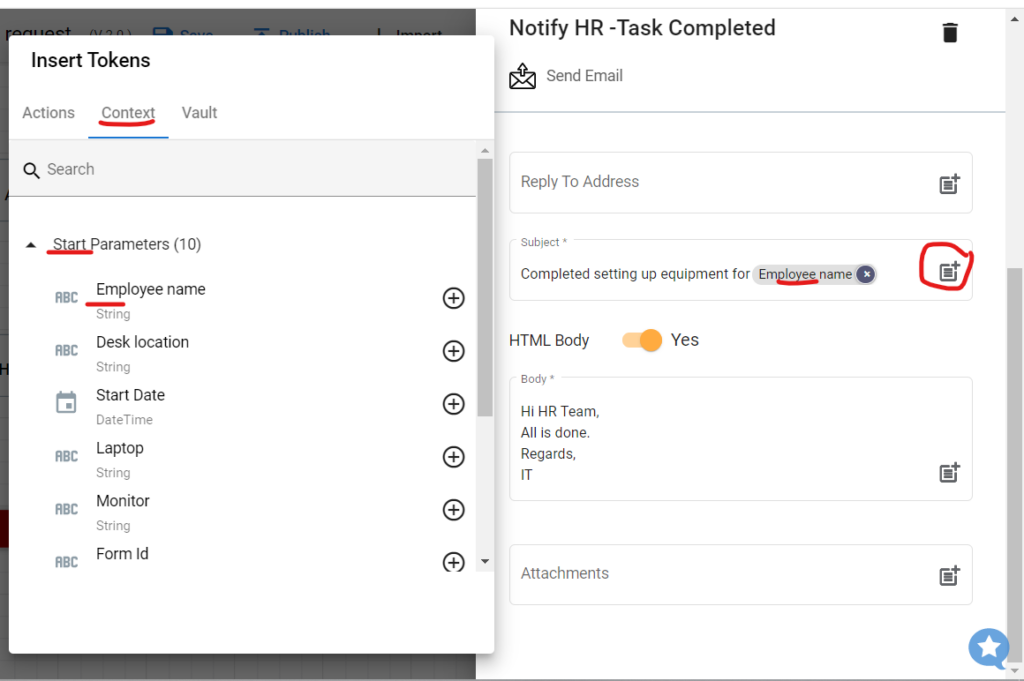
Step #6:
Click Save and hit Publish. Every time someone uses the Equipment Request form, this Google Forms Workflow will be triggered.
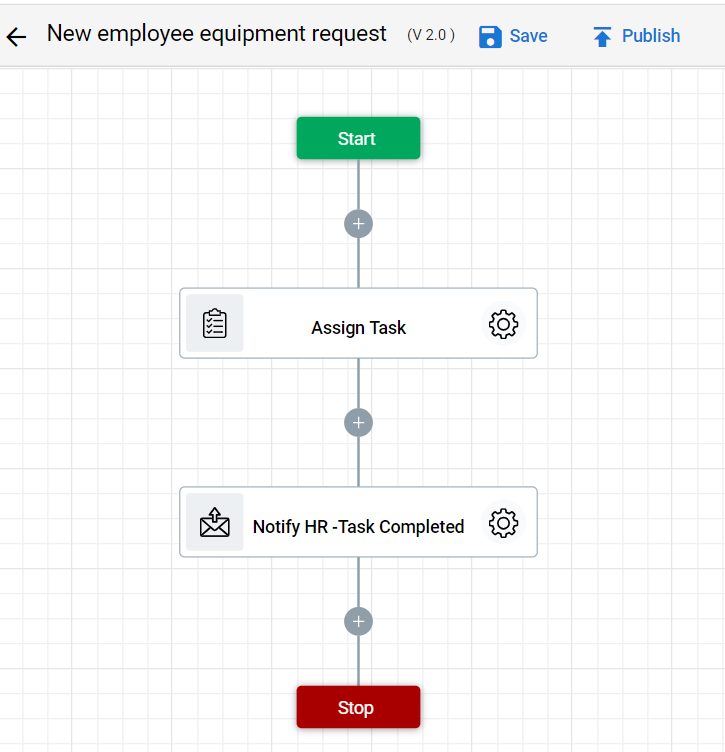
Test all of your Google Forms Workflows Automation
Before you start handing your form(s) to your target audience, make sure everything is running smoothly by testing it, and recording the results.