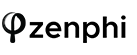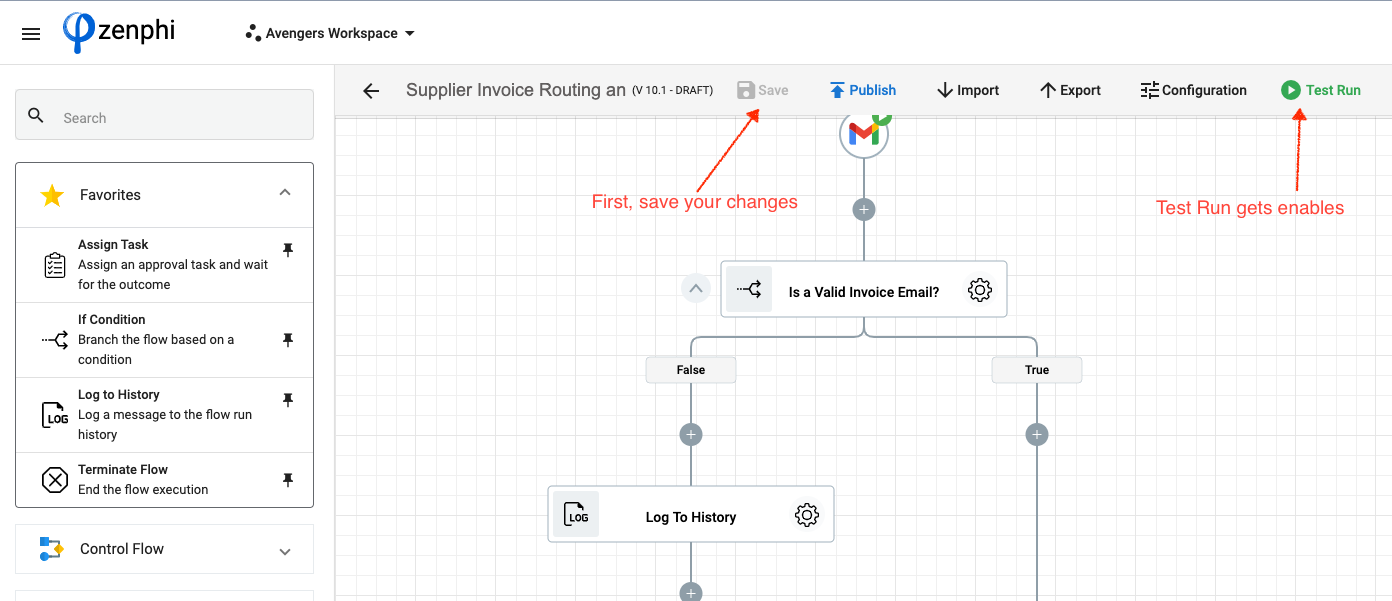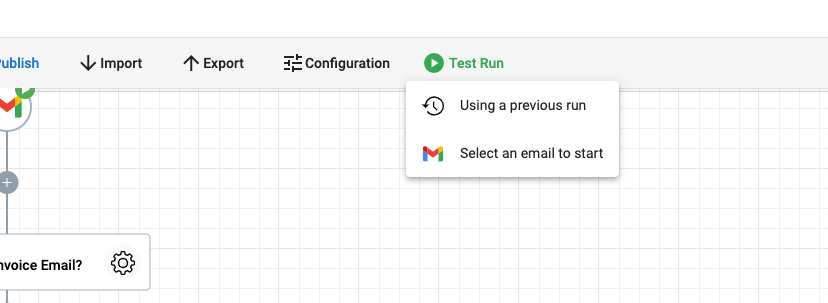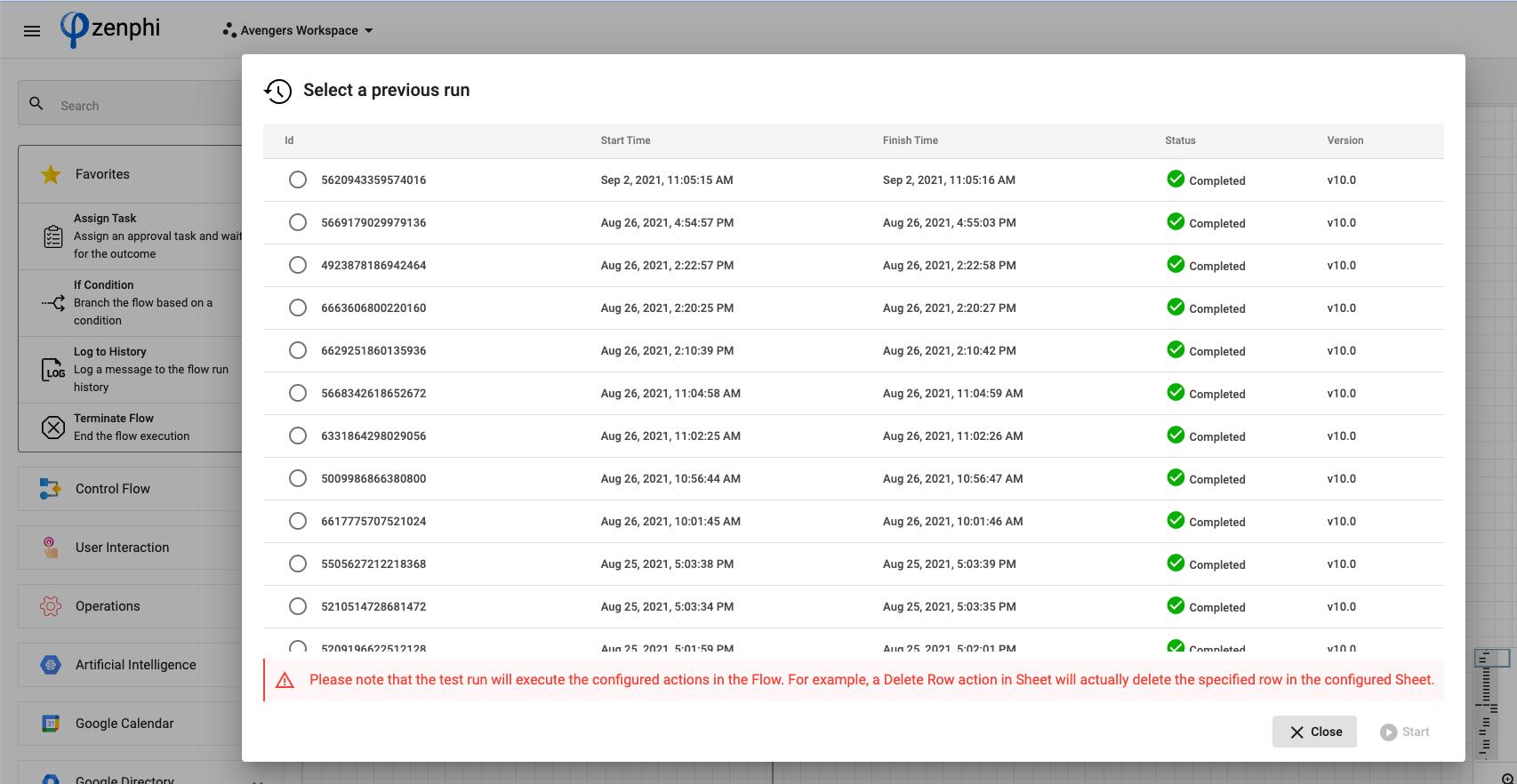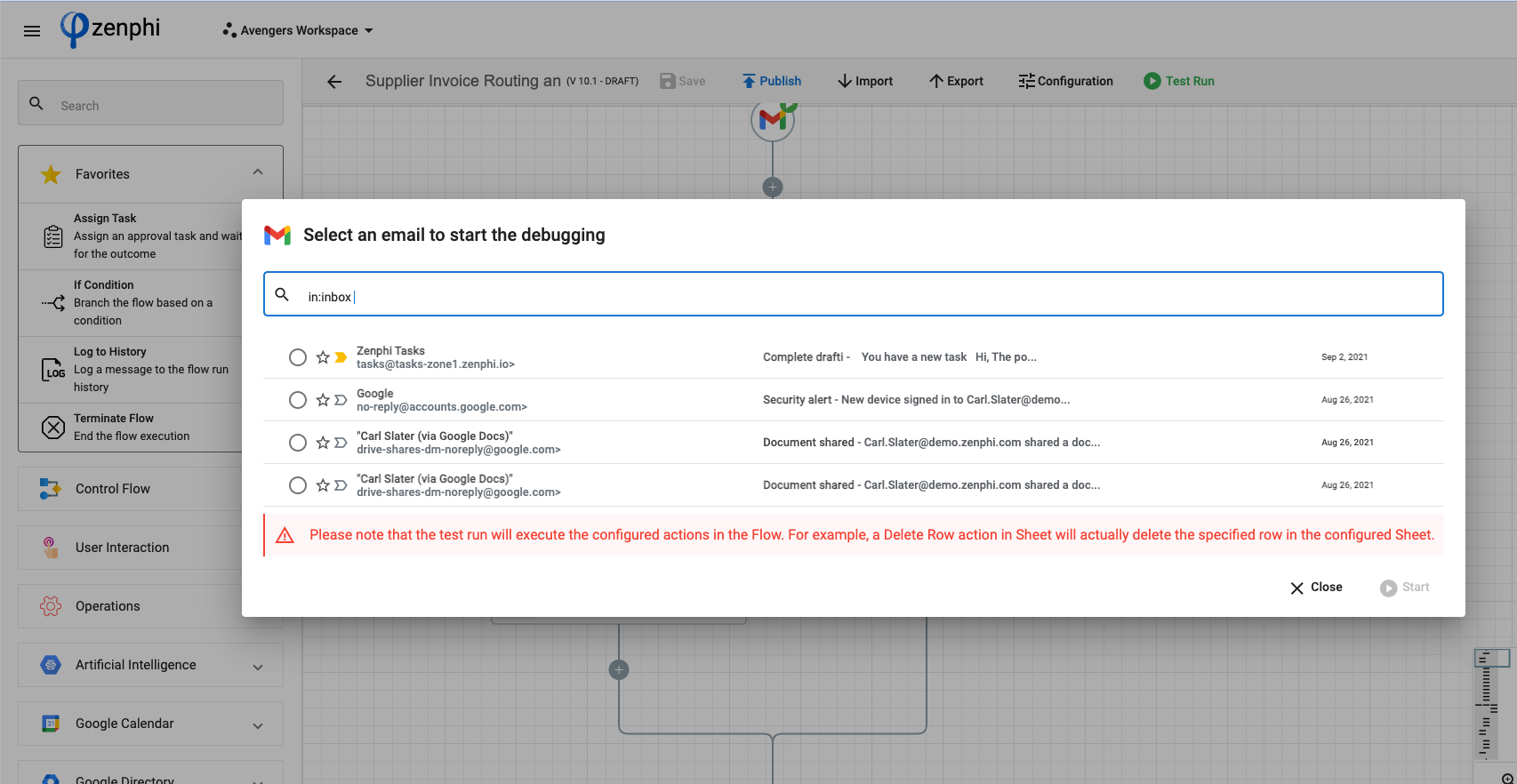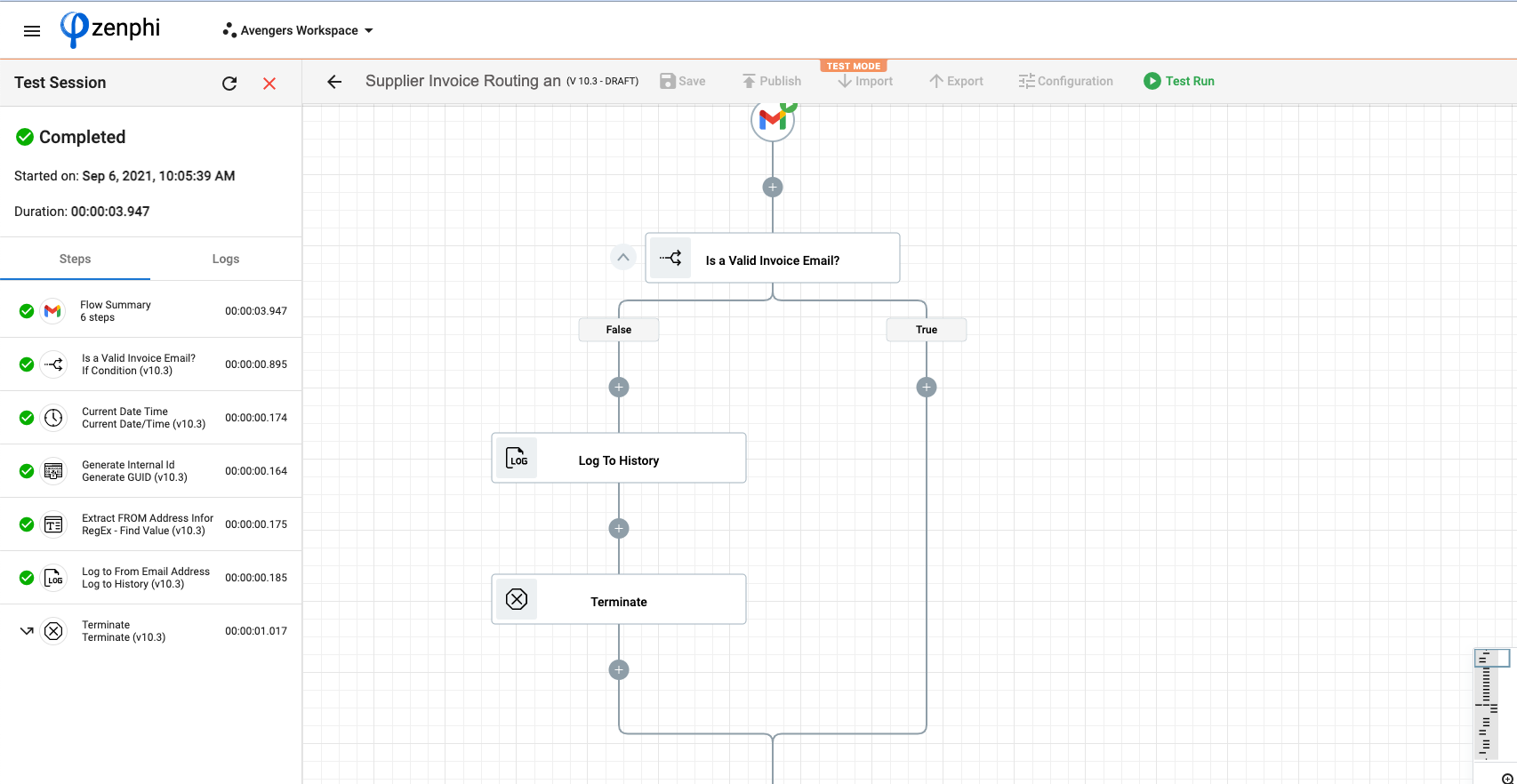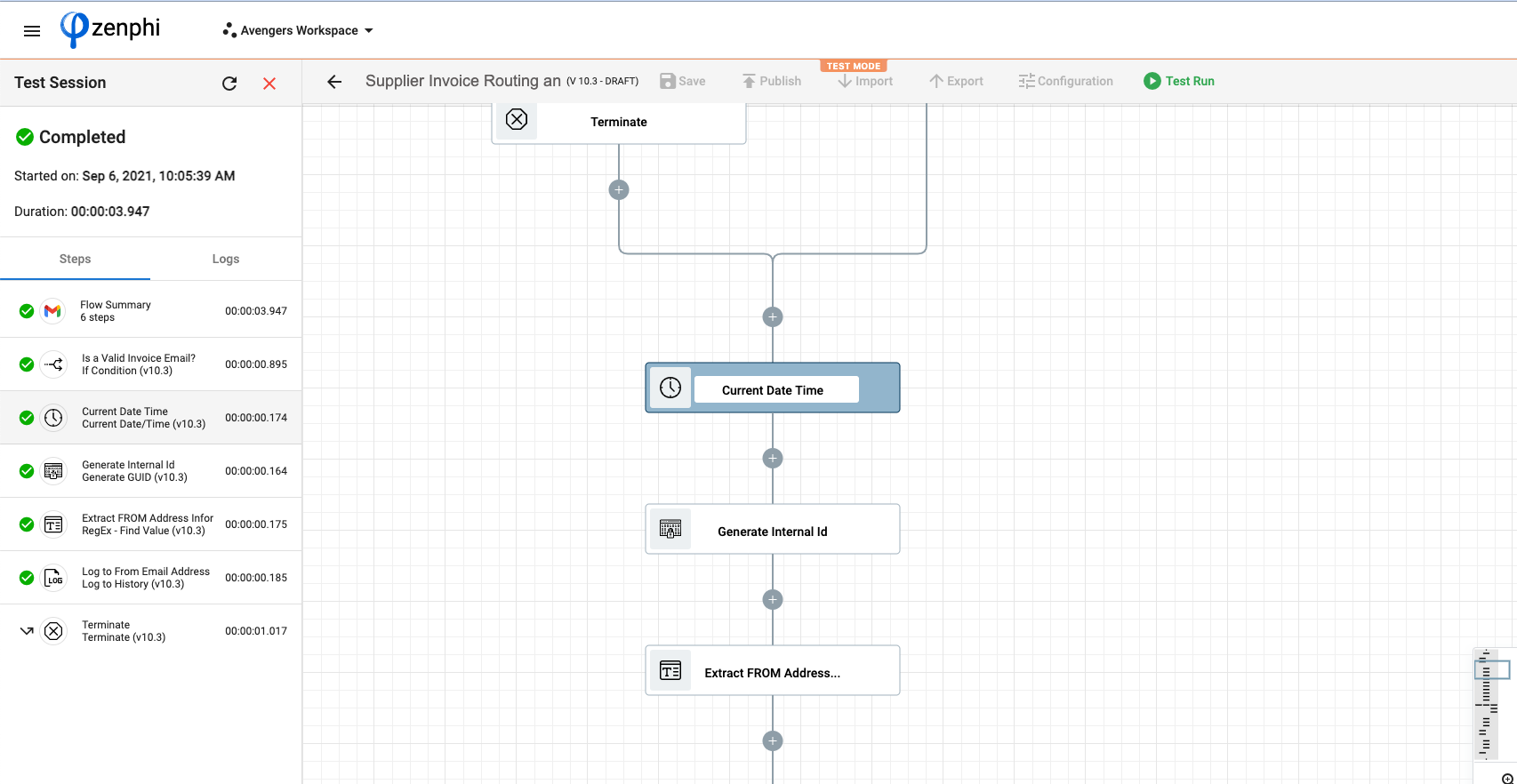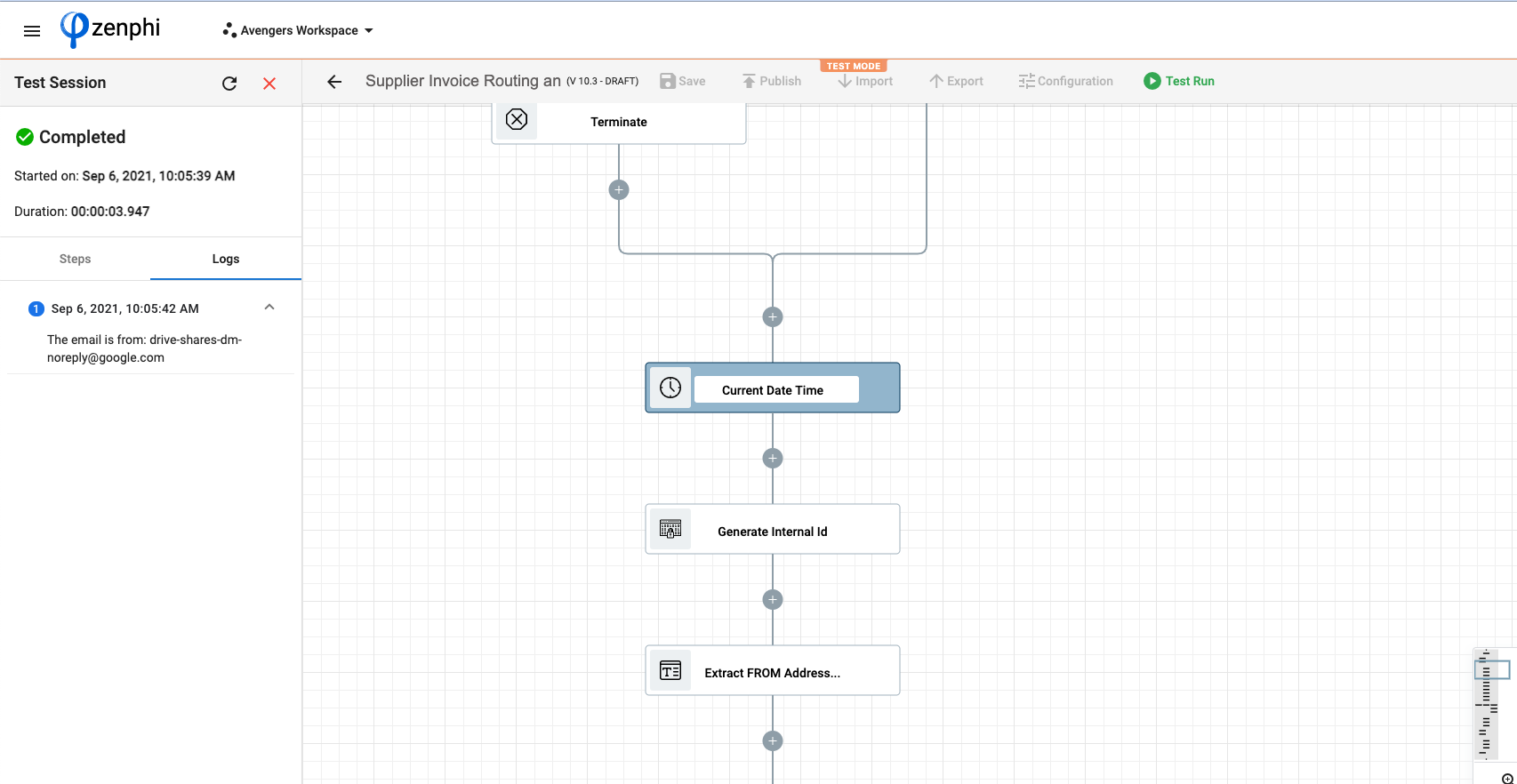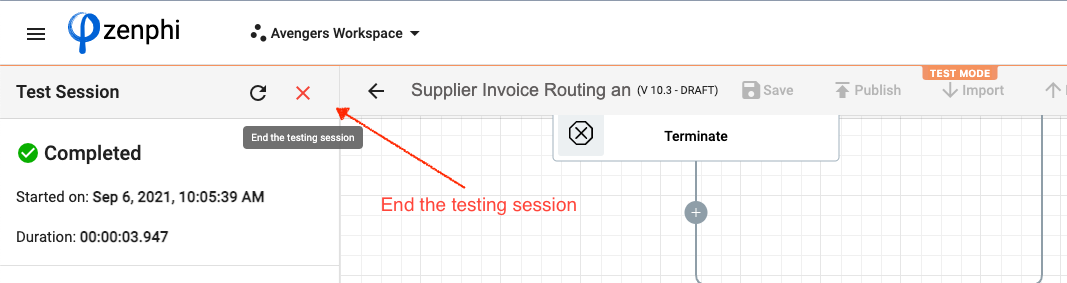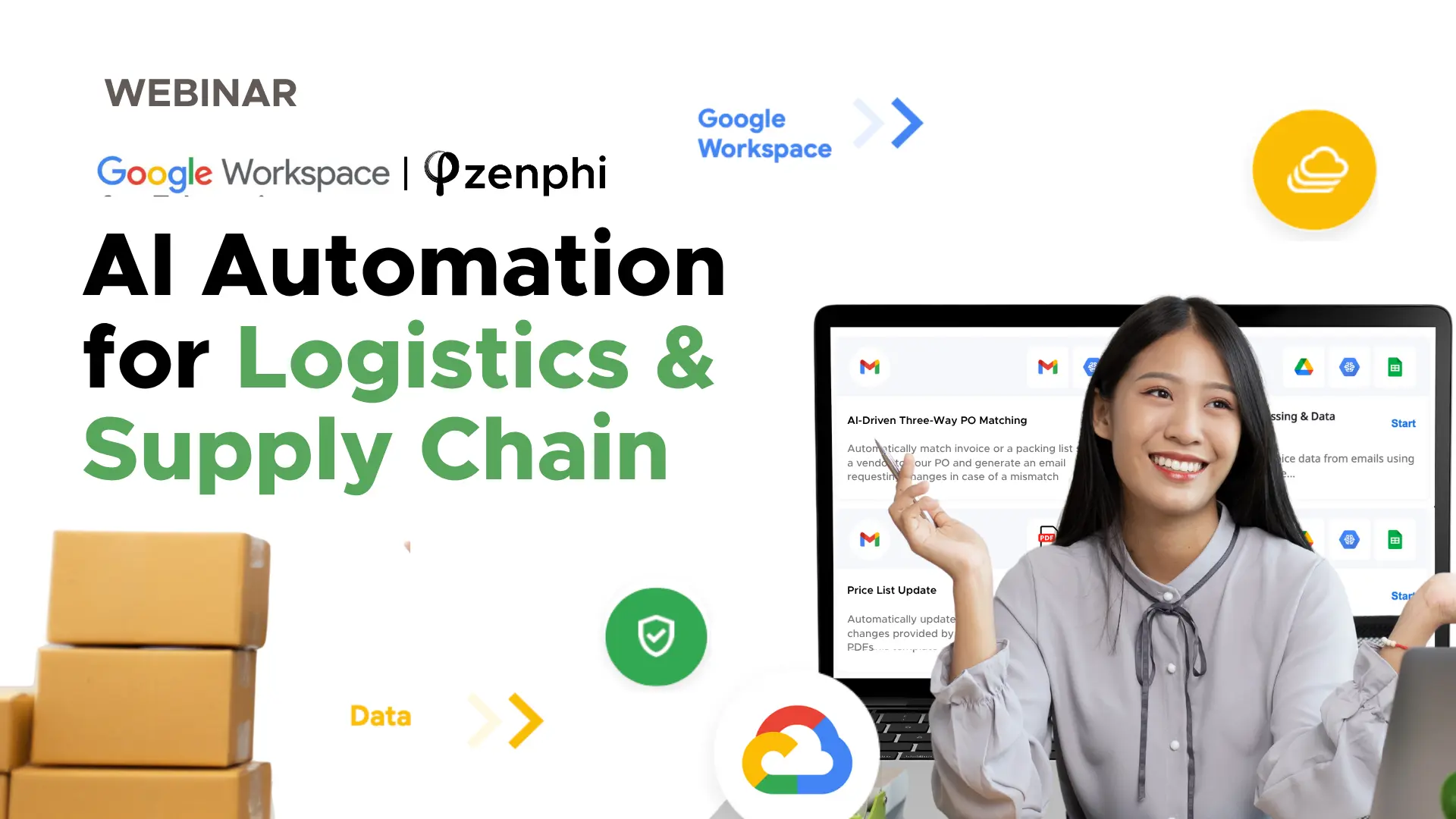As a Flow designer, you normally build your Flow logic a few steps at a time and then would quickly test the logic built so far.
Once you are finished with logic, you publish your Flow and it becomes live to be used in your organization.
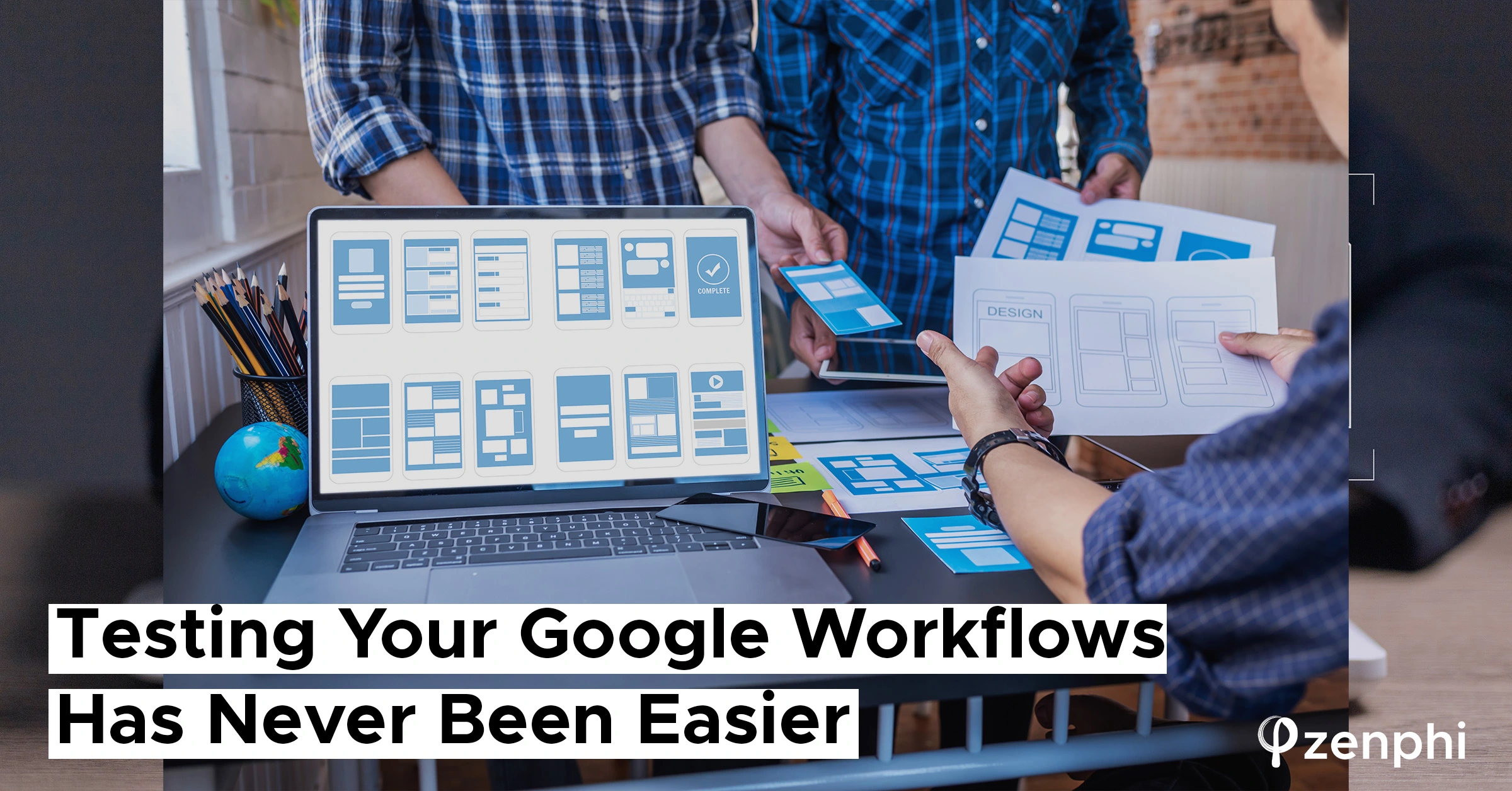
However, we all know changes are inevitable. They do happen and you would need to change your workflow logic accordingly. It can be adding or removing an approval step, creating a new branch in your logic, using e-signature instead of email approval.
So, you go ahead and make the changes but would really want to test them properly before publishing them and making the live.
Imagine you have automated your supplier invoice approval and routing process and it’s live in production. But you need to update your logic and get the department’s head approval if the invoice amount is more than $10K. In this case you first want to test your updated logic and once you are confident that the new changes work fine, only then publish your Flow to production.
The good news is that we have recently added a new feature which makes testing of your Flow a lot easier and enjoyable. The best part is that you can test your draft Flows without needing to publish them. We call the feature, Test Run.
Test Run is available from within the designer and shows you the live progress of your logic.
To use the Test Run you just need to save your changes (no need to publish them). Once you save your changes the Test Run button gets enabled.
Clicking on Test Run gives you two options for data to use to start a new test run of your draft Flow:
1- Using Previous Run: this option enables you to select a previously run (if any) instances and use its data to run the test
2- Select an email/forms response/file to start: depending on the trigger you have used, this option enables you to select a sample data from the configured trigger and run the test. For example, if your trigger is Gmail, you get the option to Select an existing email to start testing
You can select either option to start.
Important Note:
Please note that, although this is an identifiable test run, the configured actions will actually get executed and could have an impact on the configured data. For example, if you have an action which deletes a record from Salesforce, it will actually delete the configured record.
Once you press start, the designer enters into Test Mode. On the left hand side, you can see the live execution on of each step
Clicking on each step will correlate and highlight the action on the designer:
You can also view the output of Log to History actions by clicking on the Logs tab
Finally, exit the test session, just click on the red cross button on the left hand panel.
As you can see, testing your Flow has never been easier. We are sure this feature makes you a lot more productive while designing your Flows and will give you a lot more peace of mind when making changes to an existing Flows by enabling you to test them before publishing them.