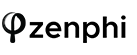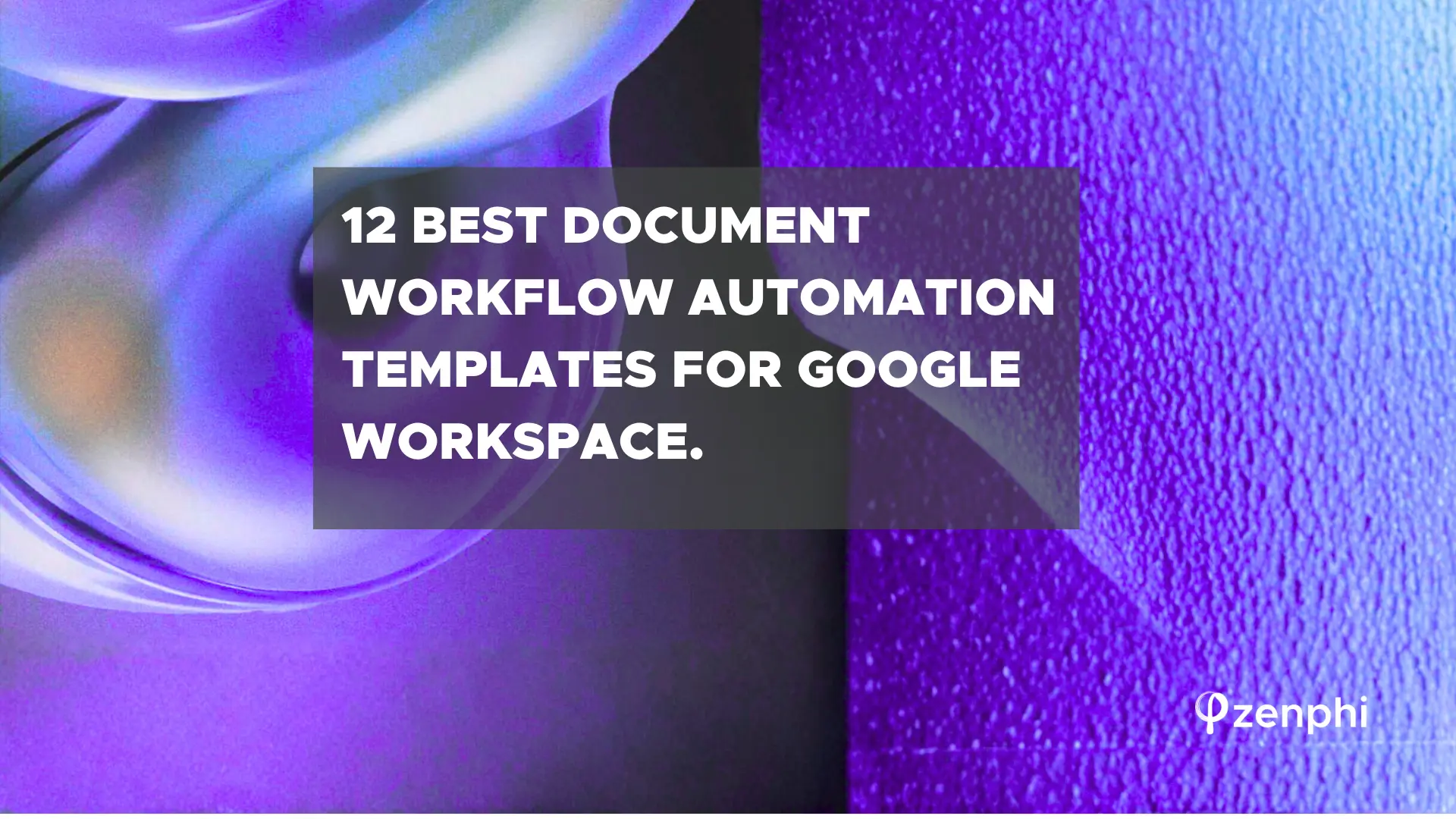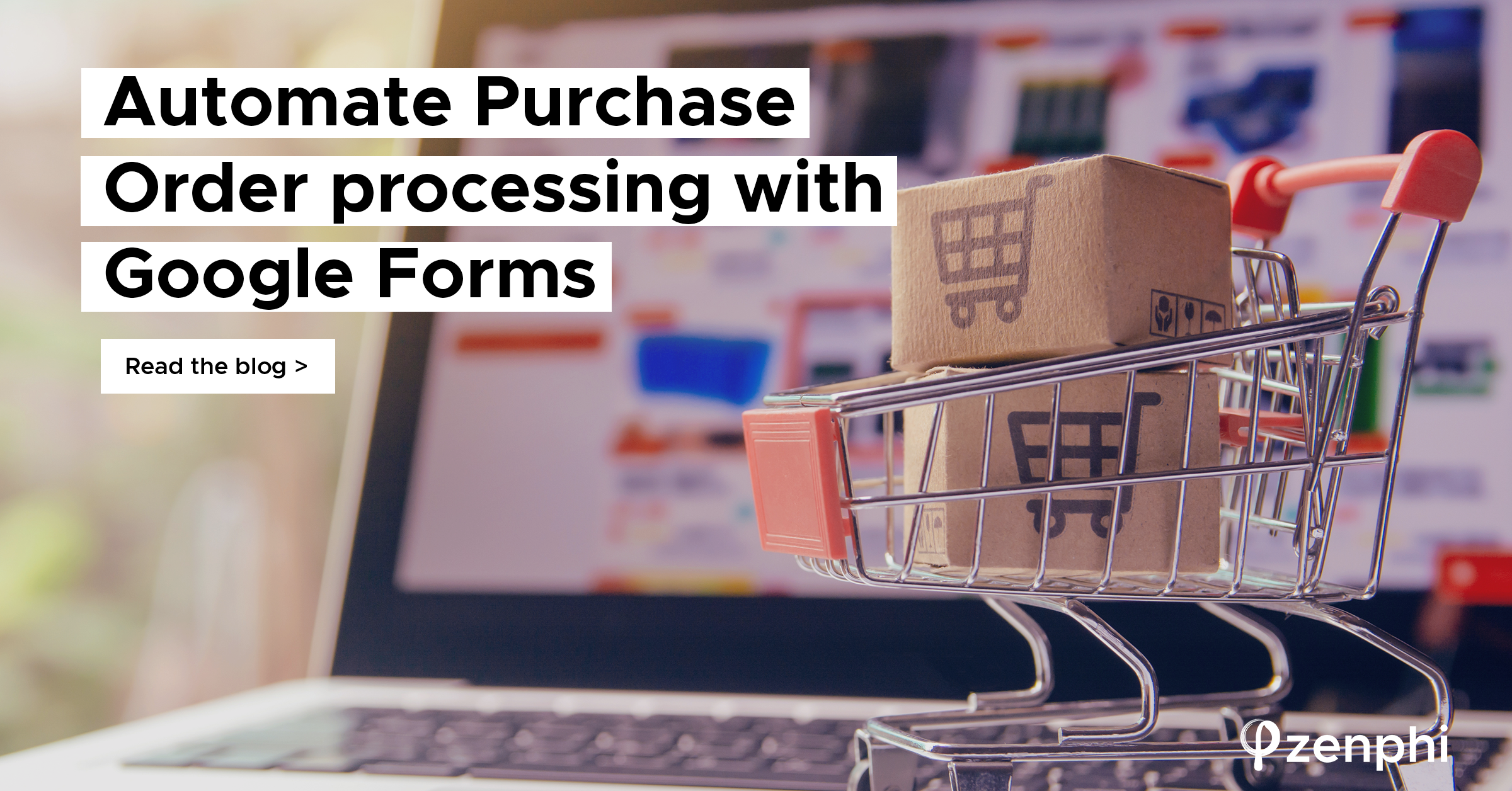Google Drive is an extremely powerful tool that enables businesses to store and share data with ease. However, as with any cloud-based tool, it is important to take the necessary steps to ensure that data is protected properly. One of the most critical aspects of using Google Drive is data loss prevention. Data loss can have serious consequences for any business, including lost revenue, damaged reputation, and legal implications. While many organizations take steps to prevent data loss, there are still common mistakes that can leave them vulnerable.
In this article, we will discuss three common mistakes to avoid in Google Drive data loss prevention to help businesses ensure the security of their sensitive data.
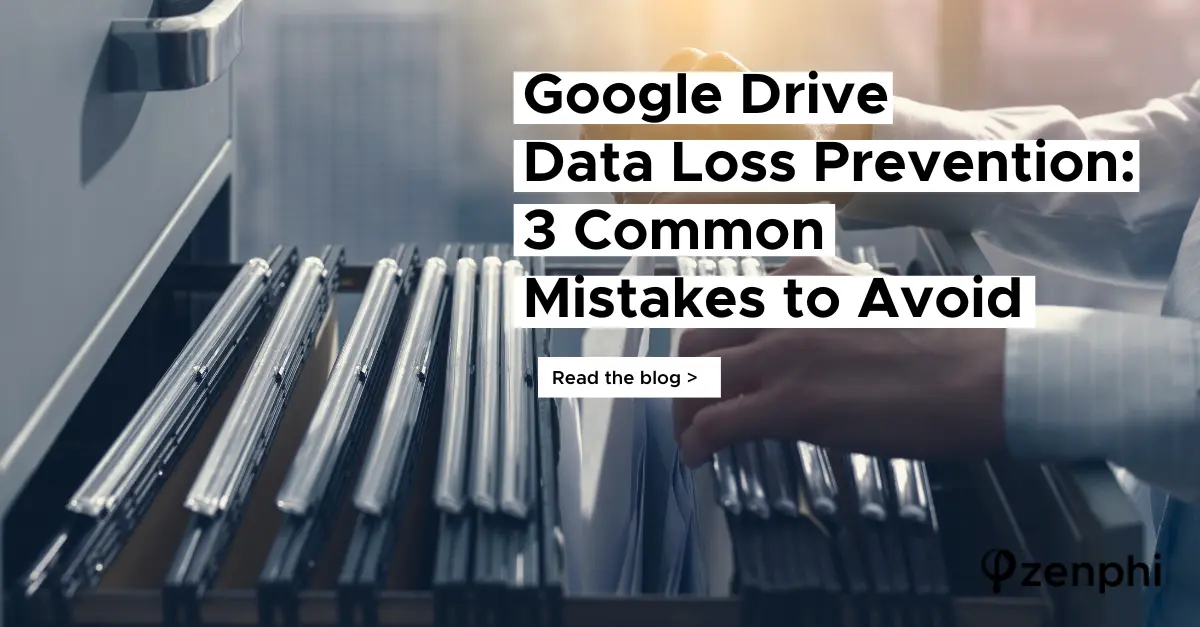
No Efficient File Organization In Place
An organized data structure is essential for employees to quickly and easily find the files they need. Without one, it can lead to decreased efficiency and productivity. Moreover, it can also result in data loss due to accidental deletion, misplacement, or unauthorized access.
Here are some best practices for efficient file organization in Google Drive:
1. Create a clear folder structure for successful Google Drive Data Loss Prevention
A clear folder structure not only can help employees find the files they need quickly but also reduces the risk of accidental deletion or misplacement of files. When embarking on a journey to renovate your Google Drive, there are a few things to keep in mind:
- Consider file types: When creating subfolders, consider grouping them based on file types. For example, you could create a subfolder for all image files, another for all audio files, and another for all video files.
- Create a hierarchy: Create a hierarchy within your folder structure to make it easier to understand. Use broad categories as your top-level folders, and then break them down into subfolders that are more specific. This will make it easier for team members to navigate your folder structure and find the files they need.
- Keep it simple: Don’t overcomplicate your folder structure. The more complex it is, the harder it will be to navigate.
- Use color-coding: Consider using color-coding to help distinguish between different folders or subfolders. For example, you could use a specific color for all financial documents or a different color for all marketing materials.
- Regularly review and update: Your folder structure will likely change over time as new files are added or old files are deleted. Regularly review and update your folder structure to ensure it remains organized and relevant.
2. Use naming conventions
Using consistent naming conventions for files and folders can help ensure that employees can quickly identify and locate the files they need. It can also reduce the risk of duplicate files being created.
Remember, that consistency is key especially when it comes to folder naming conventions. Use the same naming convention throughout your entire folder structure to make it easier to understand and navigate. For example, if you’re creating subfolders based on dates, use the same date format (e.g., “YYYY-MM-DD”) throughout your entire folder structure.
3. Regularly review and clean up files
Regularly reviewing and cleaning up files can help ensure that Google Drive is not cluttered with unnecessary files. This can reduce the risk of accidental deletion or misplacement of critical files.
No Employee Offboarding Process
Efficient employee offboarding is an often overlooked but crucial aspect of data loss prevention for Google Drive. When employees leave an organization, their access to Google Drive should be immediately terminated to prevent unauthorized access to sensitive data. Here are some best practices for efficient employee offboarding in relation to Google Drive:
Offboarding Checklist for Google Drive Data Loss Prevention
When it comes to implementing an employee offboarding process for Google Drive data loss prevention, the size of the organization can play a critical role in determining the approach. For smaller organizations, a manual checklist approach can work well. This typically involves creating a list of tasks that need to be completed when an employee leaves, such as revoking access to Google Drive, transferring ownership of files, and ensuring that all devices have been returned.
Employee Offboarding Automation for Google Drive Data Loss Prevention
However, as the organization grows and the number of employees increases, a manual approach can become time-consuming and inefficient. In these cases, automation is often the best way to manage employee offboarding. Automation can help streamline the process, reduce the risk of human error, and ensure that all necessary steps are taken.
One example of an automated offboarding solution for Google Drive is the use of Apps Script – a scripting language developed by Google that allows users to automate tasks in Google Drive and other Google Workspace applications.
Another example of employee offboarding automation is through the use of workflow automation tools. These tools can help automate the whole process by creating a series of tasks that are automatically performed when an employee leaves. The tasks can include revoking access to Google Drive, transferring ownership of files, and removing the employee from any shared folders.
Learn how to automate the Employee Offboarding process on Google Workspace without writing a single line of code with this step-by-step tutorial.
No Data Sharing Management
Efficient file-sharing management is another critical best practice for Google Drive data loss prevention. Properly managing file sharing can help prevent unauthorized access to sensitive files. Here are some best practices for efficient file-sharing management in Google Drive:
- Use Google Groups: Google Groups are the perfect way to structure teams and data access. Learn more about how to use Google Groups for better data management in this comprehensive guide.
- Implement Password Protection: Password-protect files containing confidential information, especially when sharing them with external parties. For example, with tools like zenphi you can easily automate a process of document generation using the values from Google form, exporting these documents as a PDF, protecting a PDF with a password, and storing it in a Google Drive folder. Learn how you can implement it by watching a part of the webinar recording.
- Monitor Shared Files: Regularly monitoring shared files can help prevent unauthorized access and ensure that files are being used for their intended purpose. This can also help identify any issues with file sharing and address them before they lead to data loss.
- Use Expiration Dates: Use expiration dates to limit the sharing period for files or folders, reducing the chances of unauthorized access or accidental sharing. Check out this article about ways to automate Google Docs and learn how you can set up the sharing expiry dates within the automated workflows.
- Use Data Loss Prevention (DLP) Rules: Google Drive offers a Data Loss Prevention (DLP) service for specific pricing plans. Learn more about them here.
- Educate Employees: Finally, educating employees on proper file-sharing practices is critical for ensuring data loss prevention. Employees should be trained on how to share files securely and the risks associated with unauthorized sharing.
Conclusion
In conclusion, Google Drive is a powerful cloud storage solution that can help organizations store and share data. However, it is important to implement data loss prevention practices to ensure data security. By enabling clear folder structures, optimizing your employee offboarding process, implementing data sharing management and automating these areas where possible, you can greatly reduce the risk of data loss and protect your company’s sensitive information.