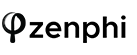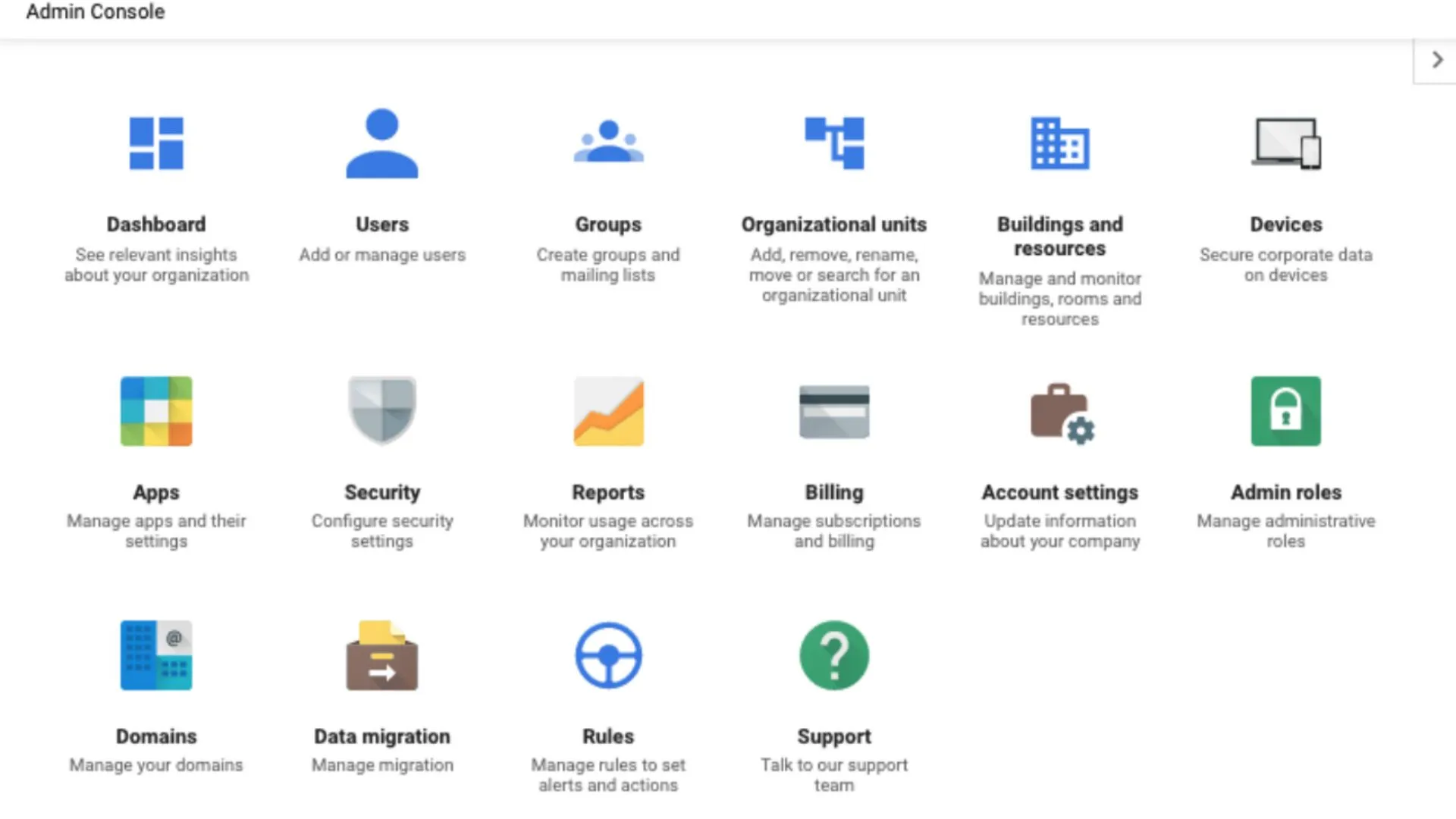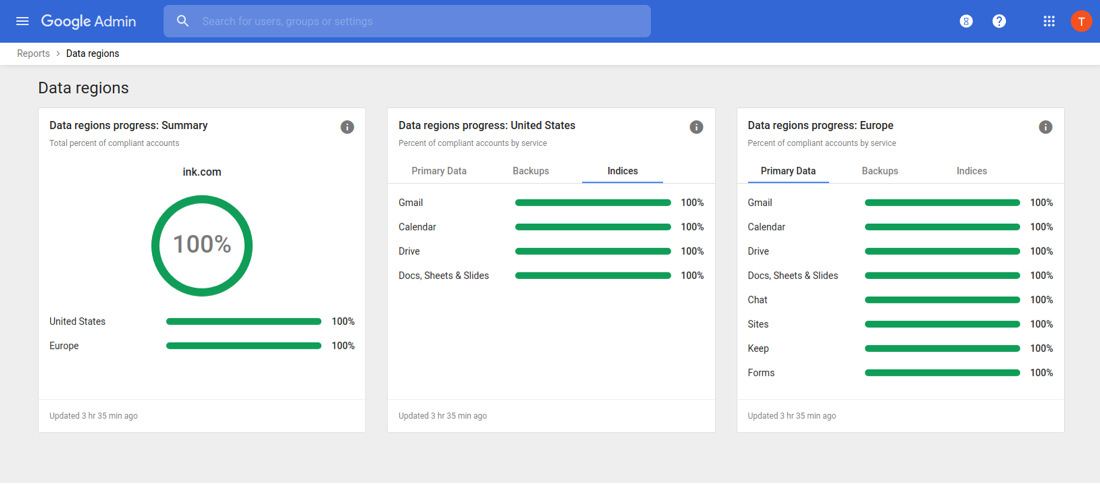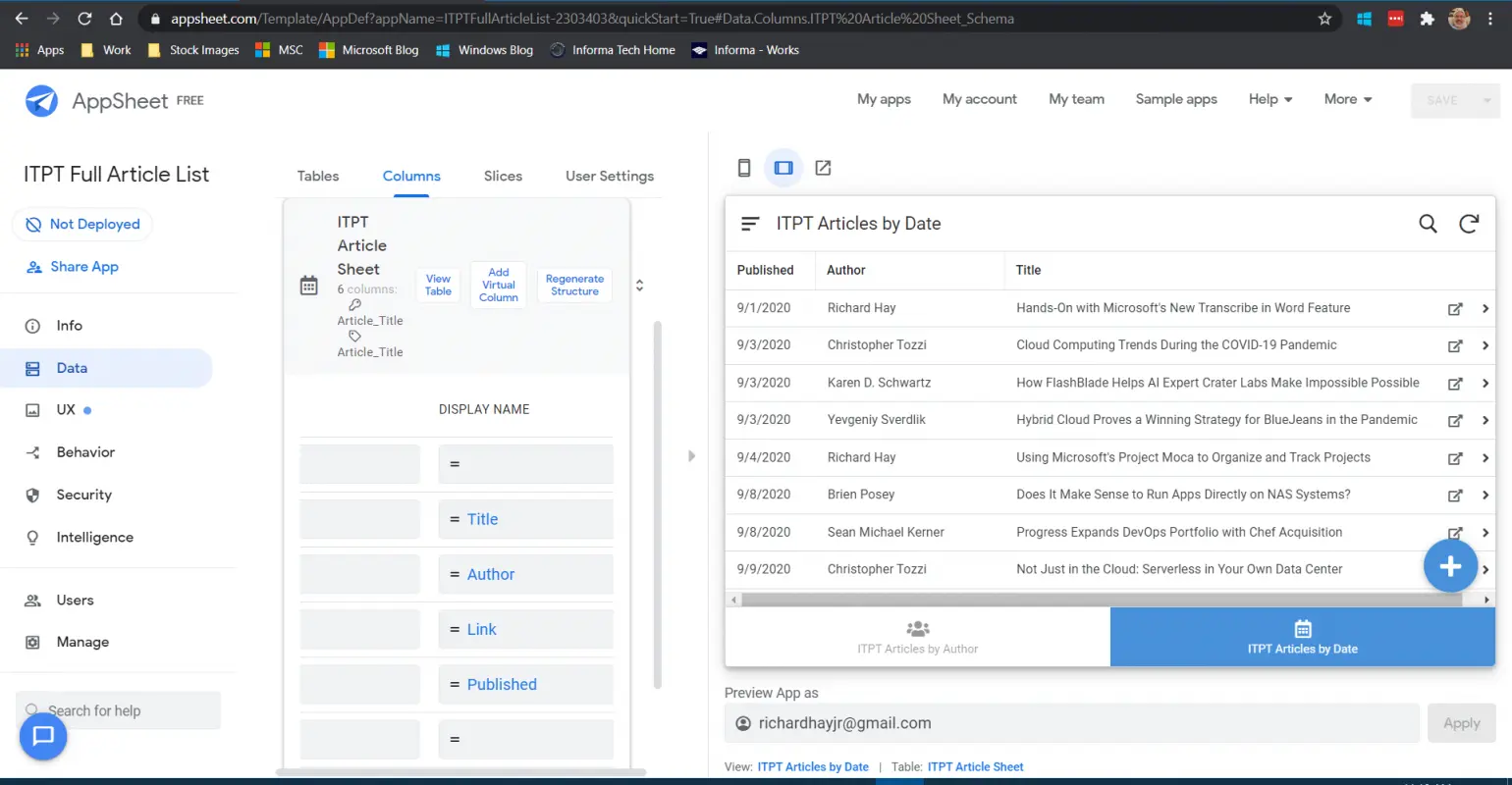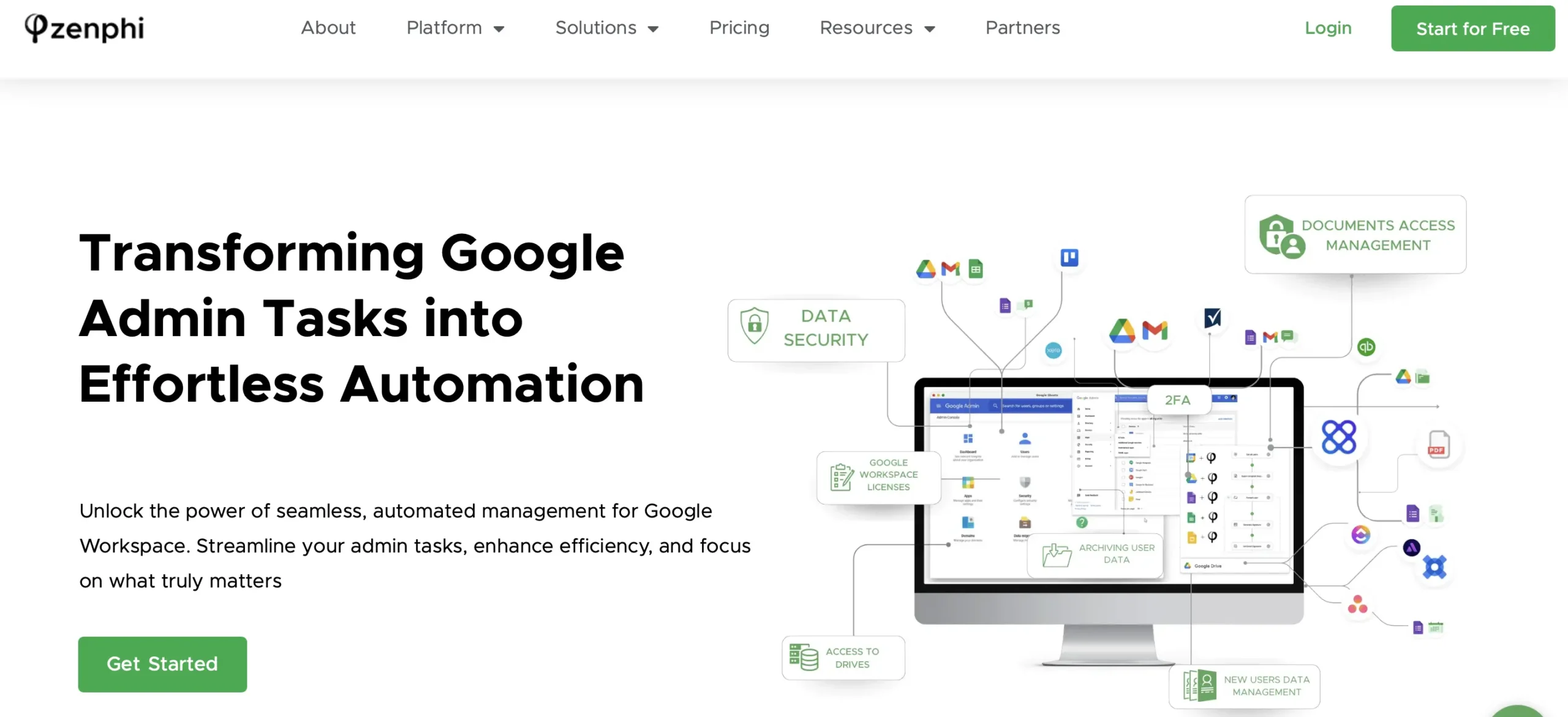How automation can enhance your Google DPL (data loss prevention) strategy, and what tools you can use to achieve the best results.
Table of Contents
Google Workspace DLP Best Practices 101
For every Google Workspace user, no matter the industry or company size, Google Drive stands out as a budget-friendly and often irreplaceable tool for storing and sharing information, as well as facilitating team collaboration on documents. However, this convenience comes with its risks—primarily, the potential for inadvertent or unauthorized external sharing of sensitive information.
When files containing confidential data are shared beyond the intended recipients, it can lead to significant data loss, exposing companies to financial, reputational, and regulatory risks. This is the 101 of Google Workspace DLP (Data Loss Prevention) best practices: companies should maintain strict oversight over who has access to their files. Regular audits of external file sharing are crucial as they help ensure that sensitive information remains secure and that sharing practices comply with company policies and industry regulations.
External Files Sharing Audits: Manual vs Automated
So, external files sharing audits are necessary. It doesn’t mean that you have to prevent file sharing at all times. But it’s crucial to know who shares what externally, and if it’s sensitive information, take action immediately.
However, manual audits can be time-consuming and error-prone. The great thing is that they can be end-to-end automated. Automating the whole process not only streamlines it in the most efficient way but also enhances accuracy (through eliminating human error) and consistency (automatic audits will be run even if Google Admin is taking a day off). Google Drive automation allows for continuous monitoring and real-time reporting, making it easier for companies to respond swiftly to any unauthorized access and mitigate potential threats.
All in all, automating external file sharing audits is the best you can do to enhance your Google data loss prevention measures for Google Drive, Google Cloud, Gmail, and Google Workspace in general.
Five Best Tools to Use for External File Sharing Audits Within Your Google DLP Strategy
There are several tools and features that can help automate the process of auditing external file sharing on Google Drive. These tools enable organizations to monitor and manage access efficiently, ensuring better compliance and security. Here is a list of the 5 most efficient tools that are used industry-wide to automate Google DLP strategy:
1. Google Workspace Admin Console
The Admin Console allows administrators to view and manage all aspects of Google Workspace services, including Drive. Administrators can set up and enforce sharing policies, audit external file sharing, and generate reports detailing which files are shared outside the organization.
Google Workspace Admin Console Limitations
a) Limited Automation for Custom Notifications
The Admin Console itself does not provide direct capabilities to automate personalized email notifications to users who share files externally. While it allows administrators to monitor and set sharing policies, sending automated, customized emails based on specific sharing events isn’t a built-in feature.
b) Complexity in Detailed Tracking and Immediate Alerts
Although the Admin Console provides tools for setting overall policies and accessing audit logs, it might not offer real-time alerts or detailed tracking of individual file shares in an easily accessible manner. For instance, receiving immediate alerts when a specific file is shared externally requires additional configuration or third-party tools.
c) Limited Query Capabilities
The audit logs in the Admin Console can be extensive, but querying these logs for specific events (like file shares by user or date) isn’t as intuitive or powerful as using a dedicated logging or SIEM system. Integrating with Google Cloud’s BigQuery or other analysis tools is often necessary for deeper insights.
d) General Reporting Over Custom Reporting
While the Admin Console offers a range of reports, these are generally more about overall usage and security than about detailed, custom reports on file-sharing activities. For more detailed and specific reporting, scripts or third-party tools are usually required.
2. Google Workspace Security Center
This tool provides a security dashboard and analytics to help admins identify potential vulnerabilities and monitor file sharing activities. It includes advanced security insights and audit logs that track file sharing and user activities, making it easier to review any external file sharing.
Google Workspace Security Center Limitations
a) Access Limitations
The Google Workspace Security Center is only available to customers who have subscribed to Google Workspace Enterprise editions. This means smaller organizations or those on Business or Basic plans do not have access to the Security Center, limiting its availability to a wider range of Google Workspace users.
b) Delayed Reporting
The data and reports provided by the Security Center can experience delays. This means that the information might not be real-time, which can be a significant limitation when immediate action is required in response to a security threat or unusual activity.
3. AppSheet
The data and reports provided by the Security Center can experience delays. This means that the information might not be real-time, which can be a significant limitation when immediate action is required in response to a security threat or unusual activity.
AppSheet Limitations
a) Dependency on Data Source Formats
The accuracy and effectiveness of an audit tool built with AppSheet depend significantly on how the underlying data is structured. If the data from Google Drive isn’t consistently formatted or if crucial information is missing from the logs, the app may not function as intended, leading to incomplete audits or inaccurate reporting.
b) Issues with Handling Large Data Sets
Auditing file sharing often requires dealing with multiple datasets from multiple users. AppSheet’s performance might lag when processing and querying large volumes of data.
4. Google Apps Script
For more customized automation, Google Apps Script allows developers to write custom scripts that automate tasks across Google Drive and other Workspace apps. These scripts can monitor file sharing, send automated alerts, and even modify permissions based on custom criteria.
Apps Script Limitations
a) Time and Resource Consuming
Using Apps Script means basically scripting the whole process from scratch, not to mention having someone proficient in Apps Script on a team (which doesn’t happen often). And scripting means spending lots of valuable time on projects that can be completed much faster.
b) Script Execution Limits
Another big limitation is that Google Apps Script imposes quotas on how many times a script can run, and how much data it can process daily. These limits can hinder the ability to monitor file sharing continuously or to send out immediate alerts or reports based on audit findings.
c) Error Handling and Debugging
Debugging and error handling in Apps Script can be challenging, especially for complex scripts. The development environment provides basic debugging tools, but it may not be sufficient for diagnosing and fixing intricate issues in large, complex scripts used for auditing.
5. Zenphi
Zenphi is the top Google Workspace automation tool for Google admins. It enables IT departments worldwide to solve complex problems quickly and enhance data security by automating processes efficiently.
Zenphi has unlimited flow runs, requires no coding skills, handles large data sets effortlessly, and can generate any number of custom reports. It even sends automatic emails to colleagues about files shared externally. With Zenphi, you can accelerate your response to data loss incidents and improve your company’s cybersecurity scores.
Video Tutorial
Watch this video to learn how to build an automated external file sharing audit flow in just 5 minutes and boost the efficiency of your Google DLP strategy.
Sign Up For Free
Have more Google Admin tasks to automate? Sign up for a free trial to experience the power of Zenphi automations first-hand!