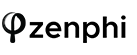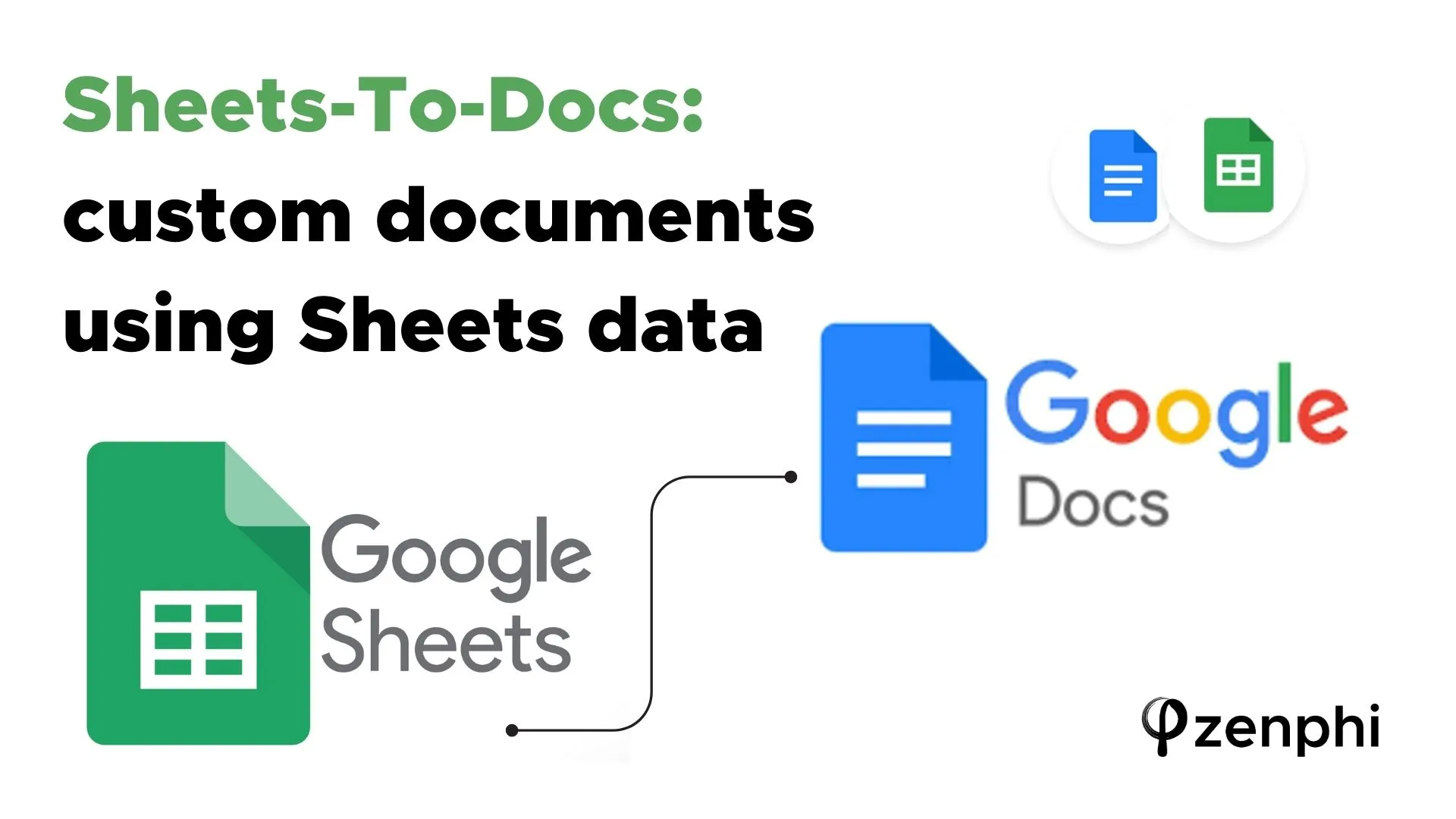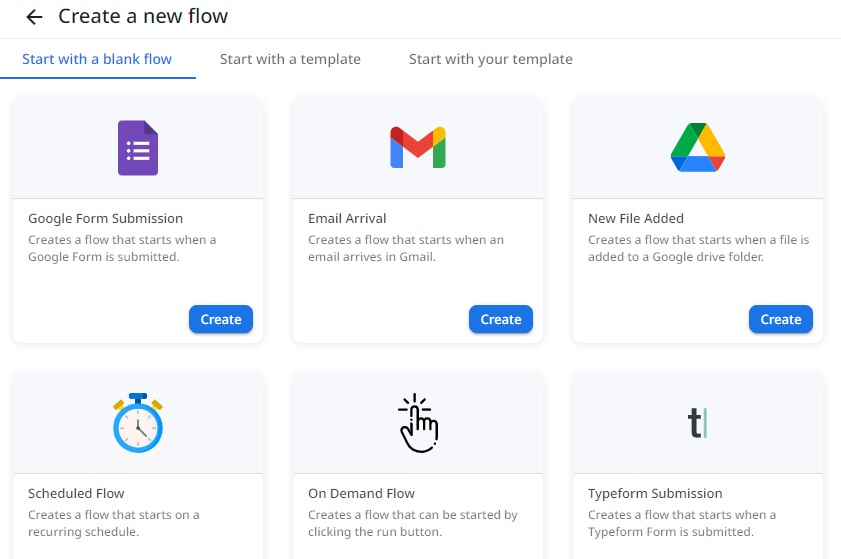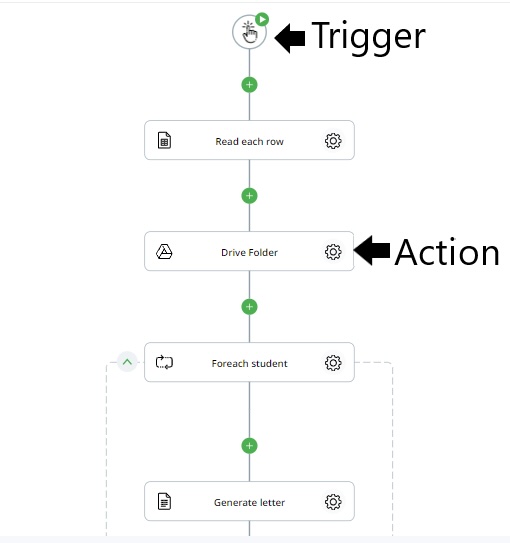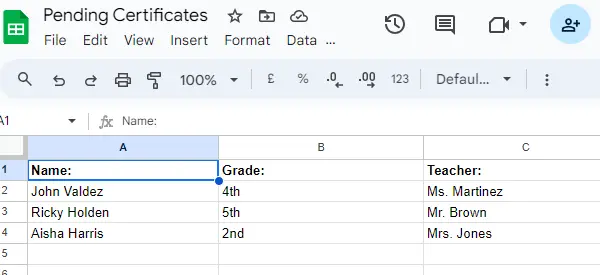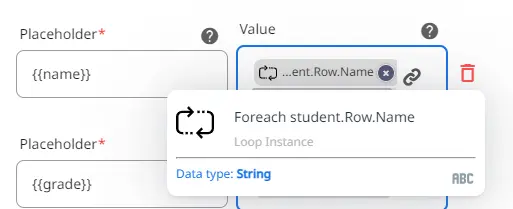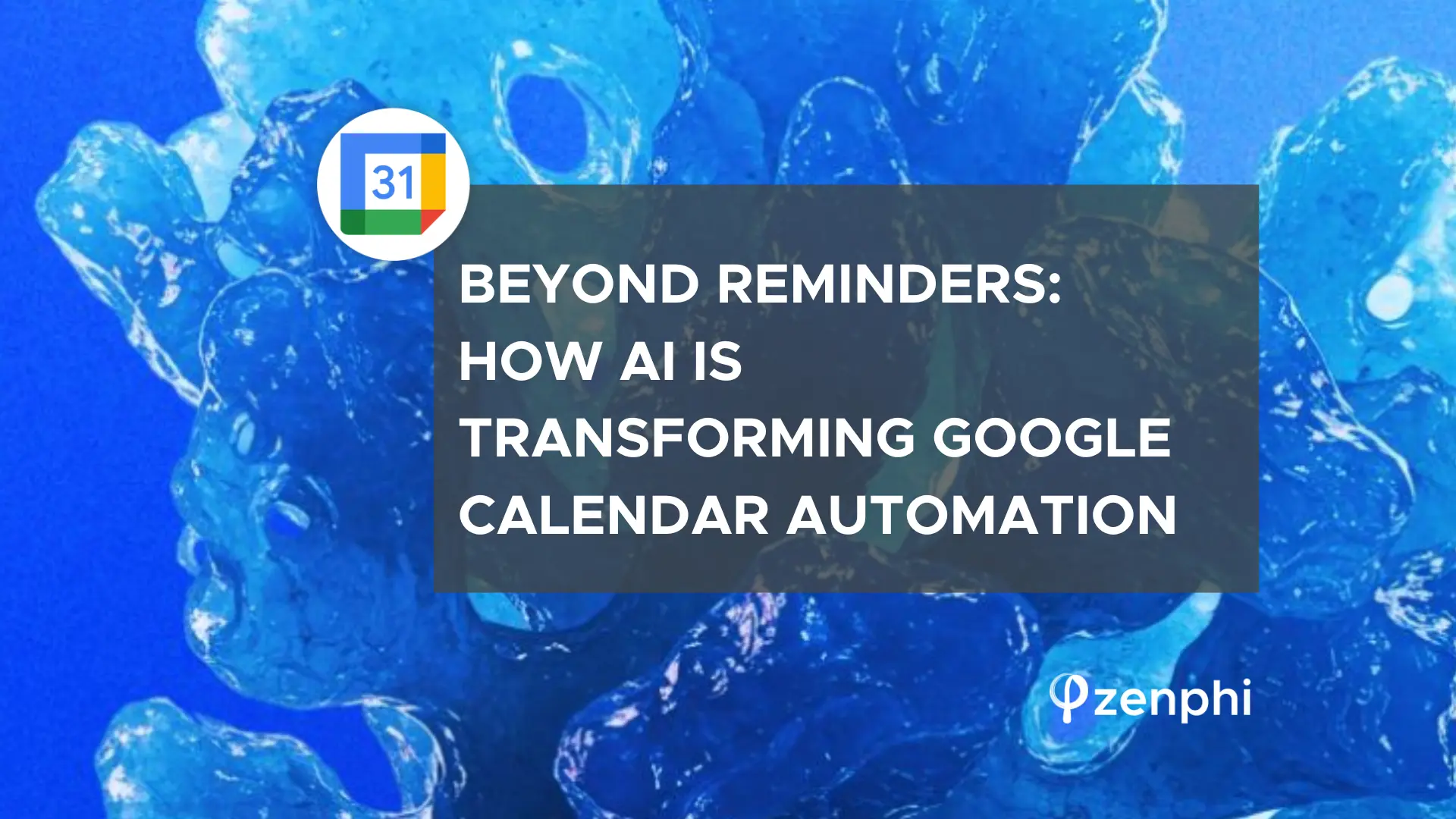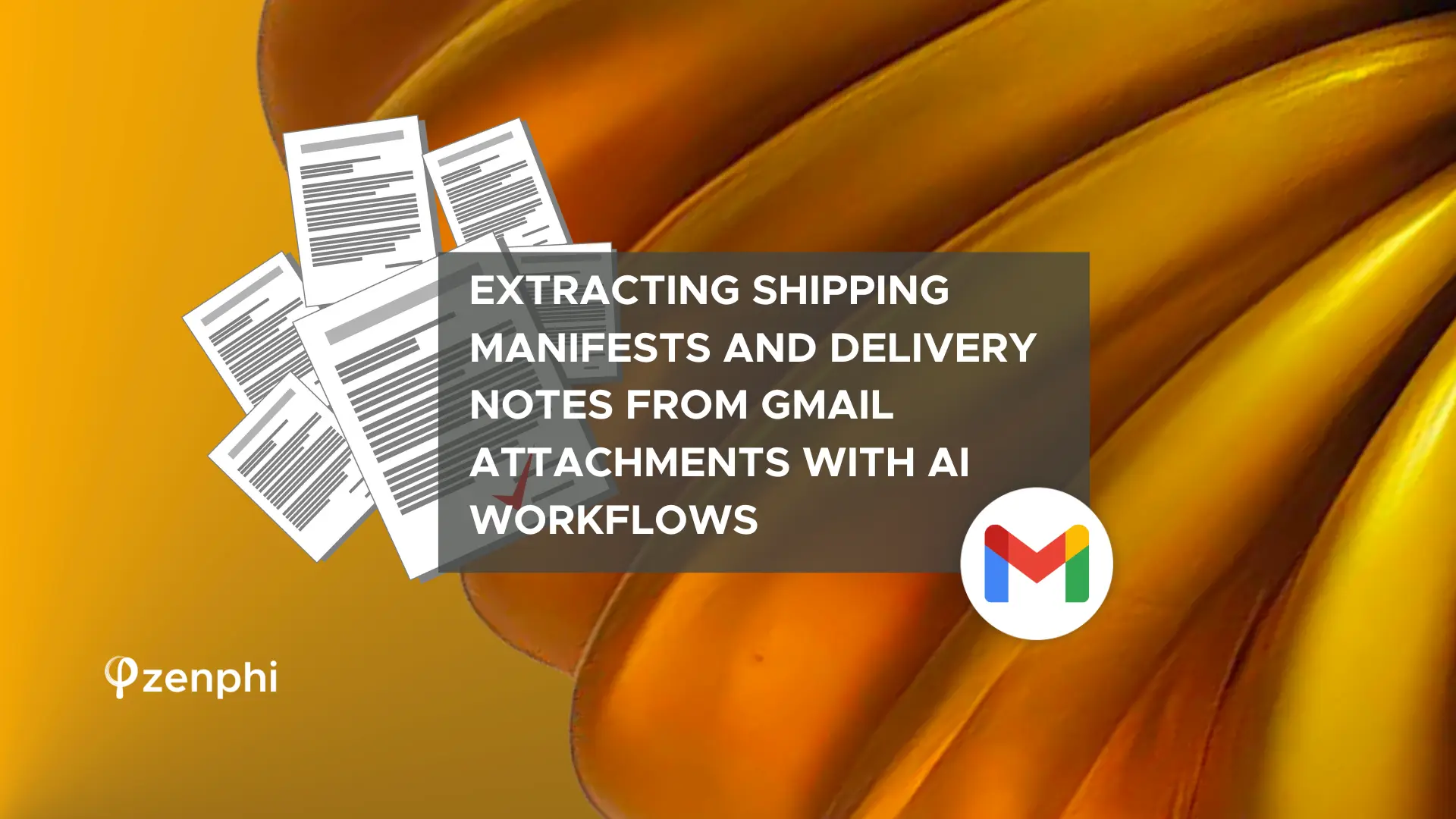Need to generate a report, proposal, invoice, or contract from Google Sheets data? It couldn’t be easier! Discover how in our six-step guide—no App Scripts required.
Table of Contents
Why using Sheets data for Google Docs
what are the use cases for this automation? Here are three three scenarios where you can use this kind of automation:
1. Automated Reporting
Businesses often require regular reports that compile data from various sources, including sales, marketing, HR, and finance. By automating the creation of these reports using data dynamically pulled from Google Sheets, your company will provide stakeholders important information in time, and save a lot of money by not paying for expensive reporting tools.
2. Invoice Generation
For companies that issue invoices based on customer data, product purchases, or service usage stored in Google Sheets, automating invoice creation can significantly reduce the administrative burden. The system can dynamically create invoices using the latest pricing, customer details, and transaction data from a Google Sheet, then convert this information into a formatted invoice in Google Docs that can be automatically emailed to customers or printed out.
3. Customized Client or Employee Communications
Tailored communications, such as customer feedback requests, personalized marketing emails, or employee performance evaluations, can be automated using data from Google Sheets and sending it dynamically to Docs. For instance, you can set up a workflow to pull employee’s data like name, work starting date, salary, etc. and create a personalized contract renewal agreement in the Doc format that would be automatically emailed to the employee’s supervisor for a revision.
In this guide, we’ll explain how to build Google Sheets to Docs automation using Zenphi. As the only true no-code automation tool tailored specifically for Google Apps, Zenphi provides an effective solution to boost productivity and optimize time management. Feel free to follow along to this guide or the Youtube video below!
Step 1: Set Up Your Zenphi Account
Begin by creating your free Zenphi account using this link.
Once registered, you can start building your first automated flow. This guide will walk you through integrating Zenphi with your Google Workspace account to automate workflows triggered by incoming emails.
With Zenphi’s intuitive interface and pre-built automation templates, getting started is quick and easy. In Zenphi, a ‘flow‘ represents an automated workflow. It comprises a trigger, which initiates workflow execution—such as new activity in your Gmail inbox in this case—and subsequent actions, the steps to be executed. Unleash the potential of Zenphi by setting up your free account and accessing pre-built automation templates. Let’s get started by selecting the manual trigger, which will serve as the first step of our flow!
Step 2: Overview the Flow
Whether you’re streamlining your letter creation process using data from a spreadsheet, seamlessly integrating prices from a table in Google Sheets into your quote templates, or tailoring contracts to suit individual needs, Zenphi is your ultimate solution! Let us walk you through configuring triggers and actions within Zenphi to automate your workflow seamlessly.
In this example, we’ll outline a streamlined process consisting of four key steps to generate custom welcome letters for various students.
Manual Trigger: Kickstart the process with a manual trigger, initiating the flow effortlessly. Ideal for one-time or infrequent use, this action ensures your workflow progresses smoothly.
Read Spreadsheet Information: Zenphi effortlessly retrieves data from your Google Sheet, ensuring accuracy and efficiency in your document creation process.
Create Google Drive Folder: Zenphi takes the hassle out of organizing your files by automatically generating a Google Drive folder to house all your final documents securely.
Document Creation: Finally, Zenphi crafts personalized documents for each student, completing the workflow with finesse and precision.
Step 3: Reading your Google Sheet
The initial action implemented in the workflow is “Read Rows.” This action enables you to retrieve multiple rows simultaneously from a Google Sheet. To utilize this feature, you need to establish a connection to your Google Sheets, granting Zenphi permission to access the file. Subsequently, select the document and sheets you wish to read, and specify the rows to be retrieved. Zenphi facilitates the loading of your spreadsheet’s headers and enables you to assign a name to each column.
This functionality allows you to use these labels to identify the extracted data easily. In this particular scenario, we are extracting data from a Google Sheet named “Pending Certificates,” which contains information for numerous students, including their names, grades, and teachers. This data will be utilized to generate personalized welcome letters for each student.
Step 4: Creating a New Google Drive Folder
Securing your files in a reliable location is crucial for effective document management.
To streamline this process, we’ve incorporated a “Create Folder” action as the subsequent step.
This functionality allows you to establish a new folder within your Google Drive, allowing you the flexibility to designate its location and name. In this instance, we’ve initiated the creation of a folder titled “Final Student Letters,” intended to house the ultimate PDF documents crafted for each student.
Step 5: Using Foreach to Repeat Actions
Utilizing the “Foreach” action in Zenphi can significantly enhance workflow efficiency, especially when repetitive tasks are involved. When generating personalized letters for a variable number of students, employing the foreach action enables seamless repetition of the process.
By setting up this action, you simply designate a collection for Zenphi to iterate through, ensuring it exits the loop upon completion. Given that each student occupies a distinct row in the spreadsheet, we utilize the rows retrieved from the Read Rows action as the designated collection.
Step 6: Use Generate Document Template
The repeated step within this loop involves utilizing the “Generate Document Using Template” action to craft individualized letters for each student.
This feature leverages a pre-established Google Doc template, facilitating the replacement of any placeholders as necessary.
With Zenphi, you have the flexibility to specify the document’s storage location, assign a name, and select the desired format (HTML or PDF) for generation. Leveraging placeholders within the template allows seamless integration of data extracted from our Google Sheet to substitute the requisite tokens, ensuring personalized correspondence for each student.
Congratulations! You’ve seamlessly integrated your Google Sheets spreadsheet with your Google Doc! With Zenphi, you have the flexibility to add and remove steps to fit your workflow needs.
Feel free to explore and experiment with the various actions that Zenphi has to offer! Remember, automation is all about customization and optimization. Whether you’re streamlining your document management process, enhancing collaboration, or boosting productivity, Zenphi empowers you to automate tasks effortlessly.
Step 6: Customizing and Testing
Unlock the full potential of Zenphi by leveraging its intuitive interface and pre-built automation templates. Simplify complex workflows, save time, and enhance efficiency—all with just a few clicks.
Once published, the flow will begin executing automatically every time an email is detected. Each execution is referred to as a ‘Flow Run.’ To view an overview of all Flow Runs, simply return to the main page of the flow.
Finally, we hope this guide has provided valuable insights into automating your workflow with Zenphi. Don’t delay – empower your business today with efficient email automation using Zenphi. Save time, boost productivity, and streamline your workflow with the guidance offered in this comprehensive guide. If you have any questions or wish to see a live demo tailored to your specific needs, feel free to book a demo meeting with our team. Your journey towards streamlined automation begins now!