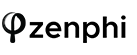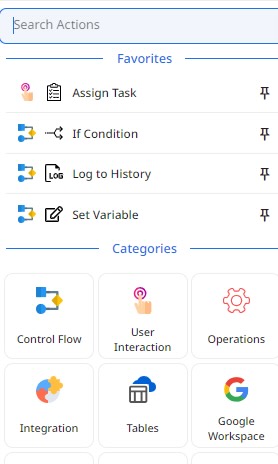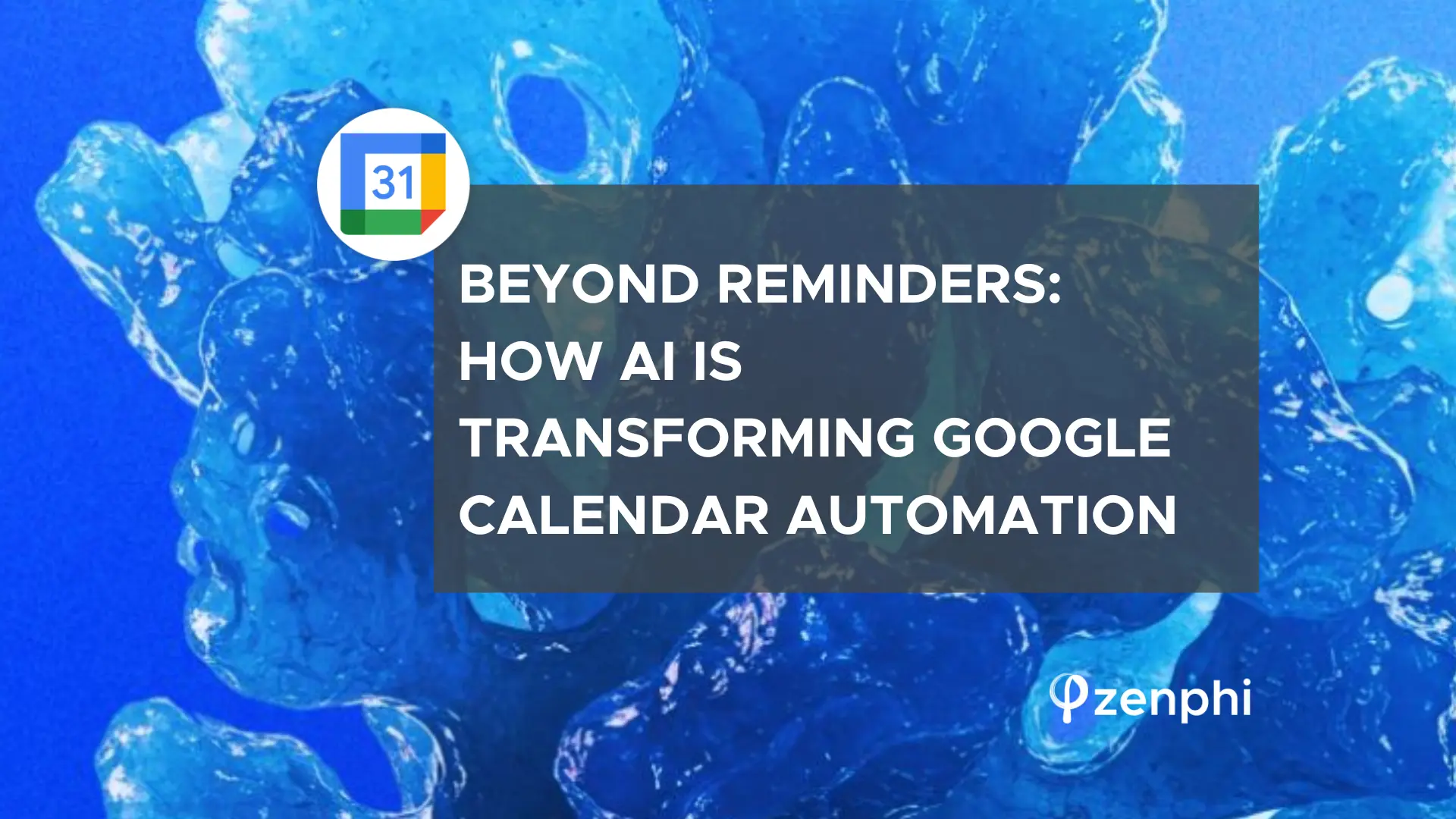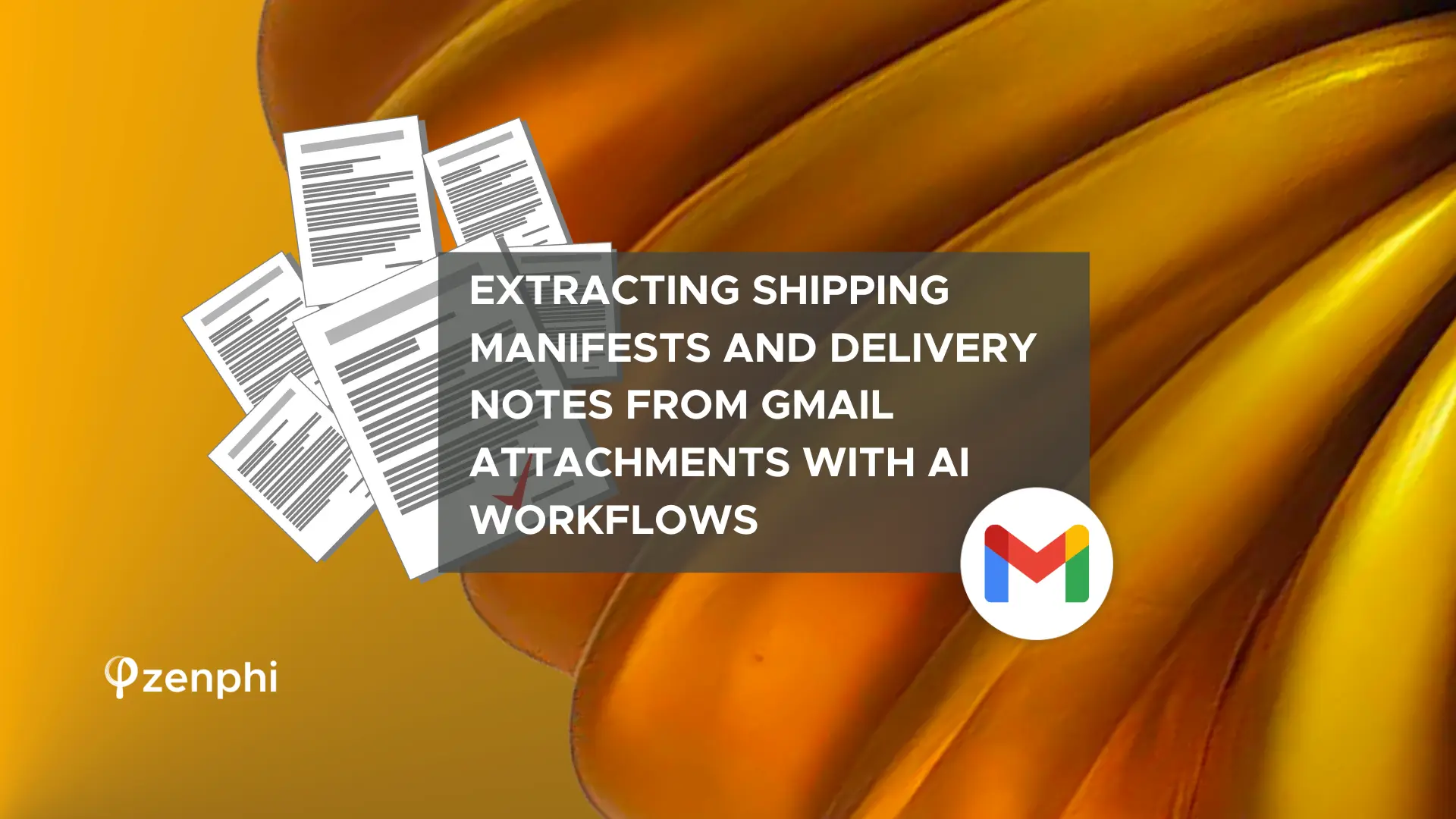If you need to read information from a specific Task List you’re able to make use of the “Read Task List Information” action, which enables you to access information like the title of the Task List, its ID and even the URL to the task. To configure this action all you have to do is set up the connection and select the Task List you wish to read.
Additionally, if you need to view a specific task within these lists, the “Read Task” action facilitates task filtering based on list and task ID specifications. Similar to the previous action but more useful if you wish to read a collection of Tasks we have the “Read Tasks” action, which allows you to read not only 1 task at a time but multiple tasks from a Task List at once.
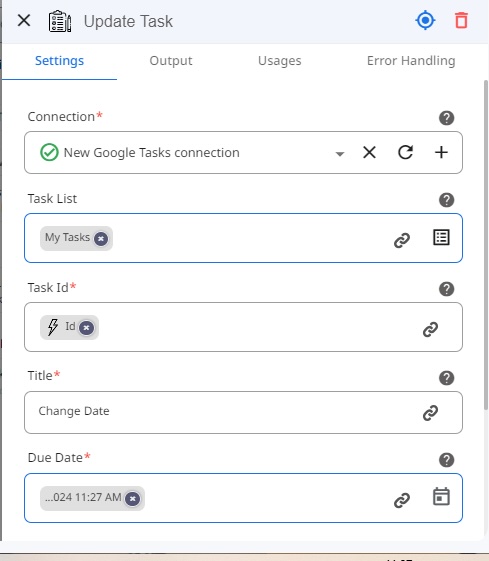
“Update Task” Action
Another useful action offered by Zenphi for Google Tasks is called “Update Task.” This feature allows you to modify different aspects of a task, including the title, due date, task status, and adding notes. It proves especially beneficial when combined with other Zenphi actions tasked with monitoring task completion and making updates accordingly.
To configure this action, select the Task List and Task ID for the desired task, and adjust any parameters as needed.
Tailor Your Workflow With Maximum Flexibility
In conclusion, Zenphi offers a plethora of tools designed to simplify the often time-consuming tasks of updating and creating Google Tasks. By harnessing the power of Zenphi’s automation capabilities, you can reclaim valuable time to focus on tasks that demand your full attention. Not only will you save time and enhance productivity in your workspace, but you’ll also have the flexibility to tailor your workflow to your specific needs—all without the need for coding.
Take the first step towards optimizing your productivity by creating your free Zenphi account today using the provided link. Upon registration, kickstart the development of your first automated flow, and start revolutionizing your task management process and enhancing efficiency across your workspace.