Why do I need to do this?
In order to align with the security restrictions Google has put in for Gmail to enable businesses to operate more securely, we have disabled the Gmail Trigger, and a few Gmail actions by default.
In order to enable Gmail features in zenphi, your or the administrator of your Google Workspace need to configure zenphi as a trusted app on Google Workspace. Once you have configured zenphi as a trusted app, please get in touch with us to enable the features.
How to configure zenphi as a trusted app
- In the In your Google Admin console navigate to Security > Access and data control > API controls.
- Under App access control, click MANAGE THIRD-PARTY APP ACCESS.
- From the middle menu bar click on Add app and then on OAuth App Name Or Client ID
- On the pop up page, enter the following value in the Search for OAuth app name or client ID section and click on search. Zenphi OAuth Client Id: 922794911863-vlvv5sh1n9t0a00v9f72m3tqkihkppbh.apps.googleusercontent.com
- From the result list click on the Select button in front of zenphi
- In the result, tick the checkbox and then click on the Select button
- In the App access section, select Trusted and the click on the Configure button
- Now zenphi is configured as a trusted app.
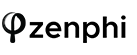
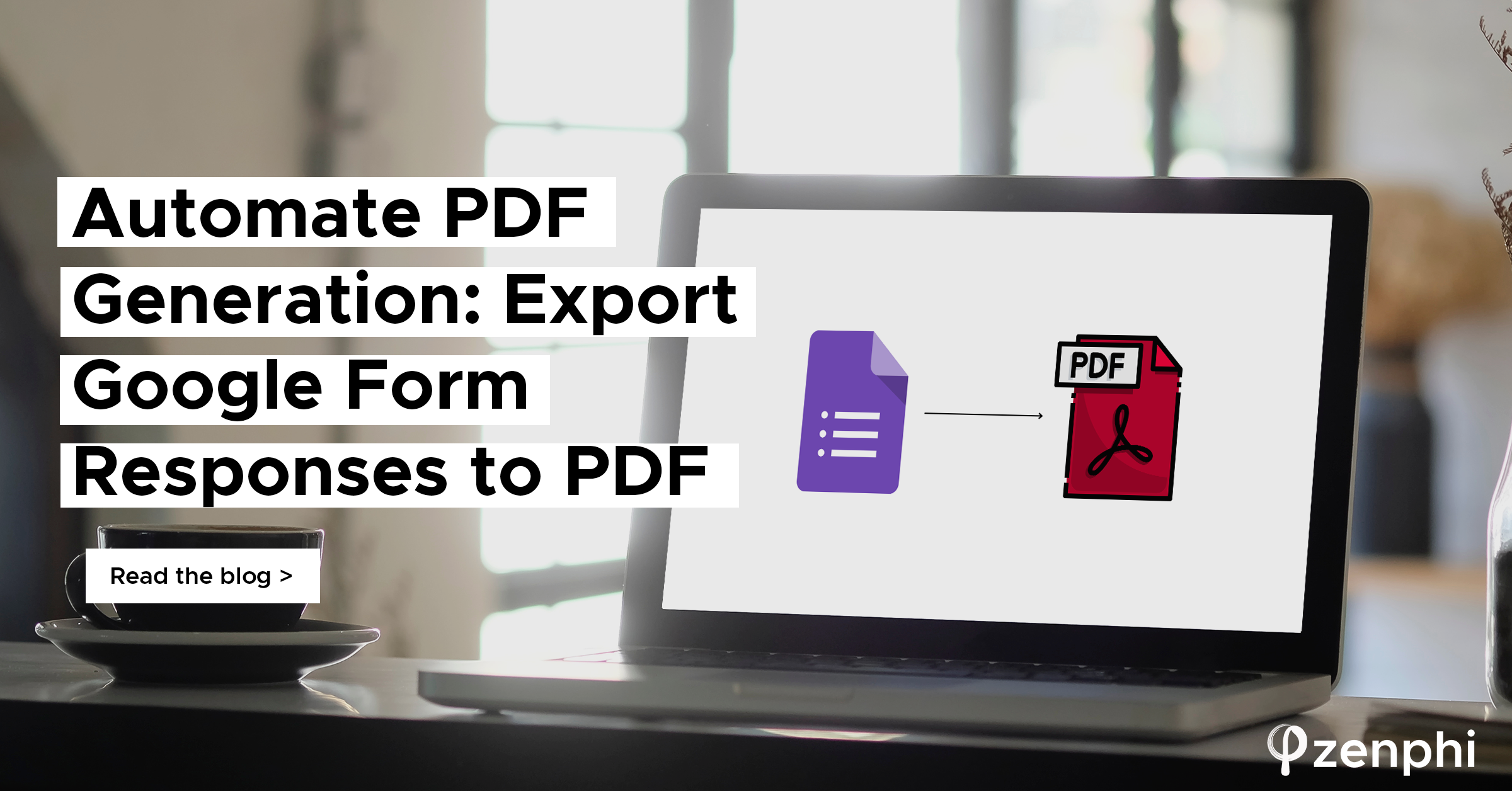

Comment (1)
mikel
March 27, 2021How does zenphi provide Google Workspace?